Overview of the Circulation Desk Function
The Circulation Desk function enables you to conduct various circulation tasks. Sierra displays the patron's circulation-specific information in the patron information tabs in the bottom half of the main window. See Circulation Desk Functionality below for more information on what type of transactions you can perform.
If another user is attempting to pay, waive, or adjust a fine, Sierra displays a fines payment lock when you retrieve the same patron record. See Fines Payment Locks in the Circulation Desk Function below for more information.
Circulation Desk Functionality
The information you can view and the tasks you can perform in each patron information tab relate to the following:
- Items you currently are checking out to the patron
- Items currently checked out to the patron
- Holds associated with the patron's record
- Fines associated with the patron's record
- Items the patron is checking in
- Links to other patron records
- Bookings to other patron records
- ILL items associated with the patron's record
- INN-Reach items associated with the patron's record
- Clear the On Search file from files that are no longer missing by Checking Missing items
- Check out items
- Print date due slips
- Override the calculated due date
- Right-click on an item to:
- view the item record
- edit on-the-fly items that were just checked out
- print a list of checked-out items
Manage a patron's checked-out items
- Renew an item
- Print a renewal receipt
- Mark an item lost
- Claim an item returned
- Change an item's due date
- Right-click on an item to:
- view the item record
- print a list of checked-out items
- Place an item-, volume-, or title-level hold
- Cancel a hold
- Modify a hold
- View the patron's history of cancelled holds
- Right-click on a hold to:
- view the item, bib, or volume record
- view the hold queue on the item, bib, or volume record
- modify the hold
- print the patron's list of holds
- Collect money
- Waive fines
- View and adjust the amount of a fine
- Add a manual charge
- View the notes in a patron record
- View the patron's history of fines paid
- Right-click on a fine to:
- Check in items
- Print a checkin receipt
- Backdate the checkin
- Waive charges for checked-in items, either using the Waive charges on items being checked in checkbox or using the Waive Charges button
- Collect money for fines on checked-in items
- Right-click on an item to:
- Link the patron record to a group of patrons
- Unlink the patron record from a group of patrons
- Retrieve a linked patron
- Right-click on a record to:
- retrieve a linked patron
- print a list of linked patrons
- Add events
- Book any available item
- Book item records
- Cancel bookings
- Print booking slips
- View and modify a booking
- View the patron's booking history
- Right-click on a booking to:
- view the item record
- add a booking
- view and modify a booking
- print a list of the patron's bookings
Manage a patron's ILL requests
- Right-click on an ILL request to:
- edit the item's barcode
- view the ILL item record
- print a list of the patron's ILL requests
Manage a patron's INN-Reach requests
- Right-click on an item to:
- view the virtual item record
- delete returned virtual items
- insert a barcode into the virtual item record
- print a list of the patron's INN-Reach requests
Note that if your library does not belong to an INN-Reach system, you cannot access the INN-Reach tab.
Fines Payment Locks in the Circulation Desk Function
When you retrieve a patron record in the Circulation Desk function, Sierra checks to see if there is a fines payment lock for that patron. The system creates a fines payment lock when another user is paying, waiving, or adjusting fines to duplicate transactions against the same fine.
Example of a fines payment lock message:
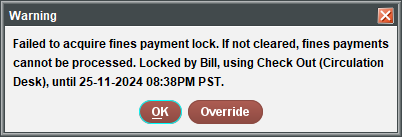
The length of the lock depends on the function that created it. Locks created from the Circulation Desk function or from self-checkout stations are the longest. If you want to proceed with your fines transaction, you can clear fines payment locks by clicking Override. This is particularly useful when a patron attempts to pay fines at a self-checkout station, is unable to complete the transaction, and now wants to pay the fine at the Circulation Desk.
If you do not override the lock, you can still access all other Circulation Desk functionality (including adding fines) for that patron. However, if you attempt to pay, waive, or adjust a fine without clearing the lock, the system displays a message similar to the following:
Another payment action is pending for patron <record_number>. Try again later. Invoice No. <#> could not be paid.