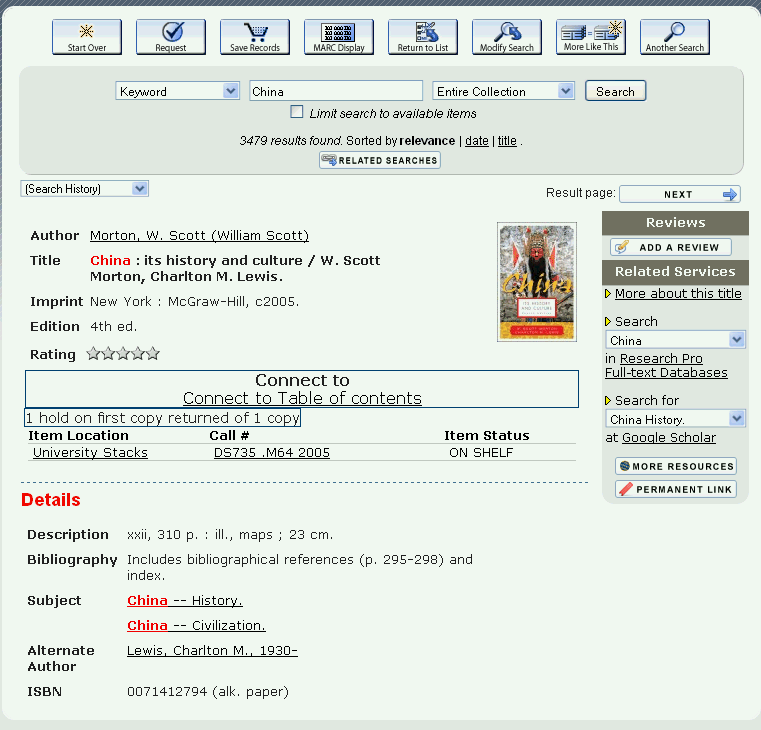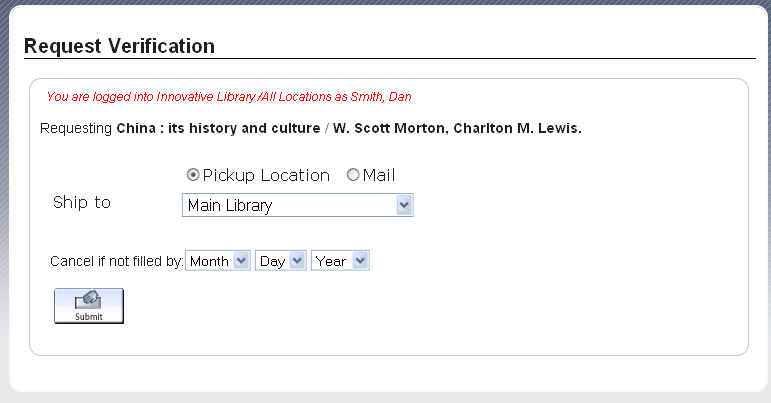Requesting in the WebPAC
Your library can allow patrons to request items while searching the WebPAC. The ability to request items is highly customizable; the library can limit patron requests to certain statistics groups, item types, item locations, available items, patron types, etc.
If you allow patron requesting, the WebPAC offers the Request button in the full record display of a title. When a patron requests an item, a hold can be generated from the request. Your library specifies whether the library staff should review and approve each request or whether the system should automatically process requests and generate holds. If you choose automatic patron request processing, the system requires patron verification, as it must locate the patron record in order to place a hold on an item.
Items With Status 'o' Are Not Requestable
Items with STATUS 'o' cannot be made requestable in WebPAC.
For example:
- A user clicks the Request link from the record browse.
The Web options that control the display properties for the Request button include the following:
|
Request Link Location |
Web Option |
|---|---|
|
volume requesting |
- The system prompts for patron verification.
- The system prompts the user to choose a pickup location and a "not needed after" date.
- Once the user clicks the Submit link, the system submits the request. The user can view the request status through the patron record display.
Note that this example is one possible configuration. Your library can use different configurations for requesting.
Hold Notes
If you have defined the REQUEST_INSTRUCTION Web option, the WebPAC offers users the ability to enter comments (up to 126 characters) with the request. The system includes the user comments in the hold note.
Hold notes display in Viewing and Modifying Patron Requests screen and in the record display for bibliographic or item records. Hold notes also appear on the paging slips that are printed when items are requested from other locations.
You can suppress display of the Request link for non-requestable materials in the catalog. For more information, see the Enable request button suppression for non-requestable materials option in Admin Corner.
Review the following for more information on requesting in the WebPAC:
- Setting Patron Request Parameters
- Patron Request Denial Messages
- Patron Verification
- Automatic Request Processing
- Specifying pickup locations for requests
- Batch requesting
- Using Request Circles
- Requesting ASRS Items
- Requesting INN-Reach Items
- Requesting INN-Reach Items on Behalf of Patrons
- Held Item Delivery
- Optional Holds Functionality
- See also:
- Batch Requesting Form (pverify4_web.html)
- Book Cart Form (viewsaves_web.html)
- Course Reserves/Media Patron Authorization Form (pverify6_web.html)
- Bibliographic Record Display
- Item Record Display
- Entering Item-level Hold Information
- Entering Title-level Hold Information
- Patron Information Tabs
- Pickup Location Selection Form (pickuploc_select.html)
- Request Results Form (request_result.html)
- Request Verification Form (pverify3_web.html)
- Requesting Options
- Single Request Item Selection Form (item_select.html)
- Volume Level Holds