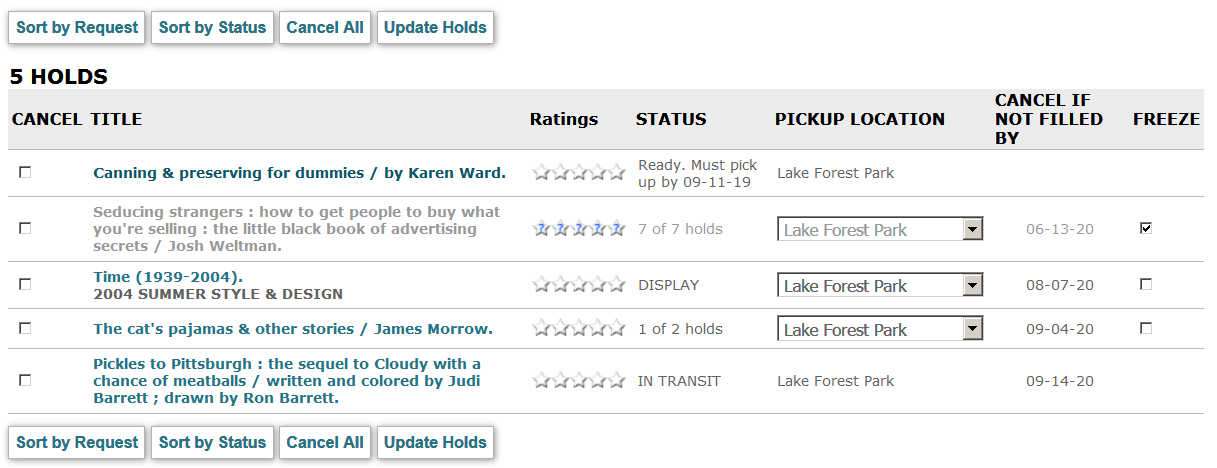Viewing and Modifying Patron Requests
Patrons can view and modify outstanding requests or holds using the link defined in the Patron Record Display Form. For example:
By default, the system displays holds in order by pickup date. You can sort holds by status, held date (the date the hold was placed), or expiration date. The expiration date option lists items that are ready for pickup at the top and sorts the remaining items by the "not needed after" date. The following Web options control the display of these sort buttons:
- Sort by Status button (ICON_SORTSTATUS)
- Sort by Held Date toggle button (ICON_SORTREQDATE)
- Sort by Holds Expiration Date toggle button (ICON_SORTPUDATE)
From this display, you can:
- Cancel requests
- Rate materials
- View status
- Modify pickup location
- View Not Need By date
- Freeze requests
Canceling Requests
To cancel one or more requests:
- Do one of the following:
- To cancel all requests, click Cancel All (ICON_BUT_PAT_CANCELALL).
- To cancel individual requests, select the check boxes in the Cancel column for the requests you want to cancel, and click Update Holds (ICON_BUT_UPDATE_HOLDS).
WebPAC displays the Canceling Holds Confirmation Page.
- Click Yes to proceed with your cancellations.
Canceling Holds
When patrons cancel holds, the system does not automatically move the hold to the next patron. To move a hold to the next patron in the hold queue, circulation staff must check the item in or clear expired holds.
Rating Materials
If your organization uses Patron Material Ratings, you can rate and view existing ratings for materials.
Viewing Status
You can display an estimated time to fill a request or otherwise modify the status message by changing the REQFILLTIME Web option. You can suppress most of the status messages with the HOLD_MSG_SIMPLE Web option.
Time to Holdshelf
You can specify an alternate message for items at a pickup location that are being processed for placement on the holdshelf. Configure this message using the Time to Holdshelf table.
Modifying Pickup Location
If your organization enables patrons to select a pickup location for their requests, a drop-down list of locations appears in the table. You can control this feature using the CHANGE_HOLD_LOC Web option.
To update the pickup location for a request:
- Select a new pickup location from the drop-down list in the request entry.
- Click Update Holds (ICON_BUT_UPDATE_HOLDS). WebPAC displays the Canceling Holds Confirmation Page.
- Click Yes to update your holds.
Viewing Not Needed By Date
The Cancel if Not Filled By Date is the date specified by the patron after which the item is no longer needed. The fourth element of the REQUEST Web option controls display of the Cancel if Not Filled By Date.
Freezing Requests
The Freezing Requests feature does not allow your patrons to freeze INN-Reach holds.
Your library can let specified patrons suspend or "freeze" requests. Freezing a request means that the patron's position in the hold queue is skipped over until the request is reactivated. This allows the patron to stay in the hold queue while holds are filled for patrons further down in the queue.
The system does not allow a patron to "freeze" (suspend) a request if:
- The hold can be fulfilled by an item that is:
- Available
- In-transit, or
- On the holdshelf for the patron
- The hold status is "IN TRANSIT" or "ON THE HOLDSHELF".
- The item is paged and the patron's hold is next in the hold queue.
- The patron's position in the hold queue is fewer than the number of available items that can satisfy a bibliographic-level hold.
When a patron freezes a request, the system changes the patron's "not wanted before" date to 255 days (a system-specific maximum value) from the hold's creation date.
The 255 Setting and the Not Needed By (NNB) Date
The 255 setting is a system setting that indicates that a request is being skipped over until reactivated. Patrons can reactivate the hold using WebPAC. However, library staff do not have the ability to change the Not Needed By (NNB) date when the system sets it to 255. A skipped over record remains in the queue until the patron reactivates the hold, even if the hold extends beyond the actual date calculated by the NNB date.
You can enable or disable this feature using the FREEZE_HOLDS Web option.
If your organization permits patrons to freeze requests, this screen displays a Freeze column next to each request. WebPAC populates the column based on the following conditions:
| Condition | Freeze Column |
|---|---|
| The hold status is "ON THE HOLDSHELF" | No check box |
| The hold status is "IN TRANSIT" | No check box |
| All other hold statuses | Check box |
To freeze or unfreeze a request:
- Do one of the following:
- To freeze a request, select the check box in the Freeze column.
- To unfreeze a request, clear the check box in the Freeze column.
- Click Update Holds (ICON_BUT_UPDATE_HOLDS). WebPAC displays the Canceling Holds Confirmation Page.
- Click Yes to update your requests.
WebPAC refreshes the display of requests. When freezing a request, WebPAC displays the request with the .on_ice style class if the request is frozen. If the request could not be frozen, WebPAC displays the following error message in the Freeze column:
This hold cannot be frozen.