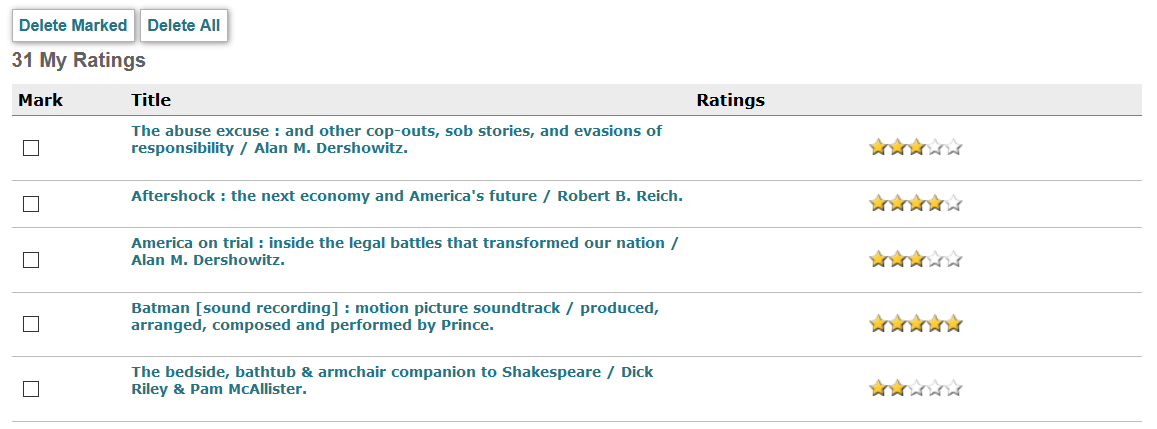Using Patron Material Ratings
The Patron Material Ratings feature allows patrons to rate books or other materials in the WebPAC from either the bibliographic record display or a record browse using brief citation. If your organization offers My Account, patrons also can edit and delete their ratings through the View Your Patron Record function.
My Account
Most benefits of the Patron Ratings in WebPAC feature My Account. Innovative recommends implementing My Account before offering patrons the option to rate materials in the WebPAC.
Patrons logged in to My Account can rate the material by clicking one of the five indicators to rate it on a scale of one to five, with one being the lowest and five being the highest rating. Patrons who are not logged in to My Account cannot change the rating of the material. If a user who is not logged in to My Account tries to rate a material, the WebPAC will prompt the user to log in to a My Account session.
Your organization can describe your rating system using the Ratings Help Page.
The patron ratings display differs based on the following conditions:
- Material Is Not Yet Rated
- Material Is Rated and User Is Not Logged In
- Material Is Unrated and User Is Logged In
- Material Is Rated and User Is Logged In
If your organization uses My Account, users can choose the My Ratings link in the View Your Patron Record display to view, edit, or delete material ratings.
Material Is Not Yet Rated
The following is an example of a book with no ratings attached to it:
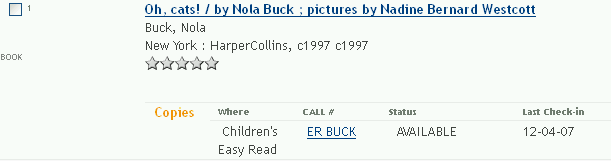
Mousing over the ratings tool displays a message indicating the material has not been rated. For example:
No one has rated this material
The display of the "not yet rated" message and indicator is controlled by the ICON_RATE_NO Web option.
Material Is Rated and Patron Is Not Logged In
The following is an example of a book that has been rated but the patron is not logged in to My Account:
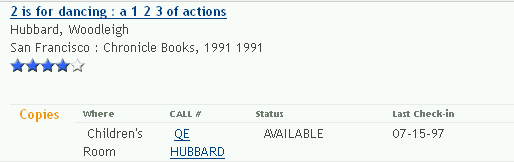
Mousing over the ratings tool displays a rating message. For example:
Rated 3 stars out of 5 based on 4 ratings
If the user is not logged in to My Account, clicking on the indicator will not change the rating of the material.
The display of the message and graphic is controlled by the ICON_RATE_GROUP Web option.
Material Is Unrated and User Is Logged In
The following is an example of a book that has been rated by other patrons, but not by the current user who is logged into My Account. The WebPAC displays the general rating until the user mouses over the ratings tool, then the WebPAC prompts the patron to rate the material.
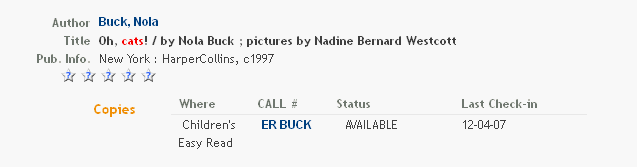
Mousing over the ratings tool changes the indicator and prompts the user to rate the material. For example:
Rate this material!
The display of the message and indicator is controlled by the ICON_RATE_NEED Web option.
Material Is Rated and Patron Is Logged In
The following is an example of a book that the patron rated and the patron is logged in to My Account.
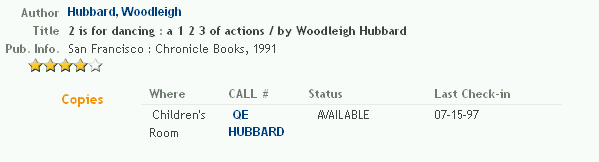
Mousing over the ratings tool that the patron has rated displays the group rating message. For example:
Rated 3 stars out of 5 based on 2 ratings
If the patron is logged in to My Account, clicking on the indicator will change the rating of the material.
The display of the message and indicator is controlled by the ICON_RATE_MY Web option.
My Ratings
Patrons can view a list of all materials they have rated using the My Ratings link from the View Your Patron Record page. For example:
From this screen, patrons can change individual ratings by clicking one of the five indicators in the ratings tool next to the material. Patrons can also delete individual ratings by checking the box next to the material then clicking the link defined by the ICON_PAT_DELETE_MARKED Web option, or all ratings by clicking the link defined by the ICON_PAT_DELETE_ALL Web option.
Deleting Multiple Ratings
The system allows users to delete up to 200 ratings at a time.
You can customize the display of this page by editing the Patron Record Display Form.
- See also:
- Record Display Definition File (webpub.def)
- Brief Citation Form
- My Account Options - ICON_PAT_DELETE_ALL Web option
- My Account Options - ICON_PAT_DELETE_MARKED Web option
- Patron Material Ratings Options
- Patron Record Display Form
- Record Display Options - HOLDINGS_POS Web option
- Ratings Help Page
- Style Sheet Classes