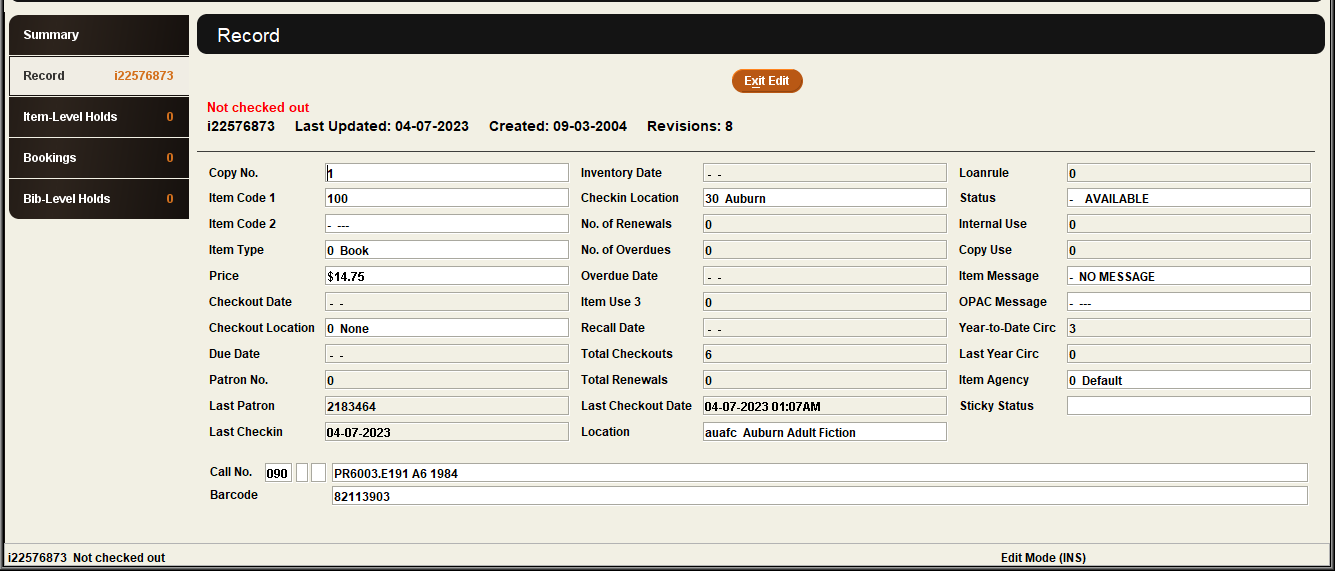Item Record Display
When you view or edit an item record, Sierra displays the item information on the Record tab. Sierra lists the fixed- and variable-length fields in the top and lower portions of the window, respectively. For example:
In Sierra 6.1 and later, you can view the date and time the item status last changed by hovering the mouse over the STATUS field. If the item status has not changed since this feature was introduced, Sierra displays "No Information" instead of a date.
Sierra displays item-related messages in red above the record fields and also in the status bar in the lower, left corner. This information can include:
- Item record number.
- Checkout information, including the patron, checkout date, and due date. To suppress the patron's name in this display, contact Innovative.
- Renewal and overdue information.
- Holdshelf information, including the date the item was placed on the holdshelf, the pickup by date, and (in Sierra 5.5 and later) the location of the holdshelf.
For example:
i10701758 Checked out on 02-15-2022 04:07PM to Lockwood, Bill due on 03-01-2022 04:00PM
1 renewals 2 overdue(s), last on 06-05-2022 06:00AM
i10701758 Not checked out and ON HOLDSHELF at Emeryville since 02-15-2022 04:07PM PST until 03-01-2022
Item-Level Holds Tab
Below the Record tab, Sierra displays the Item-Level Holds tab. This tab shows the item-level hold queue for the item record (see Viewing Hold Queues). Sierra displays the number of holds on the item record in the tab's title. Within the Item-Level Holds tab, you can do the following: