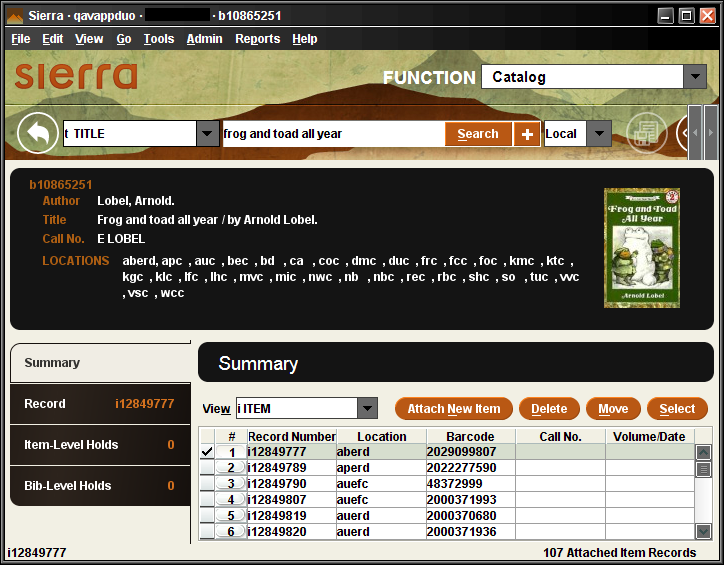Bibliographic Record Display
When you retrieve a bibliographic record or any record that is attached to a bibliographic record, Sierra displays a brief bibliographic record in the middle portion of the window and bibliographic information tabs in the bottom portion of the window, as shown below:
Brief Bibliographic Record
The bibliographic fields that appear in the record above are AUTHOR, TITLE, and CALL #. Please contact Innovative to customize the fields that appear for each Sierra function.
You can customize the brief bibliographic record display so that the book review sources and the book jacket appear to the right of the bibliographic record. See Administering Record Display Settings for more information.
Bibliographic Information Tabs
The bottom portion of a bibliographic record display consists of tabs that contain information related to the bibliographic record and the selected attached record. To view information in a tab, click the tab.
Sierra displays the Summary, Record and Bib-Level Holds tabs regardless of the attached record type. In addition, Sierra might display other tabs, depending on the record type selected in the Summary tab.
Summary Tab
The Summary tab determines the records, holds, and bookings Sierra displays for the retrieved bibliographic record. To change this display, choose an entry from the View drop-down list. The View drop-down list can contain the following options:
- Checkin
- Holds/Bookings
- Item
- Order
- Volume
- All Record Types
View Drop-Down List
In the View drop-down list, Sierra displays only the options for record types that you are assigned permission to access. For information on the permissions needed to access an entry, consult its description.
The Summary tab contains the following buttons:
- New <record type>
- Creates a new checkin, item, or order record according to the setting of the View drop-down list. Sierra disables this button when the View drop-down list is set to All Record Types.
- Move
- Changes the order of the records attached to the displayed bibliographic record. You must be assigned permission 152 (Move records in summary list) to move records. Sierra disables this button when the View drop-down list is set to All Record Types.
- Select
- Retrieves the highlighted record or retrieves the checkin card of the highlighted checkin record. Note that you cannot select records from another accounting unit.
- Delete
- Deletes the highlighted record.
The table in the Summary lists the records attached to the retrieved bibliographic record. By default, Sierra displays the list of records in the order in which they are attached to the bibliographic record (i.e., records that were attached earlier appear first in the table).
If the current bibliographic record is suppressed, the word Suppressed appears in red text in the status bar. Suppressed records do not appear in the OPAC, but are visible to library staff using Sierra.
Multiple Accounting/Serials Units
If your library has multiple accounting/serials units, the Summary tab displays records that belong to all accounting/serials units, but you can only perform actions on records that belong to the current accounting/serials unit. Sierra displays the owning accounting/serials unit name in the LOCATION column.
Record Tab
The Record tab displays the checkin, item, order, or volume record that is currently selected in the View drop-down list of the Summary tab. The tab heading shows the record number of the selected record.
Bib-Level Holds
The Bib-Level Holds tab displays the title-level hold queue for the bibliographic record (see Viewing the Hold Queues). Sierra displays the number of holds on the bibliographic record in the tab's title. Within the Bib-Level Holds tab, you can modify the title-level hold queue as follows: