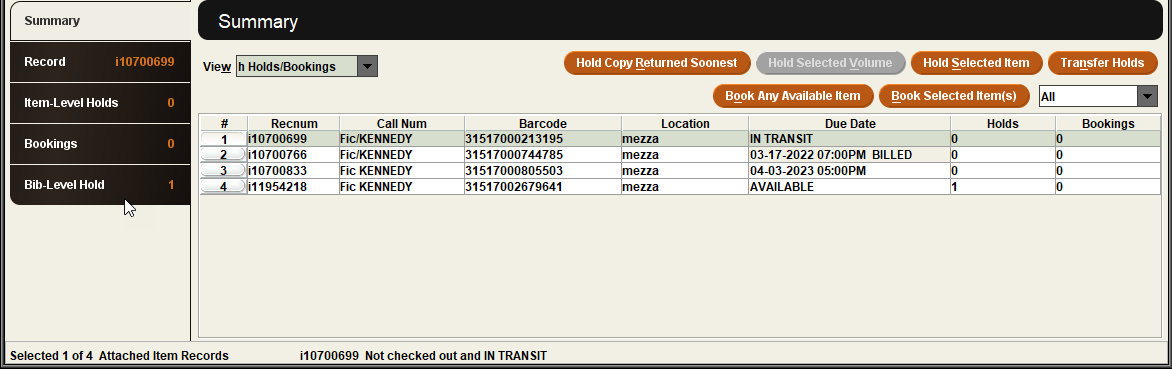Holds and Bookings Display
Holds/Bookings Option
If your library has acquired Materials Booking, the Holds option in the View drop-down list will appear as Holds/Bookings. If your library uses Materials Booking and the Holds/Bookings option still appears as Holds, contact Innovative to enable this view.
When you view the holds on a record or retrieve a record and select Holds/Bookings from the View drop-down list in the Summary tab, Sierra displays holds and bookings information for all items attached to the bibliographic record. (Note that bibliographic records with no attached items are not displayed on the Summary tab; all title-level holds are displayed on the Bib-Level Holds tab.) For example:
You can place and modify holds by using the following buttons:
- Hold Copy Returned Soonest
- Place a title-level hold on the bibliographic record.
- Hold Selected Item
- Place an item-level hold on the selected item record.
- Transfer Holds
- Transfer an item-level hold from one attached item to another.
You can place bookings by using the following buttons:
- Book Any Available Item
- Book any available item record.
- Book Selected Item
- Book the selected item record.
If your library has acquired the ASRS Interface product, you can process ASRS items by using the following buttons.
- Request from ASRS
- Request an item from the ASRS machine.
- View ASRS Log
- View the ASRS message log for an item.
To view all holds/bookings on the items attached to the bibliographic record, choose All in the drop-down list. To view these holds/bookings for your current location only, choose Current Location from the drop-down list.
In addition, Sierra displays the following tabs:
- Bib-Level Holds
- When you view a bibliographic record or a record attached to a bibliographic record, Sierra displays the Bib-Level Holds tab.
- Item-Level Holds
- When you view an item or select Holds/Bookings from the View drop-down list in the Summary tab, Sierra displays the Item-Level Holds tab.
- Bookings
- The Bookings tab displays the bookings on the bibliographic record and its attached item(s). Sierra displays the Bookings tab only if your library has acquired Materials Booking.
Hold Information in Window Status Bar
Sierra lists the following information about the currently selected hold in the Status Bar.
- the record number of the held record
- for items, if the item is checked out or on the holdshelf
- the hold note, if there is one
For example, Sierra might display the following information for a held item:
i17037686 Checked out on 3-25-2004 08:00 to Smith, John due on 4-10-2004. I need the item for my senior thesis.