Viewing the Record Browse Display
The record browse display shows a list of all records that match a specific index entry and is the default results display for a keyword search. The system displays the common index entry or heading at the top of the browse table, with each entry in the table displayed in a Brief Citation.
Brief Citation Display
You can control the display using the appropriate brief citation form.
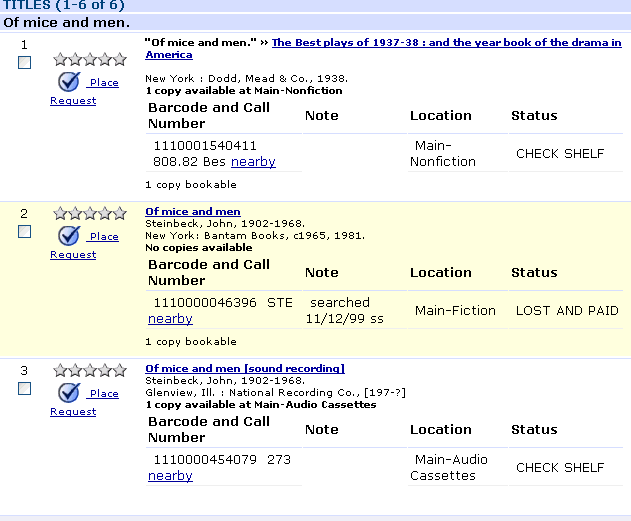
The Brief Citation format displays the content of each citation, or row, in the list based on the specifications in the appropriate brief citation form.
The Web form controlling the brief citation display varies by record type:
| Results Type | Web Form |
|---|---|
| authority record | Brief Citation Authority Record Form (briefcit_auth.html) |
| bibliographic record | Brief Citation Form (briefcit.html) |
| program record | Brief Citation Program Record Form (briefcit_program.html) |
| resource record | Brief Citation Resource Record Form (briefcit_resource.html) |
Displaying Attached Items
The system displays the first three attached items for a bibliographic record in a brief citation. If there are more than three attached items, the system displays a There are additional copies/volumes of this item message after the third item with a link to the list of additional attached items. The ITEMS_MSG_BRIEF Web option controls the text for this message.
By default, the system displays the first three attached items in the order they were attached to the main bibliographic record.
If the SORT_ITEMS Web option is set to a true value, and there are local items (determined by user login's Locations Served setting), the system groups items and displays them in the following order:
- Items within the search scope
- Items associated with the user login's Locations Served setting.
- Alphabetically by LOCATION code.
- In the order the item was attached to the main bibliographic record.
- Items not associated with the user login's Locations Served setting
- Alphabetically by LOCATION code.
- In the order the item was attached to the main bibliographic record.
- Items associated with the user login's Locations Served setting.
- Items outside of the search scope.
- Items associated with the user login's Locations Served setting.
- Alphabetically by LOCATION code.
- In the order the item was attached to the main bibliographic record.
- Items not associated with the user login's Locations Served setting
- Alphabetically by LOCATION code.
- In the order the item was attached to the main bibliographic record.
- Items associated with the user login's Locations Served setting.
- All other items in the order the item was attached to the main bibliographic record.
Viewing the Item Status
Item STATUS is a fixed-length field in the item record. The item status definition can appear in WebPAC record browse displays to assist patrons. Some item statuses are system-generated as part of circulation processing (for example, BILLED), while library staff can add others (for example, LIB USE ONLY) to indicate that an item is not in use for circulation. For more information about possible item status values, see the description of the STATUS field in the item record.
Displaying the 880 Field in Record Browse Results
You can configure your WebPAC to display the contents of a matched bibliographic MARC 880 field in parallel with the "best" title in record browse search results for search terms entered using the Latin1 character set (for example, a search term entered using Pinyin).
When this behavior is enabled, WebPAC displays search results in a record browse as follows:
- If the indexed title is the "best" title, WebPAC displays two versions of the title: the t-tagged field and the matching 880 field.
- If the indexed title is not the "best" title, WebPAC displays three versions of the title: the indexed t-tagged field, then the matching 880 field, then the corresponding "best" t-tagged field.
Supported Search Input
The WebPAC follows this display behavior only for search terms input using Latin1 characters. If this behavior is enabled, the WebPAC uses the following criteria:
- If the search query has characters that are not in Latin1 WebPAC shows only the field containing the appropriate characters.
- If the search query is entirely in Latin1 characters and the DISPLAY_T880 Web option is set to false, WebPAC shows only the 245 t-tagged field.
- If the search query is entirely in Latin1 and the DISPLAY_T880 is set to true, WebPAC displays both the 245 t-tagged field and the 880 field.
Titles are delimited by double-arrows. For example:

To enable this behavior:
- Set the <!--{linkfieldspec:[fieldspec]}--> token in the Brief Citation form to VbT.
- Set the DISPLAY_T880 Web option to true.
Customizing Title Element and Subfield Display
You can customize the title element for each line by setting the DISPLAY_245 Web option and customize the title subfields to display or suppress with the BROWSE_t Web option.
The user can navigate to the full record display by clicking on the highlighted title element.
- See also:
- Viewing the Index Browse Display