Due Slips
Sierra can print a date due slip when you perform any of the following operations:
- Check out an item using standard circulation functions.
- Renew an item using standard circulation functions.
- End a patron session in Express Lane.
For more information, see the following:
Setup and Functionality Information
- Automatically Cutting Due Slips After Printing
- If the Receipt Auto Cut feature is enabled, you can configure the system to cut the paper automatically after printing a due slip. For more information, see Automatically Cutting Receipts after Printing.
- Determining When to Generate Due Slips
- The Due Slip Delivery options (Sierra 5.0 and later) or the Check-out: Print date due slips circulation option (Sierra 4.3 and earlier) controls when the system generates date due slips. For more information, see Generating Date Due Slips.
- In Express Lane, due slips print when the session ends unless the Check-out: Print date due slips circulation option is set to "NEVER". See Configuring Due Slips in Express Lane for more information.
- Emailing Due Slips from Circulation
- In Sierra 5.0 and later, you can email due slips if Email option is enabled in the Available due slip delivery methods section.
- Emailing Due Slips from Express Lane
- You can email due slips from Express Lane if your library has enabled the Choose Due Slip Delivery Method feature and selected email as a possible delivery option. For more information, see Ending a Patron Session in Express Lane. To email due slips, you must enable print templates for due slips. Express Lane uses the Notices: E-mail notice information circulation option to determine the emailed due slip's header information.
Prior to Sierra 5.0, you can email due slips that are generated via standard Circulation functions by selecting the Email to Patron printer as your login's receipt printer.
Customizing Due Slips
Your library can customize due slips as follows:
- Default Due Slips- The fields that can appear on a default due slip are listed below. If you use the default due slip, you can customize which of these fields appear on your due slip, the order in which they appear, and the contents of the patron information and message fields by administering your login's Due Slip options.
- Print Templates - If your library has enabled the Print Templates feature, you can use the third-party Jaspersoft Studio application to create or modify print templates for due slips.
Default Due Slips
All due slips include a header that contains the following information:
- Statistic Group
- The statistics group number associated with the login used to print the due slip. Your library can change the statistics group on due slips printed using standard Circulation functions by editing the login. To change the statistics group on Express Lane due slips, contact Innovative.
- Date and Time
- The date and time the due slip was printed.
- Patron Information
- Identifying information about the patron to whom the item was checked out. Depending on the setting of the Patron information on due slip: option in the Due Slips tab in the Login Manager, this field can contain the patron's name, barcode, or record number.
In addition, due slips can also contain any of the following fields:
- Title
- A TITLE variable-length field from the bibliographic record to which the checked-out item is attached. See Printing Title Information for more information about how the system selects which TITLE field to print.
- Author
- The AUTHOR variable-length field from the bibliographic record to which the checked-out item is attached.
- Call Number
- The CALL # variable-length field from the checked-out item's record, or if absent, from the bibliographic record.
- Barcode
- The BARCODE variable-length field from the checked-out item's record.
- Due Date
- The DUE DATE fixed-length field in the checked-out item's record.
- Volume
- The VOLUME variable-length field from the checked-out item's record.
- Location
- The branch name from the Branches table associated with the LOCATION fixed-length field in the checked-out item's record.
- Copy Number
- The COPY # fixed-length field in the checked-out item's record.
- Message
- Two lines of text, up to 40 characters each. You can customize this text in the Message to print on due slip: Line 1 and Line 2 fields in the Due Slips tab in the Login Manager.
Example Due Slip
The following is an example of a due slip that has been customized to print the title, item barcode, and due date:
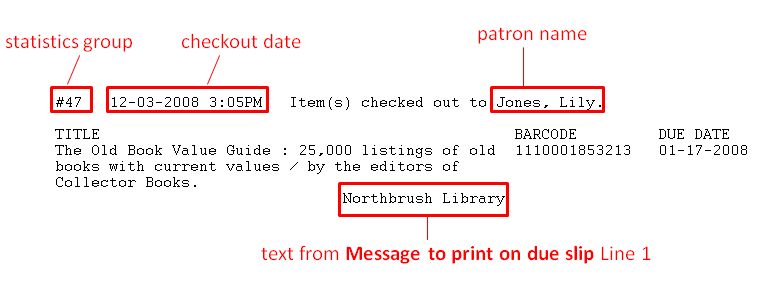
If you print due slips on a 40-column printer, the system prints each field on a separate line. For example:
#47 12-03-2007 3:05 PM Item(s) checked out to Jones, Lily. TITLE: The Old Book Value Guide : 25,000 BARCODE: 1110001856213 DUE DATE: 01-17-2008 Northbrush Library