Accessing Circa
You can access Circa from a handheld device with Internet access or from a web browser. To access and use all the Circa applications, see:
- Accessing Circa from a Web Browser
- Accessing Circa Functions
- Using Circa: General Functionality
- Toggling Between Barcode and RFID Versions
- Exiting Circa
Accessing Circa from a Web Browser
In Sierra 5.2 and later, Circa redirects all incoming connections to HTTPS so that no data passes via HTTP.
You can access Circa from a web browser. The URL you use depends on whether you are using a secure connection or not.
Using a Secure Connection
If you want to make a secure connection, enter the following URL.
https://<your site's IP address>/iii/airwkst
For more information on secure connections and SSL certificates, see the Sierra SSL Overview on CSDirect.
Not Using a Secure Connection
If you want to make a connection that is not secure, enter the following URL.
http://<your site's IP address>/iii/airwkst
Accessing Circa Functions
To access a Circa function from your wireless device or web browser:
- Start Circa. The Welcome screen appears and prompts you to sign in.
- Enter a login and password. Circa displays the home page, which links to the functions for which your login is assigned permission. For example:
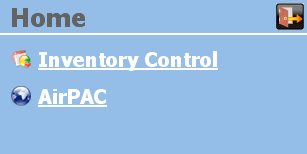
- Select the function you want to access. For more information on working within each function, see:
Circa Wireless Inventory (barcode)
- Inventory Control with Circa Wireless Inventory (barcode)
- Shelflist with Circa Wireless Inventory (barcode)
Circa Wireless Assistant (barcode)
- Count Internal Use with Circa Wireless Assistant (barcode)
- Rapid Update with Circa Wireless Assistant (barcode)
- Check Out with Circa Wireless Assistant (barcode)
- Check In with Circa Wireless Assistant (barcode)
Circa Wireless Inventory (RFID)
- Inventory Control with Circa Wireless Inventory (RFID)
- Shelflist with Circa Wireless Inventory (RFID)
Circa Wireless Assistant (RFID)
- To sign out from Circa, click the Logout icon at the top right.
Toggling Between Barcode and RFID Versions
If your library has purchased both the barcode and RFID versions of Circa, you can toggle between versions from the Home screen.
When you sign in, Circa displays the home screen for the version selected by your library as the default version. The home screen displays the name of the current version and a toggle button to change to the other version. For example, if the barcode version is the default, click the RFID toggle button to switch to the RFID version:
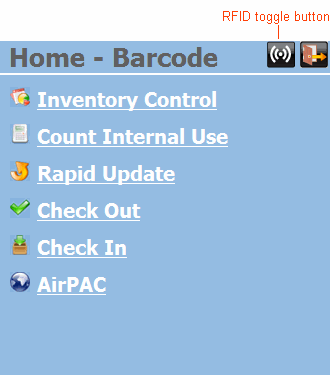
Click the barcode toggle button to switch from the RFID version back to the barcode version:
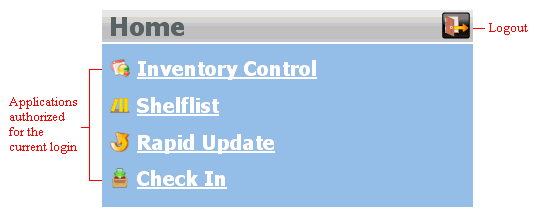
To change your library's default version of Circa, contact Innovative.
Using Circa: General Functionality
The following applies to all Circa functions:
- Circa emits a success beep when an action has successfully completed and a warning beep when an action has not successfully completed. These beeps enable you to continue scanning items rather than checking the Circa screen after each scan.
Some browsers block websites from automatically playing sounds. If you do not hear the beeps above, you might need to change the settings in your browser.
- Circa applications do not function under the following conditions:
- When an item does not match a record
- When an item matches multiple records
- If an override is required
- If a printer is required
For more information, see Possible Messages (Circa).
Exiting Circa
Exit Circa functions or your Circa session as follows:
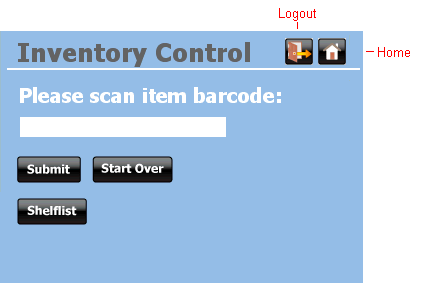
- To return to your Circa home page from a Circa function, click Home.
- To sign out from your Circa session, click Logout.
If your Circa session times out, Circa automatically returns you to the Circa Welcome screen.
- See also:
- Possible Messages (Circa)