Check Out with Circa Wireless Assistant (barcode)
The Check Out function for the Circa Wireless Assistant (barcode) product enables you to use your wireless device to check out items that do not require an override.
If Checkout Requires Overrides
If you attempt a checkout that requires overrides (e.g., the patron has too many items checked out already), Circa prompts you to check out the item using Sierra.
For more information about potential checkout issues, see Checking Out Items and Setting Up Circa.
To check out items with Circa Wireless Assistant (barcode):
- Access Circa's Check Out function. Circa displays the Check Out scan patron barcode screen. For example:
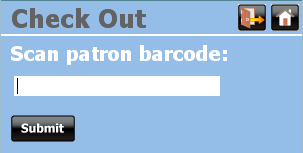
- Scan the patron's barcode.
- Choose Submit.
- If the system is able to access the patron record, Circa displays the Check Out scan item barcode screen. For example:
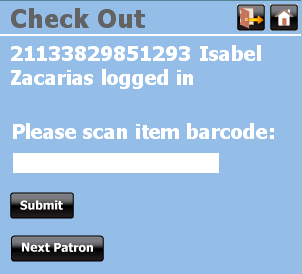
- If the system is unable to access the patron record, Circa displays an error message.
- To exit this patron record and return to the scan patron barcode screen, choose Next Patron.
- To check out an item to this patron, scan the item barcode and choose Submit.
- If the system is able to check the item out to the patron, Circa displays the patron name, item due date, and title data on the Check Out screen. For example:
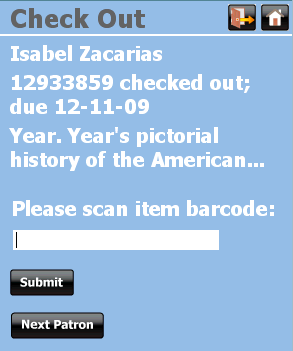
- If the system is unable to check the item out to the patron, Circa displays item information and an error message. Choose OK to return to the Check Out scan item barcode screen.
- To check out another item to the current patron, scan the next item's barcode and choose Submit.
- To check out items for a different patron, choose Next Patron. Circa displays the scan patron barcode screen with the barcode of the logged-out patron.
- To exit the application or your Circa session, see Exiting Circa.