Rapid Update with Circa Wireless Assistant (barcode)
The Rapid Update function for the Circa Wireless Assistant (barcode) product enables you to use your wireless device to update the following item record fields for multiple items:
For more information on Rapid Update in Sierra, see Rapid Updating of Records.
To update field values for multiple items with Circa Wireless Assistant (barcode):
- Access Circa's Rapid Update function. Circa displays the Rapid Update value selection screen:
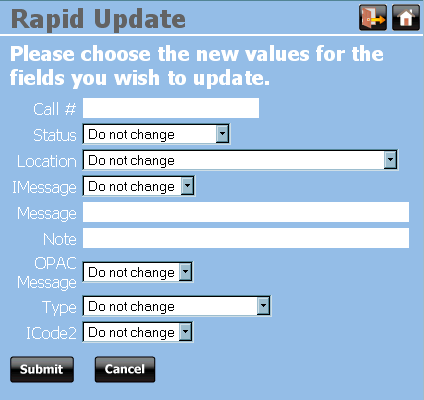
- Enter the new values in the fields you want to update. If you have no changes to a field, leave it blank or displaying "Do not change", as appropriate for the field.
Adding Messages and Notes
The system adds new messages and notes to the item record before any previous messages and notes; therefore, the system displays the most recent message and/or note when you perform circulation functions. (You can view all messages and notes by viewing the item record.)
- Choose Submit. Circa displays the Rapid Update scan barcode screen.
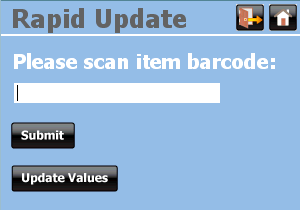
- To modify the field values to update, choose Update Values.
- To update an item with the chosen field values, scan the items' barcode and choose Submit.
- If the system is able to update the item record with the new field values, Circa displays the Rapid Update success screen.
- If the system is not able to update the item record, Circa displays an error message.
- To continue using Circa's Rapid Update application, scan another barcode or choose Update Values.
- To exit the application or your Circa session, see Exiting Circa.