Check In with Circa Wireless Assistant (barcode)
The Check In function for the Circa Wireless Assistant (barcode) product enables you to use your wireless device to check in items.
Sticky Status Items
Note that if your library has enabled the Sticky Status feature, each time you check in an item, the system checks the item record for the presence of a Sticky Status fixed-length field. If the system encounters a value in the Sticky Status field, Sierra updates the item's STATUS field with that value and checks the item in.
To check items in with Circa Wireless Assistant (barcode):
- Access Circa's Check In application. Circa displays the Check In scan item barcode screen. For example:
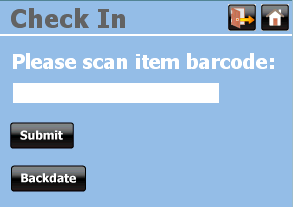
- To backdate the item's checkin date, choose Backdate.
- To check in an item, scan the item's barcode and choose Submit.
- If the system is able to check the item in, Circa:
- Updates the patron and item records.
- Updates the item's LOCATION, if the item is part of a floating collection.
- Displays the Check In success screen with the item's barcode and title data. For example:
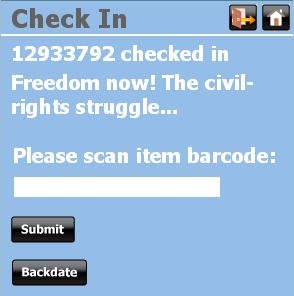
- If the system is unable to check in the item, Circa displays an error message. Choose OK to return to the Check In scan item barcode screen.
- If the system is able to check the item in, Circa:
- To check in another item, scan the item barcode.
- To exit the function or your Circa session, see Exiting Circa.