Program Record Display
When you retrieve a program or section record (which is attached to a program record), Sierra displays a brief program record in the middle portion of the window and program information tabs in the bottom portion of the window.
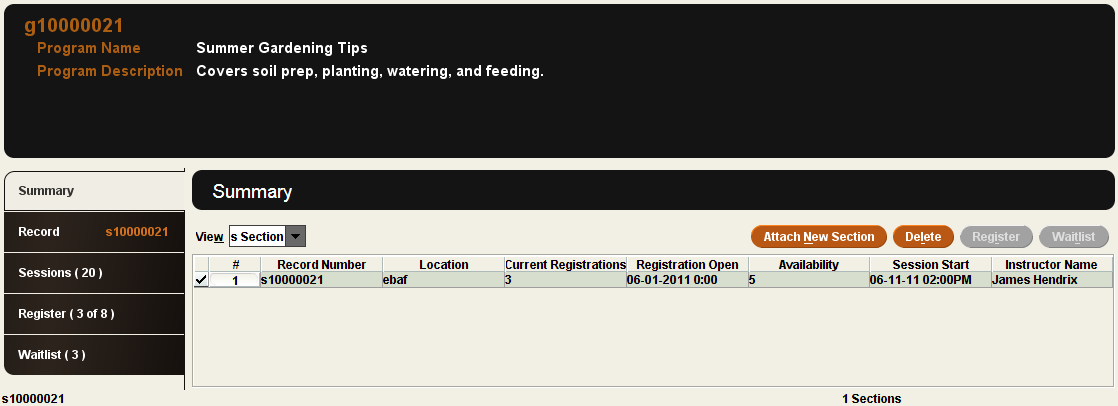
Brief Program Record
The program fields that appear in the program record by default are Program Name and Program Description. Please contact Innovative if you want to customize the fields that appear in program records.
Program Information Tabs
The bottom portion of a program record display consists of tabs that contain information related to the program record and the selected section record. To view information in a tab, click the tab. (Keyboard users can press Ctrl+T to move forward from one tab to another, or Ctrl+Shift+T to move backward through the tabs.)
Sierra displays the Summary, Record, Sessions, Register, and Waitlist tabs.
Summary Tab
The Summary tab determines the records that appear for the retrieved program record. To change this display, choose an entry from the View drop-down list. The View drop-down list can contain the following options:
- Section
- All Record Types
View Drop-Down List
In the View drop-down list, Sierra displays only the options for record types that you are assigned permission to access. For information on the permissions needed to access an entry, consult the record type's description.
The Summary tab contains the following buttons:
- Attach New Section
- Creates a new section record. Sierra disables this button when the View drop-down list is set to All Record Types.
- Delete
- Deletes the highlighted record.
- Register
- Enables you to register a patron for the highlighted section. You must be assigned permission 770 (Registration management) to register a patron. Sierra disables this button when the section is full, and also when the View drop-down list is set to All Record Types.
- Waitlist
- Enables you to waitlist a patron for the highlighted section. You must be assigned permission 770 (Registration management) to add a patron to the waitlist. Sierra disables this button when registration seats are still available, and also when the View drop-down list is set to All Record Types.
The table in the Summary tab lists the section records attached to the retrieved program record. By default, Sierra displays the list of section records in the order in which they are attached to the program record (that is, records that were attached earlier appear first in the table).
Record Tab
The Record tab displays the section record that is currently selected in the View drop-down list of the Summary tab. The tab heading shows the record number of the selected section record.
The Record tab enables you to:
- Edit the section record
- Access the Room Calendar from the toolbar
Sessions Tab
The Sessions tab displays a list and calendar for sessions scheduled for the section record currently selected in the View drop-down list of the Summary tab. The tab heading shows the number of sessions scheduled. The Sessions tab enables you to:
- Add sessions
- Modify a session
- Cancel sessions
- View a 365-day mini calendar
- Change the location associated with sessions
- Track attendance for each session
- Access the Room Calendar from the toolbar
Register Tab
The Register tab displays the list of patrons registered for the section that is currently selected in the View drop-down list of the Summary tab. The tab heading shows the number of patrons registered and the total number of seats available. For example, if the section is limited to a total of four registrations and two patrons are currently registered, the tab displays: Register (2 of 4). The Register tab enables you to:
- Register a patron (enabled if registration is not full and seats are still available)
- Transfer the selected patron to a different section (or to a waitlist)
- Cancel the selected patron registration(s)
- Email the selected patron(s)
- Print the registration list
- Modify the registration
Waitlist Tab
The Waitlist tab displays the list of patrons waitlisted for the section that is currently selected in the View drop-down list of the Summary tab. The tab heading shows the number of patrons currently waitlisted. The Waitlist tab enables you to:
- Add a patron to the waitlist (enabled if registration is full)
- Transfer the selected patron to the registration list (or to a different section)
- Cancel the selected patron registration(s)
- Email the selected patron(s)
- Print the waitlist
- Change the selected patron's position on the waitlist
- Modify the waitlist information