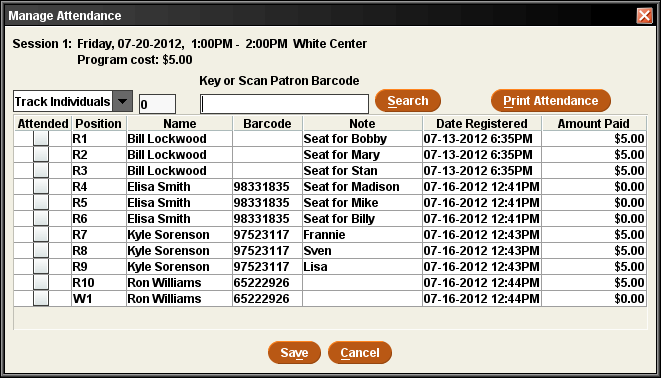Tracking Attendance
Program Registration allows you to track attendance on a session-by-session basis. You can either record the number of attendees or track attendance at the seat level. The Attendance Management Options control the method of tracking attendance for your login. If this option is set to choose on a session by session basis, you can choose the method for a specific session.
You can record attendance in real time using the Program Registration functions in Sierra. If you do not have access to Sierra in the location where the session takes place, you can print an attendance list in advance, mark attendance on the list, and enter the attendance information at a later time.
Note that the attendance tracking feature does not automatically update the TOT ATTEND field in patron records. The TOT ATTEND field is a manually edited field.
For more information on using this feature, see the sections below.
- Recording attendance using the Program Registration functions in Sierra
- Recording attendance using an attendance list
- Changing the method of tracking attendance
Recording Attendance Using the Program Registration Functions in Sierra
If you have access to the Sierra system where the session takes place, you can record attendance using the Program Management function. To record attendance in this manner, do the following.
- Choose Program Management from the Function list.
- Retrieve the section record associated with the session for which you want to track attendance.
- From the Sessions tab, select the session and choose Manage Attendance. Sierra displays the Manage Attendance dialog.
| If you are tracking: | Then: |
|---|---|
| The number of attendees | Enter the number of attendees in the Enter Total box. |
| Attendance at the seat level | Mark attendance for a patron using one of the following methods:
To help you find an attendee, you can sort the list of patrons by clicking any column header (except the Attended column). By default, Sierra displays entries in the order in which patrons registered for the section.
|
- When you are finished recording attendance, choose Save or choose Cancel to discard your changes.
Recording Attendance Using an Attendance List
If you do not have access to the Sierra system where the session takes place, you can print an attendance list to facilitate tracking attendance. Attendance lists are printed using Print Templates. Sierra offers a default attendance list print template; your library also can create customized print templates for attendance lists.
To record attendance using an attendance list, do the following.
- Choose Program Management from the Function list.
- Retrieve the section record associated with the session for which you want to track attendance.
- From the Sessions tab, select the session and choose Manage Attendance. Sierra displays the Manage Attendance dialog.
- (Optional) Sort the list of attendees by clicking any column header (except the Attended column). The attendance list prints in the same order in which it displays on the screen.
- Choose Print Attendance.
- If prompted, choose a printer and select OK.
- When the session takes place, record the names of the attendees on the attendance list printout.
- Using the attendance list printout, enter the attendance information on the Manage Attendance dialog in Program Registration. See Recording Attendance using the Program Registration Client for instructions on how to enter attendance information.
- When you are finished recording attendance, choose Save or choose Cancel to discard your changes.
Changing the Method of Tracking Attendance
If your Attendance Management option is set to "Choose", you can change the method of tracking attendance. To do so:
- Choose Program Management from the Function list.
- Retrieve the section record associated with the session for which you want change the method of tracking attendance.
- From the Sessions tab, select the session and choose Manage Attendance. Sierra displays the Manage Attendance dialog.
- Change the drop-down menu in the upper left-hand corner to either Track individuals to track attendance at the seat level or Enter total to track the number of attendees.
Previous Attendance Information
Any attendance information you entered previously will be lost when you change this setting. If you do not want to lose this information, choose Cancel when prompted by the system.
- Enter any new attendance information (if any) and choose Save.
- See also:
- Printing a List of Registered Patrons