Linking Sierra or WebPAC Displays to Resources
To link to resources from origins follow these steps:
Set up the Origin and Resource
- If necessary, create a category for the origin and resource.
Origins and resources must be in the same category for links between them to work. - If necessary, create the origin definition.
The origin definition must be active for the link to work. - If necessary, create the resource definition.
The resource definition must be active for the link to work. - Assign the origin definition and the resource definition to the same category.
Create and Display the Link
- Decide where to display the link. Open the resource definition by choosing Resources from the menu on the left-hand side of the Pathfinder Pro home page.
The Resources tab displays: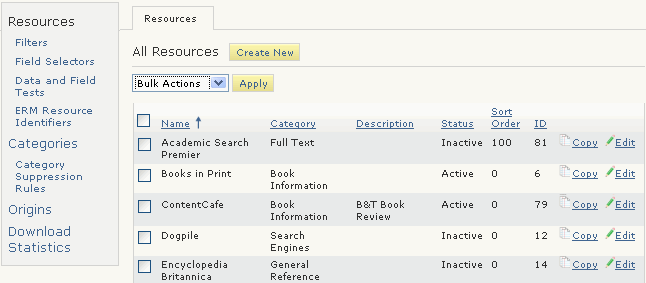
- Choose the Edit button associated with the resource.
The Resource (<resource_name>) tab displays. For example: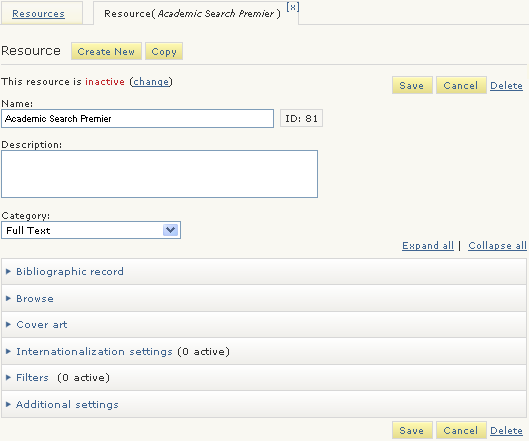
- Enter the URL used by the link.
- Enter one or all of the following for the link:
- For links in Millenium bibliographic displays:
- set up data tests
- set up book jackets
- set up reviews
- set up favorites
- To display coverage dates with a link, choose Yes for Show coverage dates?
- For links in WebPAC bibliographic displays:
- set up data tests
- set up book jackets
- decide whether to preview XML
- To display coverage dates with links in the WebPAC/Encore bib panel, choose Yes for Show coverage dates?
- Set up filters.
- Enter a sort order for links to the resource.
Display the Resource
- Choose to display the resource in the same frame or in a pop-up window.
- Customize the display.