Displaying Resource Links in Tables and Panels
Resource links can be offered in a:
- resource table (in the same window as the browse or full record display)
This is an example of the resource table in a WebPAC browse display: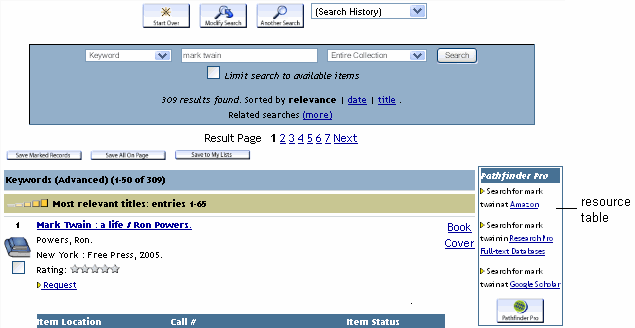
- pop-up window, also known as the resource panel
This is an example of the resource panel in a WebPAC/Encore full record display: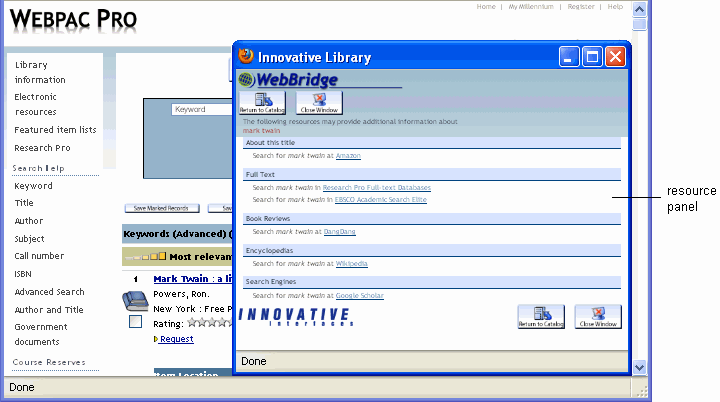
Resource links can appear in various locations within the following tables and panels:
- WebPAC full record display resource table
- WebPAC browse screen resource table
- Sierra full record display resource panel
- Sierra browse display resource panel
- WebPAC/Encore full record display resource panel
- WebPAC browse screen resource panel
Setting Up WebPAC Resource Tables
You can display links to resources within resource tables in browse screens and full record displays.
To display links to resources in a WebPAC resource table:
- Edit the resource definition.
Note that you determine whether a resource's hyperlink appears in a table, a panel, or both when you define the resource. The display of each resource link within a WebPAC table or panel is determined at the level of the resource definition. WebPAC settings control whether to display or suppress the entire table.
To display resource links in a resource table in a:WebPAC browse screen WebPAC full record display - In a resource definition, expand the Browse menu.
- Choose "Yes" for the Display link on the WebPAC browse table? option.
- In a resource definition, expand the Bibliographic record menu.
- Choose "Yes" for the Display link on the WebPAC bib table? option.
- Display the resource table (i.e., make the table accessible) in WebPAC.
Set the RESOURCETABLE WebPAC option to display the resource table. - Customize the resource table, if necessary.
Setting Up WebPAC/Encore Resource Panels
You can use resource panels in the browse or full record displays of WebPAC/Encore.
To use resource panels:
- Edit the resource definition to display links in the resource panel.
To display resource links in a resource panel in a:WebPAC browse screen WebPAC/Encore full record display - In a resource definition, expand to the Browse menu.
- Choose "Yes" for the Display link on the WebPAC browse panel? option.
- In a resource definition, expand to the Bibliographic record menu.
- Choose "Yes" for the Display link in WebPAC/Encore bib panel? option.
- In the WebPAC/Encore, display a WebBridge button (i.e., a link to the resource panel).
Set the RESLINK WebPAC/Encore option to make the panel accessible. - Customize the resource panel, if necessary.
Resource panels can be customized by editing wp_panel.html. This file controls the WebPAC/Encore resource panel.
If you use the version of WebBridge intended for consortia, you can have wp_panel.html files for each member library. The file name convention is wp_panel_<affiliation>.html. For example:
wp_panel_WEST.html
wp_panel_EAST.html
Setting Up Sierra Resource Panels
You can display links to resources in resource panels in browse and full record displays of Sierra.
To display links to resources in a Sierra resource panel:
- Edit the resource definition.
Note that you determine whether a resource's hyperlink appears in a Sierra or WebPAC/Encore table or a WebPAC/Encore, or in some combination of these locations when you define the resource. The display of each resource link within a table or panel is determined at the level of the resource definition.
To display resource links in a Sierra resource panel in a:Sierra browse display Sierra full record display - In a resource definition, expand the Browse menu.
- Choose "Yes" for the Display link on the Sierra staff function? option.
- In a resource definition, expand the Bibliographic record menu.
- Choose "Yes" for the Display link on the Sierra staff function? option.
- Customize the resource table, if necessary.