Displaying Book Jackets in Sierra
You can display book jackets in Sierra. Leave the Link text text boxes blank, because Pathfinder Pro does not create a link, but displays the book jacket directly in Sierra.
The book jacket resource and Sierra origin must belong to the same category. The category must be active.
Only one book jacket resource per application is allowed.
To display a book jacket resource, follow these steps:
- Choose Resources from the menu on the left-hand side of the Pathfinder Pro home page.
The Resources tab displays: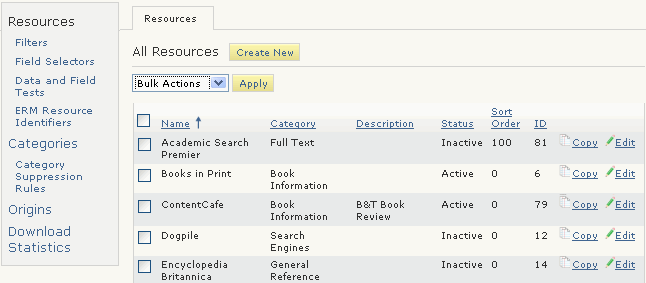
- Choose the Edit button associated with the resource.
The Resource (<resource_name>) tab displays. For example: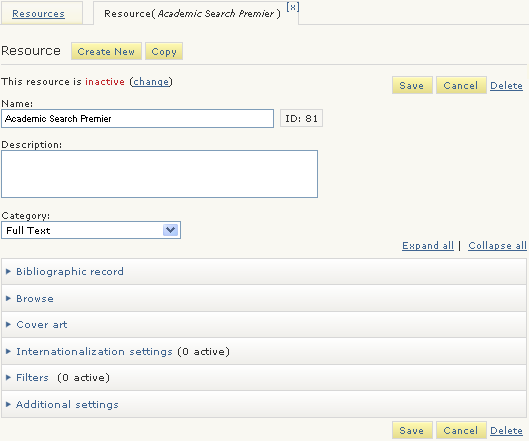
- Expand the Bibliographic record menu:
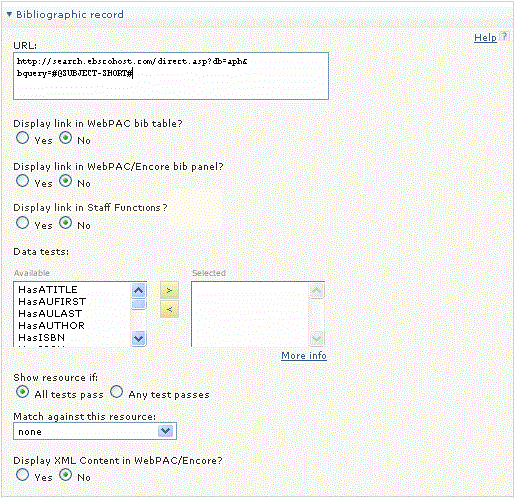
- Enter a URL for the book jacket image in the URL text box, using an ISBN field selector. For example:
http://contentcafe2.btol.com/ContentCafe/Jacket.aspx?Userid=<user_id>&Password=<password>&Return=1&Type=S&Value=#@ISBN#&erroroverride=1
This URL uses a parameter "Return", which can equal T or 1 (where T is an 80 x 120 pixel image that with text "No Image Available" and 1 is a 1 x 1 pixel image); a parameter "Type", which can equal S, M, or L (small, meedium, or large image size); an ISBN field selector; and a parameter for error override. - Choose Yes for Display link in Sierra staff functions?
Additional menu options display. For example: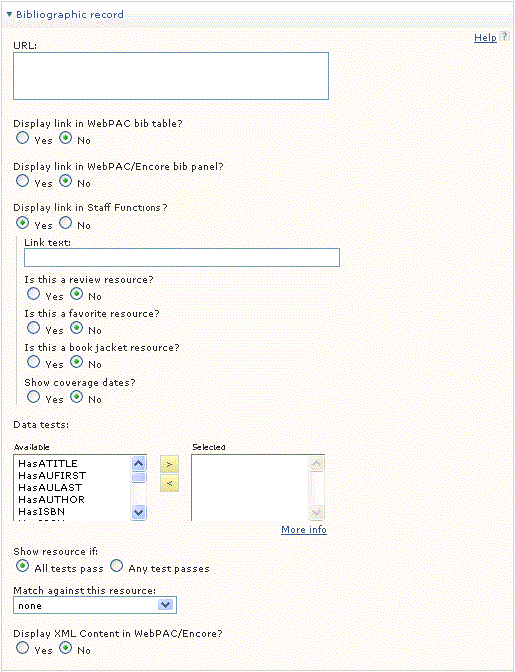
- Choose Yes for Is this a book jacket resource?
Leave the Link text text box blank. The book jacket displays in Sierra directly; link text is not necessary. - Verify that the book jacket resource and the Sierra application used as the origin belong to the same category. The category must be active.
- Choose Save.
- Customize the Sierra login to display book jackets:
- In Sierra, choose Admin | Settings.
- Choose the Record Display tab.
- Select the Display Book Jacket check box.