Using Text as Hyperlinks
To create a plain text hyperlink, enter the text of the hyperlink, using #LinkText# in place of the resource name.
You must use the system variable #LinkText# to create the hyperlink. Using #LinkText# causes the Pathfinder Pro resolution server to create a hyperlink by combining the resource URL and the text you enter.
The Pathfinder Pro resolution server replaces #LinkText# with the name of the resource hyperlinked to the target resource URL. Other text is displayed but not linked.
For example, if you enter the text
Article available at #LinkText#
in the resource definition named SpringerLink, the hyperlink displays as
Article available at SpringerLink
Entering HTML Code in Hyperlinks
The hyperlink text can contain HTML code. For example, if you enter
Available at #LinkText# in <strong>PDF</strong>
in the resource definition named SpringerLink, the hyperlink displays as
Available at SpringerLink in PDF
In this example, the use of the HTML <strong> tag causes "PDF" to display in a bolded font.
Entering the Link in the Resource Definition
To enter linked text, follow these steps:
- From the Resources tab, expand Browse or Bibliographic record and choose where to display links by clicking Yes radio buttons.
For example: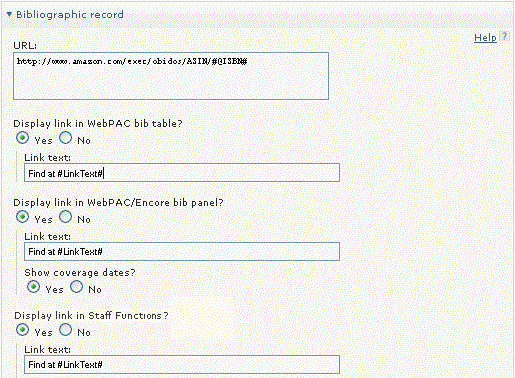
-
In the Link text text box, enter the link text. - Choose Save.