Creating, Editing, Copying, and Deleting Origin Definitions
From the Origin tab, you can create, edit, copy, and delete origins. You can also:
- make origin definitions active
- assign origin definitions to categories
- choose to log requests from an origin
- apply category suppression rules
Display of the Copy and Create New Buttons
Pathfinder Pro origins are Sierra and Encore/WebPAC. When all these origins have been created, the Copy and Create New buttons no longer display. To display the Copy and Create New buttons again, you must delete an origin.
Creating Origins
To create and save an origin definition, you need only give it a name. Origins can be created with these buttons:
- Create New
The Create New button opens a blank origin. Create the origin by entering data in the blank origin's data fields. - Copy
The Copy button opens an editable copy of an existing origin. Create the new origin by editing the data in the copy's data fields.
To create an origin with the Create New button, follow these steps:
- Choose Origins from the menu on the left-hand side of the Pathfinder Pro home page.
The Origins tab displays: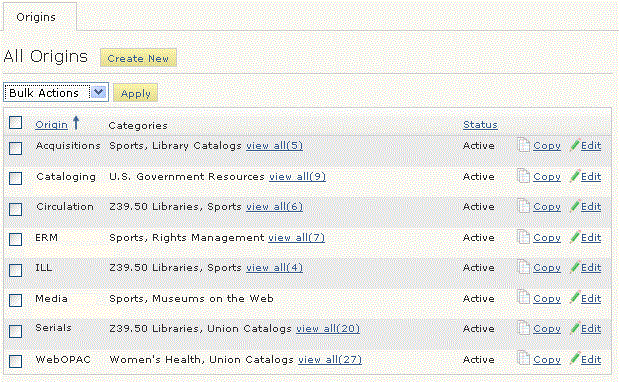
- Choose the Create New button.
The Origins (new) tab displays: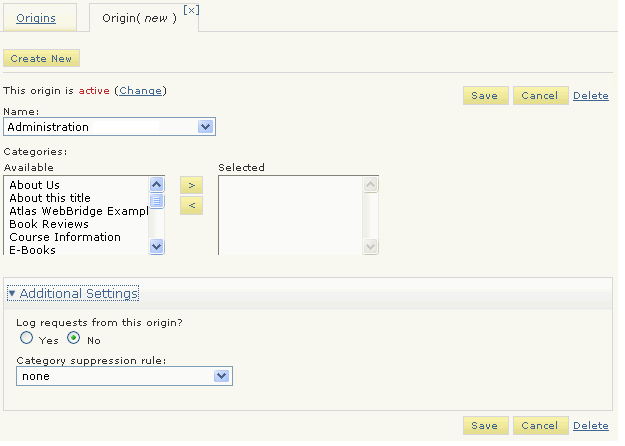
- Enter a name for the origin in the Name text box.
- Choose Save.
Copying Origins
- Choose Origins from the menu on the left-hand side of the Pathfinder Pro home page.
The Origins tab displays: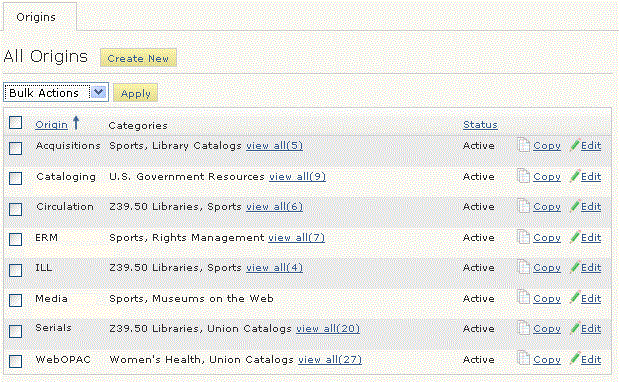
- Choose the Copy button associated with the origin.
The Origin (<new>) tab displays data from the copied origin. - Edit the copied data to create a new origin.
- Choose Save.
Editing Origins
To edit an origin, follow these steps:
- Choose Origins from the menu on the left-hand side of the Pathfinder Pro home page.
The Origins tab displays: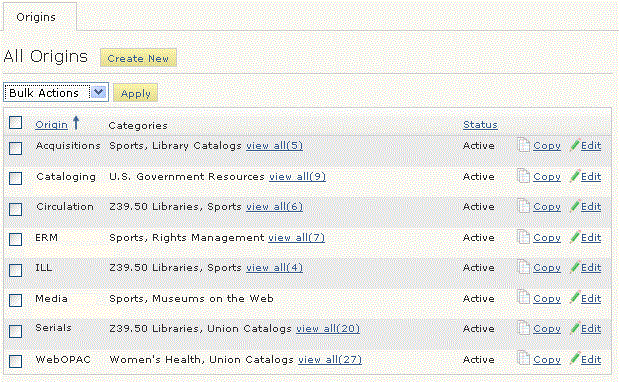
- Choose the Edit button associated with the origin.
The Origin (<origin_name>) tab displays. For example: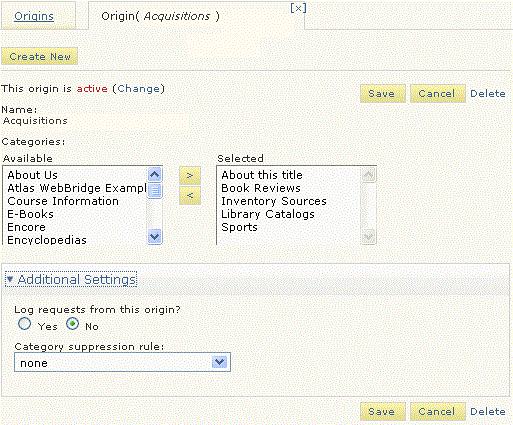
- Enter your changes.
To make the origin active, choose Change until the origin is active. - Choose Save.
Deleting Origins
You can delete origin definitions individually or through a "bulk action." Bulk Action is an easy method for simultaneously deleting a large number of origin definitions.
To delete an individual origin definition, follow these steps:
- Choose Origins from the menu on the left-hand side of the Pathfinder Pro home page.
The Origins tab displays: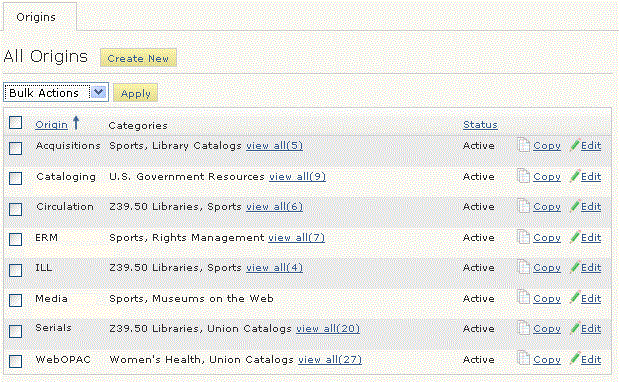
- Choose the Edit button associated with the origin.
The Origin (<origin_name>) tab displays. For example: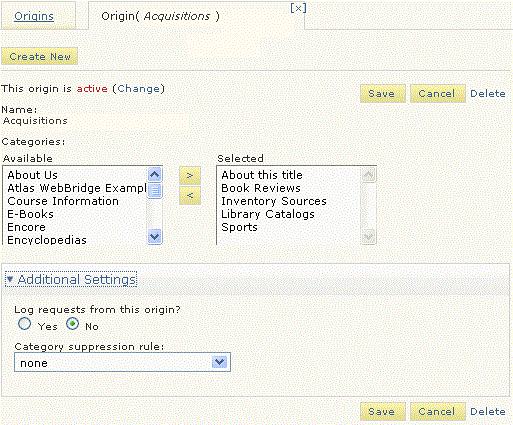
- Choose Delete.
- Choose Yes.