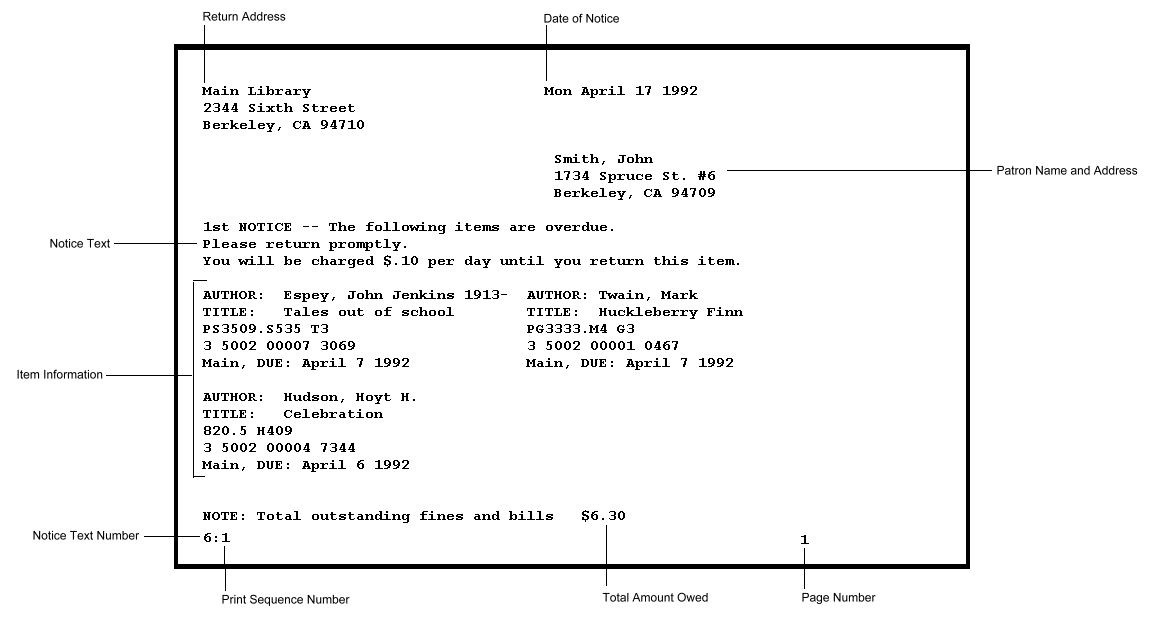Overdue Notices
Sierra can generate the following types of overdue notices.
- Hourly Overdue Notices
- When you prepare hourly overdue notices, the system scans the hourly checkouts file and generates hourly overdue notices for items in the file that have become due since the library opened on the current day.
- Overdue Notices
- Each night the system scans the file of checked-out items and generates overdue notices for items in the file that have become eligible for a notice since the last time overdue notices were sent. When you prepare overdue notices, you can choose which "level" of overdue notices you want to generate.
Sierra sends overdue and hourly overdue notices when you prepare and send the relevant notice type.
For more information, see the following:
- Setup and Functionality Information
- Customizing Overdue Notices
- Default Overdue Notice
- Example Default Overdue Notice
Setup and Functionality Information
- When the System Sends Overdue Notices
- Sierra uses the overdue variables in the item's loan rule to determine when an item is eligible for an overdue notice and how many overdue notices to send.
- Customizing the Text of Overdue Notice
- For most items, the system uses the Text First Odue through Text Fifth Odue loan rule elements to determine which Text of Circulation Notices entry to print on the circulation notice. For overdue items that have been recalled, the system uses the Text First OdueR through Text Fifth OdueR loan rule elements instead.
- Charging for Printing Overdue Notices
- You can configure your system to charge patrons for printing overdue notices. For more information, see the description of the Notices: Amount and ptypes for overdue notice charge circulation option.
- Overdue Notices and Billing
- You must run the highest level of overdue notices in order to generate replacement bills for unreturned items. For more information, see Billing Lost or Unreturned Items.
- Overdue Notices and the Collection Agency Report
- If your library has acquired the Collection Agency Report product and the product is configured to prevent the system from generating overdue notices and bills for patrons placed in a Collection Agency Report, the system does not print overdue notices nor does it print bills for patrons currently in collections.
- SMS Alerts and Sierra SMS
- If your library has acquired the SMS Alerts or Sierra SMS product, your patrons can opt to receive SMS messages alerting them that an item is overdue. With SMS Alerts, the system sends overdue and hourly overdue SMS alerts in addition to regular overdue and hourly overdue notices. With Sierra SMS, SMS messages are sent for overdue notices from an external system. Optionally, your library can also send email notices from LX Starter. However, once you queue a notice for the LX Starter / Sierra SMS stream, Sierra does not send regular overdue notices (for example, traditional print notices).
- Overdue Information Updates
- If the system is still updating overdue information when you attempt to prepare overdue notices, Sierra displays the following message:
Overdues are still being updated. Call Innovative.
To print overdue notices, you must wait until the system finishes updating overdue information. To configure the system to update overdue information at a different time, contact Innovative.
Customizing Overdue Notices
Your library can customize overdue notices as follows:
- Default Notice—The default overdue notice is described below, and prints for both hourly overdue and overdue items. If you choose to use the default notice, you can customize the overdue notice text and whether the Borrowed At element prints. To configure the notice form used for all default notices, see Formatting Options for Default Notices.
- Print Templates—If your library has enabled the Print Templates feature, you can use the third-party Jaspersoft Studio application to create or modify the following print templates:
Default Overdue Notice
The default overdue notice has the following elements:
- Borrowed At
- The statistics group number associated with the user who checked the item out. The system obtains this information from the OUT LOC fixed-length field. This optional element must be enabled by Innovative. In addition, the system cannot include this line if your library set the Fines/Bills: Number of items per Bill circulation option to a number greater than 1. To have this feature enabled at your library or for more information, contact Innovative.
- Date of Notice
- Date the notice is printed.
- Item Information
- Four items possible in this example; an 8.5 x 11 inch form will hold up to ten items. Includes title, author, call number, barcode, library location from which the item was borrowed, and date due (six lines). Claimed Returned items have an AUTHOR of: "We are still looking for:"
- Notice Text
- Up to fifteen lines of text as defined in the Text of Circulation Notices table. The message that is used is determined by the loan rule under which the item was borrowed. For more information, see Customizing the Text of Overdue Notices.
- Notice Text Number
- Number of message from the Text of Circulation Notices table which is printed in Notice Text.
- Page Number
- Printed only if the notice for a single patron is longer than one page.
- Patron Name and address
- Address #1 or #2, as selected before printing; includes telephone number if desired.
- Print Sequence Number
- Indicates sequential position of notice in print job. Each print job begins with sequence number 1.
- Return Address
- The address of the (first) item location or, if this is not available, the first address in the Branch Addresses Table; up to four lines. Your library may choose to have pre-printed forms, instead of printing this data.
- Total Amount Owed
- Total of all fines and bills for this patron. This element displays if you check Include Amount Owed when selecting notice parameters.
Example Default Overdue Notice
The following is an example of the default overdue notice: