Using Item Status API with Express Lane
If your library has acquired the Item Status API product, you can use RFID technology to check out items using Express Lane. To use Item Status API with Express Lane, see the following:
How Item Status API Scans Item Barcodes
When you use the Item Status API product with Express Lane, Item Status API continually scans for item barcodes in order to confirm that the RFID pad server is connected to Sierra. However, Item Status API retains scanned item barcodes for use only after a patron scans a library card (and enters a PIN, if required). After a patron barcode (and PIN) is entered into the system, your RFID technology automatically scans items placed on the RFID scanner and transmits the barcodes to the Sierra system, which then attempts to check the items out.
Using Barcode Scanners with Item Status API
By default, Express Lane stations using Item Status API also display the text box in which Express Lane stations display each item barcode input via barcode scanner. Therefore, even with the Item Status API product active at your workstation, you can still use a barcode scanner to retrieve an item record. This text box enables patrons to continue to use an Express Lane station with a barcode scanner even if the RFID technology is currently inactive.
You can disable the barcode scanner at Express Lane stations and therefore remove the text box at the top of the Welcome Patron screen. However, if you do so, your Express Lane stations will not function if your RFID technology is not active. To disable barcode scanning and remove the text box from display, contact Innovative.
Processing Items with Item Status API
To use Item Status API with Express Lane to check out items, patrons follow these steps:
- Patrons start an Express Lane session.
- At the Welcome Patron screen, patrons place their items on the RFID scanner. Patrons can place as many items on the RFID scanner as your library's RFID technology allows. After the RFID scanner begins to process the items:
- The item titles, call numbers, and due dates display in the New Checkouts table.
- The system attempts to check out the items.
- If the system is able to check out an item, Express Lane proceeds to the next step.
- If the system is not able to check out one or more items, Express Lane displays the following:
- a message at the top of the screen indicating that one or more items could not be checked out
- a red dot next to the item information
- a message in the Due Date column indicating that the item cannot be checked out
- The New Checkouts counter displays a message indicating the number of items scanned as well as the number of items successfully checked out. For example: 16 items read, 15 items checked out.
- The View Checkouts button increments to the number of items successfully checked out.
- The system attempts to desensitize the items' security bits.
- While the system is attempting to desensitize an item, Express Lane displays a spinning progress indicator next to the item information.
- After the system has successfully desensitized an item, Express Lane displays a green dot next to the item information.
For example:
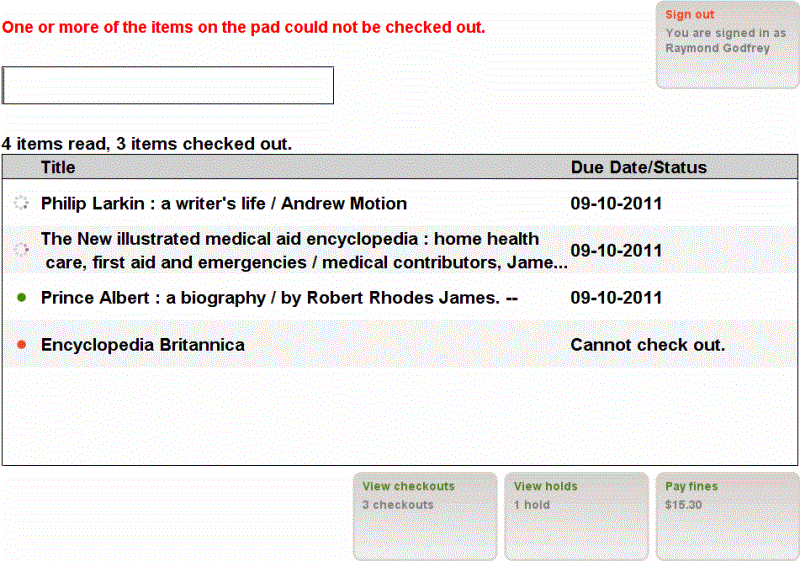
- To continue the checkout session, patrons must remove from the RFID scanner any items that cause an error message.
When there are no items causing an error message on the RFID scanner, Express Lane invites patrons to continue to check out items by displaying a message at the top of the screen. For example: <Patron>, place any additional items to be checked out on the pad.
- Patrons continue to place items on the RFID scanner until all their items have been scanned.
- Patrons can continue their session by viewing certain types of account information (if enabled by the library) and making any modifications necessary (if enabled), or patrons can end the session.
Using RFID Technology to Renew Items at Express Lane Stations
If your library enables patrons to renew items at Express Lane stations, patrons can follow the checkout steps above to renew items that they are carrying with them. The Item Status API product does not affect the functionality of renewing items using the Express Lane Checked Out Items screen.
- See also:
- Possible Messages (Item Status API)