Creating Programs for Announcements
In Program Registration, you can create announcements that appear in the program calendar and room calendar. For example, you can use this feature to announce annual holidays or unexpected library branch closures.
You create announcements in the same way as regular programs, that is, by creating a program and section record for each announcement. If your library uses scopes, you can create announcements that can be limited by location in the program calendar. Unlike regular programs, however, announcements are suppressed from WebPAC and Encore searches.
To create a program for an announcement:
- Choose Program Management from the Function list.
- Create a new program record.
- Add the following:
- A value of "ANNOUNCEMENT" in the REGPOSSIBL fixed-length field.
- The valid value in the LOCATION fixed-length field. The system uses this value for the Limit By Location feature in the program and room calendars.
Locations at Scoped Sites
If your site uses scoped locations, and you want this announcement to display in all scoped views of the calendar, you need to choose a location code that is included in every scope.
- The message you want to display in the room and program calendars in the PROGRAMNAM variable-length field.
The following fields are optional:
When you enter a value of "ANNOUNCEMENT" in the REGPOSSIBL field, the system ignores all fields in the program record other than those listed above.
- Save your program record information or Close the program record without saving.
- Add a section record for the program.
- In the section record, add the following:
- A value of "ACTIVE" in the STATUS field.
- A date and time in the Add a Session dialog box specifying when the announcement should appear in the room and program calendars.
Entering a Time
Do not enter a time duration of 24 hours for day-long events (for example, holidays), as these might not display correctly in the calendar. Innovative recommends using the default 1-hour duration. Although Sierra requires you to enter a time, this data is not displayed in the room or program calendar.
- A value in the LOCATION fixed-length field.
If your library uses scopes, and you want this announcement to display in all scoped views of the calendar, you need to choose a location code that is included in every scope. If you want this announcement to display only in the un-scoped or not-limited calendar view, you can use "NONE" as the location code. Note, however, that scoped locations cannot edit section records with a location of "NONE".
When you enter a value of "ANNOUNCEMENT" in the REGPOSSIBL field in the program record, the system ignores all fields in the section record other than those listed above.
- From the Record tab, choose Save to save your section record information. Choose Close to close the section record without saving.
Display of Announcements in the Calendar
Unless you have specified a date in the PUBLISHDAT field in the program record, announcements display in the program and room calendars immediately upon saving the section record. In the Grid View of the program calendar, announcements display at the top of the list of programs offered that day. For example:
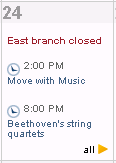
In the List View of the program calendar, Sierra only displays the announcement text from the PROGRAMNAM field and the image from the THUMB URL field (if one exists) in the program record; the program description, time, and so on are not displayed as they are for regular programs. The screen shot below shows a section of the list view, with an announcement at the top followed by a standard program.
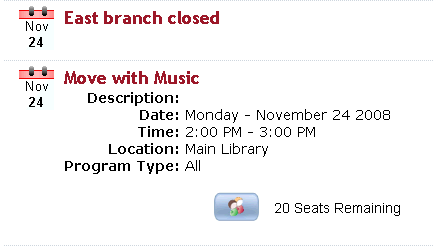
Note that announcements also display in the room calendar.