Selecting Records to Globally Update
To select records for global updating:
- Select a MARCTYPE to update.
- Specify a maximum number of records to retrieve for updating.
- Select the record types to update and search the database.
Records meeting the requirements for Global Update can be exempted from updating.
If you search for records from a review file, you can remove records from the review file while using Global Update.
Selecting a MARCTYPE
Only records with the same MARCTYPE value as that specified in Admin | Settings | Global Update | Choose a MARC Type are updated in a Global Update. See Using Settings Options and Global Update Settings for more information.
Specifying a Maximum Number of Records to Retrieve in a Search
You can specify a maximum number of records to be retrieved in Admin | Settings | Global Update | Max Search Results. The default setting is "0", which allows retrieval of the system maximum number of records.
You cannot retrieve more than 25,000 records. The system maximum for records retrieved in a Global Update search is 25,000 records.
Searches can be limited by other criteria. See Advanced Limiting in Global Update.
Selecting Record Types and Searching the Database
In Sierra 6.3 and later, you can select a review file in Create Lists and transfer it to Global Update. See Sending a Review File to Global Update or Rapid Update for more information.
- Select Global Update from the Function list. The Global Update display defaults to the Select records tab.
- Select the record types to update by selecting Record Type check boxes.
As you select record types, the drop down lists of indexes and review files automatically change. - Select the type of search from the drop-down menu. You can search:
- Click Search.
The result of the search appears in the Select records tab:
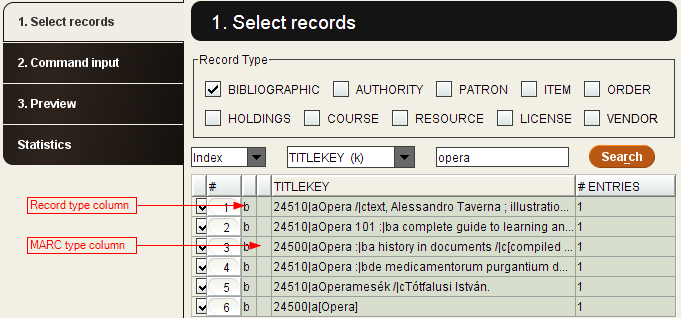
You can select or clear Record Type check boxes after searching. The list of records automatically selected for updating changes as you select and clear the Record Type check boxes.
See Creating Commands for Changing Records to create the list of edits and deletions that apply to the results of the search.
Toggling Between Record Fields
If you search within a review file or by Advanced Word Search, the Title field of the retrieved records is displayed by default. You can display another field by toggling to that field.
To toggle to a field:
- Right-click the column header, such as Title.
- Select the desired field from the offered list of fields.
Exempting Individual Records from Global Update Commands
A record meeting the requirements for Global Update is automatically selected (that is, its line in the browse list is highlighted and its check box is checked). To exempt an individual record from the Global Update, clear its check box.
Requirements for Records to be Globally Updated
The search retrieves all records that match the search criteria, regardless of record type. Not all of the records retrieved in the search are necessarily updated. To be updated, records must be:
- retrieved by the search.
- of a record type that is to be affected by the Global Update.
- of a MARCTYPE specified in Admin | Settings | Global Update | Choose a MARC Type.
Removing Records from a Review File
If you performed a search for records in a review file, you can remove records from the review file while in Global Update:
- In the Select Records tab, select the records you want to remove from the review file.
- Select Tools | Remove Record From List.
If you use the toggle feature to view a different data field from the records in the review file, the Remove Record From List command becomes disabled (grayed out). Click the Search button to refresh the screen and Sierra enables the Remove Record From List command.