Navigating the WebPAC Browse Display
You can navigate or modify results in the browse display using the navigation and search tools provided in the WebPAC.
At the top of the browse results page, WebPAC offers search modification options, a search tool, a pagination tool, and buttons to save records. For example:

At the bottom of the browse results page, WebPAC repeats the search modification buttons and also offers a Locate in Results option. For example:

Search Modification Options
The standard search modification options offered in the browse display are:
| Option | Description |
|---|---|
| Start Over | Clicking this link sends the Return to Main Menu startover command link. The display of this button is controlled by the BUT_NEWSRCH Web option. |
| Brief Display or Extended Display | This button is a toggle between the brief and extended browse display. The display of these buttons is controlled by the BUT_BRIEF and BUT_EXTENDED Web options, respectively.
NOTEThe Brief Display and Extended Display buttons do not appear in a brief citation. |
| Limit/Sort Search | Clicking this button launches the Limit/Sort Searches function. The display of this button is controlled by the BUT_LIMIT Web option. |
| Search as Words | Clicking this link executes an advanced boolean keyword search on the current search term. |
| Another Search | When the user clicks this link the system uses the /search command link to take the user to the current index for a new search within that index. |
| Search History | This drop-down list provides access to the the history for the current searching session. |
Search Tool
The search tool dedicates a portion of the page for entering search terms. For example:

The search tool offers the same functionality as on the mainmenu.html and opacmenu.html pages, allowing the user to:
- choose a new index to search (determined by the setting of the DROP_DOWN Web option)
- choose a new scope to search
- sort search results (determined by the setting of the SORT_BROWSE Web option)
- (optional) search related searches (determined by the setting of the RELSEARCH Web option)
Related Searches Link Placement
You can control the placement of the related searches link with the <!--{relsearch}--> token on the bib_display.html form. Set the first element of the RELSEARCH Web option to "searchtool" to enable this behavior.
- (optional) limit the search to available items (determined by the setting of the AVAILLIM Web option)
- (optional) limit the search to netLibrary items (determined by the setting of the NETLI_ASK Web option)
Pagination Tool
The pagination tool appears above the search results to assist with navigation between pages of results. For example:

Users can click the Next and Previous links navigate between adjacent results pages, or click the page number to jump to a specific results page. If the browse display shows results from multiple pages (for example, the user jumps to a specific result that is midway between two pages), the pagination tool highlights both pages with displayed results. For example:
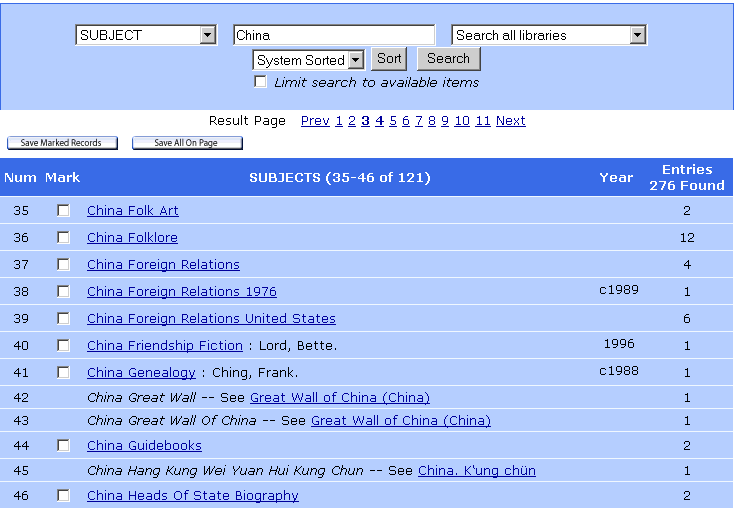
You can replace the Next and Previous links with graphic images by setting the ICON_PAGING_NEXT and ICON_PAGING_PREV Web options.
Locate in Results
To view a specific result entry, users can enter the number in the text box for the Locate in Results link and click the link. For example:

The image for the link is controlled by the ICON_LOCATEINRESULTS Web option.
Saving Records
The Save All and Save Marked links allow users to save records for exporting or requesting. These links are controlled by the ICON_SAVEALLPAGE and ICON_SAVEMARKED Web options, respectively.