Viewing My Favorite Databases
Organizations with the Research Pro product can offer My Account users the option to save database searches.
Saving Database Groups
To save searched categories and resources:
- Click the Save Group icon.
- If you are not already logged-in, validate to start a My Account session.
- At the prompt, name the search group.
You can customize this screen by editing the My Favorite Databases Group Names form (mffavs.html).
- To save the group, click Submit. To cancel and return to the search page, click Cancel.
The system displays a confirmation message for successfully-saved groups. You can customize this message by editing the My Favorite Databases Group Names form (mffavs.html).
Viewing Saved Database Groups
When you are logged in to My Account, you can access your saved groups by clicking the My Research Pro icon defined by the ICON_PAT_MFFAVS Web option. Clicking this link takes you to the My Favorite Database Groups page. For example:
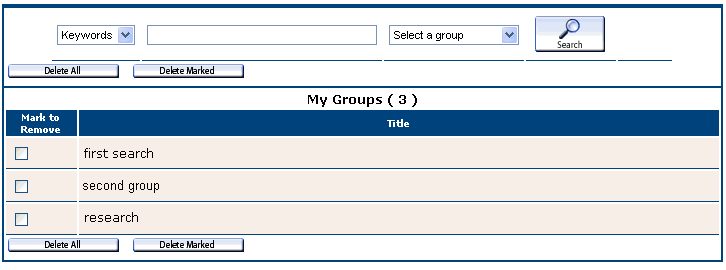
This page displays all database groups the patron has saved. From this screen, you can:
- Initiate a passthrough search. Options include:
- Search all database groups (if your library offers this option).
You can offer search of all database groups with the MFFAVS_ALL Web option. - Choose a saved database group from the drop-down list on the right of the search term entry box, and then click the Search link.
- Search all database groups (if your library offers this option).
- Link to your Research Pro by offering a Research Pro Home link.
- Remove existing groups using the Delete All button or checking the individual groups and clicking Delete Marked.
- See also:
- My Favorite Databases Patron Verification Form (pverify_mffavs.html)
- My Favorite Databases Group Names Form (mffavs.html)
- My Federated Search Options
- Using Research Pro