Searching from a Passthrough Search
You can integrate Research Pro searching into your Web pages by including the Research Pro Passthrough Search tool on any appropriate Web pages, such as your library catalog. For example:
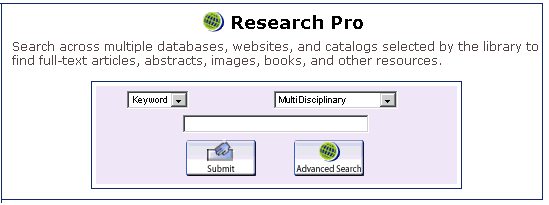
The Passthrough Search tool passes search queries from the search tool to your organization's Research Pro.
To search from the Research Pro passthrough feature, a user:
- Enters the search information in the Passthrough Search tool.
- Choose either a simple or advanced search (if offered).
- Enter the search term.
- Select an index.
- Select categories (if offered).
- Clicks the Submit icon.
- The system returns search results in your Research Pro account in either interfiled or tabbed format.
Creating Passthrough Search Tools
To create a Passthrough Search tool, you must include the correct URL syntax for the type of Passthrough Search you intend to offer.
Simple Passthrough Search URL Syntax
The URL syntax for simple passthrough search is:
http://[domain]:[port]/iii/[context]/search.do?searchtype=simple&accountid=[acct]&accountpassword=[password]&target=[target]&target=[target]&target=[target]&language=[lang]&pagelimit=[pagelimit]&searchterm=[searchterm]&searchindex=[index]
| URL Variable Element | Description | ||||||
|---|---|---|---|---|---|---|---|
| [domain] | The domain name or IP address of the server running Research Pro. | ||||||
| [port] | The port associated with the domain name or IP address of the server running Research Pro. | ||||||
| [context] | The Research Pro context. Valid values are:
|
||||||
| [acct] | Your Research Pro account name. | ||||||
| [password] | The password associated with your Research Pro account. | ||||||
| [target] | This repeating element defines the categories and resources searched by default, if your organization offers default categories and resources. | ||||||
| [lang] | If your organization offers multiple languages, this element defines the language to display in Research Pro using the appropriate three-character Innovative language code assigned during your implementation. By default, Research Pro uses eng (English). | ||||||
| [pagelimit] | This element defines the number of results for Research Pro to return in the initial search query. This element accepts an integer value between 1 and 100. If this element is not specified, Research Pro uses a default of 10 results per page. | ||||||
| [searchterm] | This element specifies the search term for the simple search. | ||||||
| [index] | This element specifies the index to search. Valid values are:
|
Advanced the Passthrough Search URL Syntax
The URL syntax for an advanced passthrough search is:
http://[domain]:[port]/iii/[context]/search.do?accountid=[acct]&accountpassword=[password]&searchterm1=[searchterm1]&searchindex1=[index1]&boolean1=[boolean]&searchterm2=[searchterm2]&searchindex2=[index2]&boolean2=[boolean]searchterm3=[searchterm3]&searchindex3=[index3]&pagelimit=[pagelimit]&booleanorder=[order]&language=[lang]&target=[target]&target=[target]&searchtype=advanced
| URL Variable Element | Description | ||||||
|---|---|---|---|---|---|---|---|
| [domain] | The domain name or IP address of the server running Research Pro. | ||||||
| [port] | The port associated with the domain name or IP address of the server running Research Pro. | ||||||
| [context] | The Research Pro context. Valid values are:
|
||||||
| [acct] | Your Research Pro account name. | ||||||
| [password] | The password associated with your Research Pro account. | ||||||
| [searchterm1] | This element specifies the first search term for the advanced search. | ||||||
| [index1] | This element specifies the index to search using the first search term. Valid values are:
|
||||||
| [boolean] | This element specifies boolean operators that define how the three possible search terms interrelate. Valid options are: AND, OR or NOT. | ||||||
| [searchterm2] | This element specifies the second search term (if any) for the advanced search. | ||||||
| [index2] | This element specifies the index to search using the second search term. Valid values are:
|
||||||
| [searchterm3] | This element specifies the third search term (if any) for the advanced search. | ||||||
| [index3] | This element specifies the index to search using the third search term. Valid values are:
|
||||||
| [pagelimit] | This element defines the number of results for Research Pro to return in the initial search query. This element accepts an integer value between 1 and 100. If this element is not specified, Research Pro uses a default of 10 results per page. | ||||||
| [booleanorder] | This element specifies the parentheses order for the advanced search. Valid values are:
|
||||||
| [lang] | If your organization offers multiple languages, this element defines the language to display in Research Pro using the appropriate three-character Innovative language code assigned during your implementation. By default, Research Pro uses eng (English). | ||||||
| [target] | This optional, repeating element defines the categories and resources searched by default, if your organization offers default categories and resources. |
Using Passthrough Search Tool Example
The following example creates a Passthrough Search tool resembling the one shown above. This tool submits a Simple Search to Research Pro and offers a direct link to the Research Pro Advanced Search page for users wanting to submit more complex searches.
Elements that differ between Research Pro accounts are highlighted.
<h3><img src="/screens/map_icon.gif" width="36" height="25" class="button" alt="" /> Research Pro</h3> <!--Research Pro Passthrough--> Search across multiple databases, websites, and catalogs selected by the library to find full-text articles, abstracts, images, books, and other resources.<br/><br/> <form action="/mfgo/http://rpro.iii.edu:800/iii/mfrpro/search.do" method="get" class="unpadded"> <table class="outerBox" cellpadding="2" class="centered"> <tr><td> <table class="innerBox" cellpadding="0" cellspacing="5"> <tr> <td class="centered"> <!--Log on info--> <input type="hidden" name="language" value="eng" /> <input type="hidden" name="searchpage" value="simple" /> <input type="hidden" name="searchtype" value="simple" /> <input type="hidden" name="accountid" value="academic" /> <input type="hidden" name="accountpassword" value="academic" /> <input type="hidden" name="pagelimit" value="10" /> <!--Choose what type of search--> <select name="searchindex"> <option value="Keywords" selected="selected">Keyword</option> <option value=":TITLE">Title</option> <option value=":CREATOR">Author</option> <option value=":SUBJECT">Subject</option> </select> </td><td class="centered"> <!-- dbList options to choose from --> <select name="target"> <option value="Default" selected="selected">MultiDisciplinary</option> <option value="Library">Library Catalog</option> <option value="Text">Full Text Databases</option> <option value="Book">Online Book Resources</option> <option value="Search">Search Engines</option> <option value="Indexes">Indexes/Abstracts</option> <option value="AllSources">All Sources</option> </select> <!--end dbList--> </td> </tr> <tr> <td colspan="2" class="centered"> <input type="text" name="searchterm" size="40" value=""/> </td> </tr> <tr> <td colspan="2" class="centered"> <input type="image" name="submit" src="/screens/submit.gif" alt="Submit" class="button" /> <a href="http://lib2.cat.edu:800/iii/mfrpro/loadSearchPage.do? searchtype=advanced&searchpage=advanced&accountid=academic&accountpassword=academic&language=eng"> <img src="/screens/metafind_advanced_search.gif" width="80" height="40" class="button" alt="Research Pro Advanced Search" border="0"/></a> </td> </tr> </table> </td></tr></table> </form> <!--end Research Pro Passthrough-->
Returning to Subset in Research Pro
You can configure your Passthrough Search tools so Research Pro users can return to the page with the Passthrough Search by clicking the New Search link from Research Pro pages. See Returning to Subset in Research Pro to configure this behavior.