Customizing the Look and Feel of Express Lane
When setting up Express Lane, you can choose to customize the following aspects of the display:
- enlarge certain navigation elements for touchscreen monitors
- use sounds
- customize colors, text, and graphics
Enlarging Navigation Elements for Touchscreen Monitors
If your library is using touchscreen monitors as input devices at Express Lane stations, Innovative can increase the size of certain display elements to make it easier for patrons to select and navigate with them. To adapt the display, Innovative can enlarge the following display elements:
- the on-screen keyboard, numeric keypad, and navigation buttons such as the Sign Out and patron account information buttons
- the rows in patron account information tables, such as the table of checked-out items on the Current Checkouts screen
- the scrollbar that displays when a list of items is longer than the Express Lane station can display on one screen
For example:
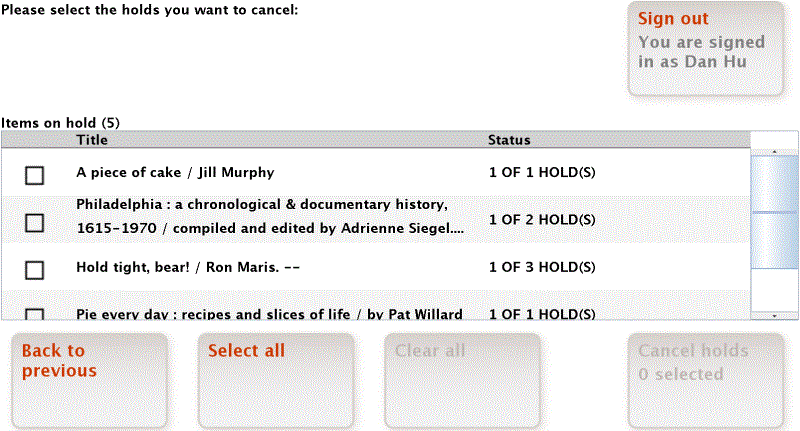
Enabling Sounds
You can configure each Express Lane login to guide patrons through the process with sounds to accompany the on-screen messages and graphics. Express Lane can alert patrons to the following situations: success or failure of a patron's library code scan, success or failure of an item scan, general error, and session completion.
To enable sounds, follow the steps for administering your login's Sounds options. Express Lane uses the following sound components:
| Sound Component | Usage |
|---|---|
| Patron Warning | A patron library card (barcode) scan (or PIN scan, if enabled) was not successful. |
| Patron OK | The patron library card (barcode) scan (or PIN scan, if enabled) was successful. |
| Item Warning | The item scan was not successful. |
| Item OK | The item scan was successful. |
| Error | A problem other than an unsuccessful library card, PIN, or item scan is present. (This alert is usually accompanied by the "Please see a staff member" message.) |
| Patron Close | Along with the "Thank you for your visit" screen, this alert indicates that a patron's session is complete. The system does not use this alert if a session times out. |
Customizing Text, Colors, and Graphics in Express Lane
In addition to the customization options described above, you can request that the following aspects of the Express Lane display be customized:
- Background screen color
- Foreground (text) color
- Library logo
- The following text:
- Welcome. Please scan your library card.
- Welcome. Please scan your item.
- Press ENTER to Finish or Clear.
- Please enter your PIN (displays if PINs are enabled at your library)
- Please enter the ZIP code of your billing address (displays on Ecommerce screens)
- Thank you for your visit.
- The following button text:
- Sign out
- Continue
To change the color of the error messages displayed on Express Lane stations (see Possible Messages), change the Foreground color of the Invalid Text element in each Express Lane login's Editor Colors preferences.