Processing a Paged ArticleReach Request
At the supplying site, staff process paged requests to indicate that they can supply the requested article and to record the method by which they are supplying the article to the requesting site. When the request is processed, the system automatically updates the request's status to "IN TRANSIT".
To process a paged request that your site can supply:
- Choose Process Paged Requests from the Function list. The system displays the Process Paged Requests panel:
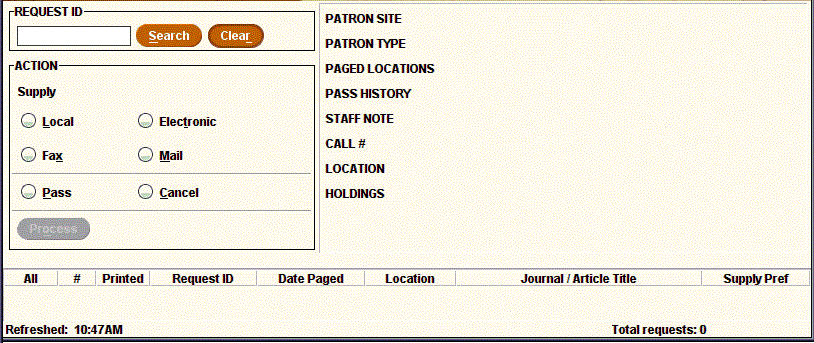
- Specify the request you want to process using one of the following methods:
- Select the request from the table of requests. Note that you must select a single request, or the system does not allow you to use the Supply options.
- Enter the request ID in the Request ID box, and choose Search.
- In the ACTION pane, choose the radio button corresponding to the method you are using to supply the article to the requesting site, as follows:
Supply Method Description Local The patron picks up the article in hard copy at your site. Fax You send the article to the requesting site via facsimile. Electronic You send the article to the requesting site via electronic means (for example, via email). Mail You mail the article in hard copy to the requesting site. Pass and Cancel Functions
The Pass and Cancel radio buttons relate to specific functions, rather than to supply methods. See Passing a Paged Request and Cancelling a Paged Request for more information.
- Choose the Process button or press the Enter key. The request display clears, and the message REQUEST ID: # - Processed displays in the status bar.
The system updates the status of a processed request as follows:- The status of a request processed with a Fax, Electronic, or Mail supply method is updated to "IN TRANSIT".
- The status of a request processed with a Local supply method is updated to "FILLED". Note that when the supply method is Local, the request is considered filled, but the system does not send an email message notifying the patron of the item's availability.
To clear the request display, choose the Clear button. The Clear button retains the supply method used most recently. The most recently used supply method is also retained when you choose the Process Paged Requests function after using other functions during the same session.