Using Interlibrary Loan Requesting in the WebPAC
If your library uses Interlibrary Loan (ILL), you can offer users the ability to place ILL requests through the WebPAC. To request an ILL item through the WebPAC:
- Select the type of ILL request to place, usually from the ill.html file.
- The system prompts for patron verification.
- Once you have successfully validated, the system prompts with the appropriate Interlibrary Loan Request form. For example:
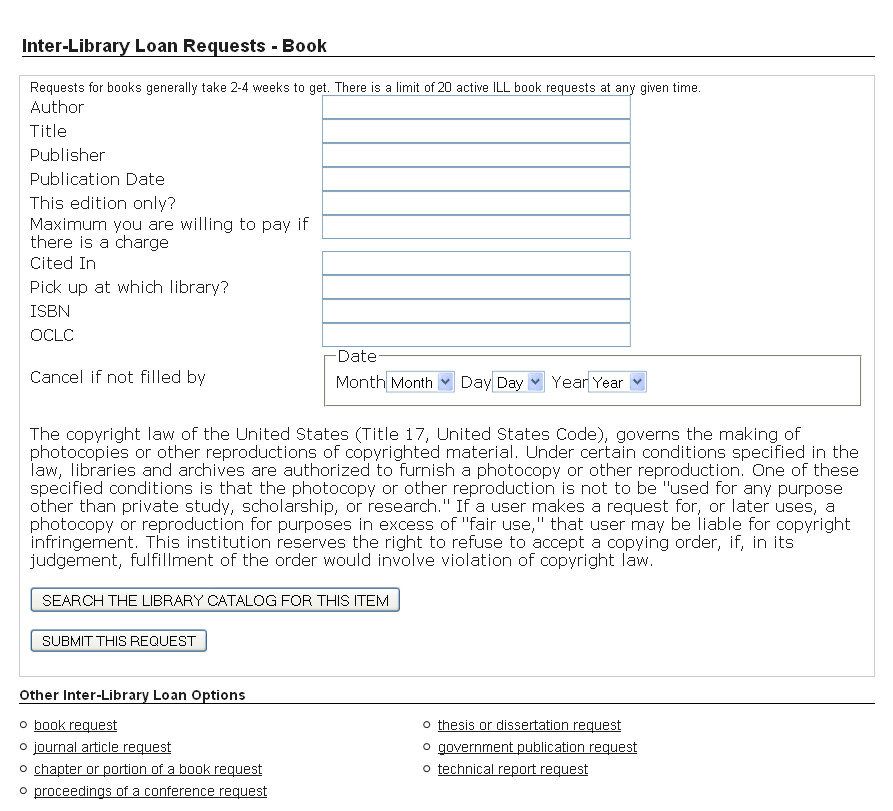
If the Charge Patrons for ILL Requests feature is enabled, the system displays a warning that indicates the amount of the charge. For example: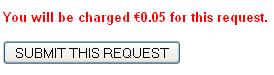
- (Optional) To check whether the library owns a copy of the item, click Search the Local Catalog for This Item. The system does not submit an ILL request and instead searches the local catalog for records that match the item being requested.
- Enter bibliographic information about the item you want to request.
- To send the request to the ILL department, click Submit.
The system does one of the following:
- If the request is successful, Sierra adds the request to the new requests file. (For more information about ILL files, see Overview of ILL.) If the Charge Patrons for ILL Requests feature is enabled, the system also adds a charge (charge type MANUAL) for the request to the patron's record.
- If the patron has a block on their account, Sierra displays the appropriate error message(s).
Customizing Interlibrary Loan Requesting
To customize ILL requesting in the WebPAC, edit your command links and customizable Web forms. You can also offer a single page of links for ILL requests.
ILL Command Links
To allow patrons to place ILL requests in the WebPAC, add /ill[x] command links to the appropriate search pages (for example, an ill.html file). The /ill command link varies by material type where [x] is the tag associated with the material type. Supported material types and the associated character tags are:
| b | Books |
| j | Journal Articles |
| c | Chapter of Book |
| p | Conference Proceedings |
| d | Dissertation or Thesis |
| g | Government Reports |
| t | Technical Reports |
Each command link accesses the appropriate Interlibrary Loan Request form. Your library can specify the types of materials to offer for interlibrary loan and the questions to ask of the patron as part of your ILL setup. For more information, see Setting Up ILL.
ILL Customizable Forms
To modify the display of WebPAC ILL request forms, edit your customizable ILL forms for the appropriate request types offered by your library.
- Choose the customizable ILL forms to edit. Valid ILL forms include:
illbook.html Custom form for Book requests illchapter.html Custom form for Chapter requests illdissert.html Custom form for Dissertation requests illgov.html Custom form for Government Document requests illjournal.html Custom form for Journal requests illconf.html Custom form for Conference Proceedings requests illreport.html Custom form for Technical Report requests
If you do not currently have customizable ILL Web forms in place, you can download the latest examples from CSDirect. - Using the Web Master function, upload the appropriate forms to your I server.
- Using the Web Master function, edit the appropriate files in your staging directory.
- Review the changes in your staging WebPAC. When the preview reflects the changes you want, use the Web Master function to move them to your live directory.
- Save your changes and restart the WebPAC.
Using an ill.html File
Your library can use an ill.html file to offer users a list of material types available for requesting. For example:
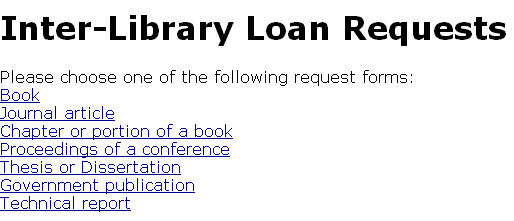
Innovative recommends linking to an ill.html file from your main menu or OPAC menu pages.
You can edit and upload your ill.html file using the same steps as for the ILL customizable Web forms. For a current example of the ill.html file, see the appropriate example set in WebPAC Example Sets and Photoshop Files on CSDirect.
Possible Denial Messages
The system denies ILL requests and displays an appropriate denial message under the following circumstances. Note that the messages listed below cannot be changed by the library.
- There is a problem with your library record. Please see a librarian.
- (Sierra 5.3 and earlier) The patron's record has a patron block. For example, the patron's registration has expired, the patron has already registered for the maximum number of programs, or the patron has a manual block. See the Patron Blocks Table for more information on patron blocks.
- In Sierra 5.4 and later, the system lists the individual reason(s) for patron blocks instead of this message.
- Your account has expired
- (Sierra 5.4 and later) The patron's account has expired. See the Patron Exp. Date element in the Patron Blocks Table.
- You have requested too many ILL items at one time
- (Sierra 5.4 and later) The patron has exceeded the maximum number of ILL requests allowed. See the Max ILL (at one time) element in the Patron Blocks Table.
- You have exceeded the number of ILL requests allowed
- (Sierra 5.4 and later) The patron has exceeded the maximum number of ILL requests allowed for a library-determined period of time. See the Max ILL (per interval) element in the Patron Blocks Table.
- You have long overdue items
- (Sierra 5.4 and later) The patron has reached the highest level of overdue notice allowed and is now blocked. See the Highest Level Odues element in the Patron Blocks Table.
- You have reached the limit on overdue points. Your account is blocked until mm-dd-yyyy.
- (Sierra 5.4 and later) The patron has accrued the maximum number of overdue penalty points allowed and is blocked until the specified date. See the Highest # Overdue Points and Block Days elements in the Patron Blocks Table.
- Your outstanding balance exceeds the limit allowed
- (Sierra 5.4 and later) The patron has exceeded the maximum amount of fines and charges allowed and is now blocked. See the Max Owed element in the Patron Blocks Table.
- See also:
- Command Links
- Patron Blocks Table