Searching for Programs in the WebPAC
Once Program Registration is installed on your Innovative system, patrons can search for existing programs using the programs search pages accessed from the following command links:
| Command Link | System Page |
|---|---|
| http://[your catalog address]/programs | programs.html |
| http://[your catalog address]/search/P | srchhelp_P.html |
The system does not have a default display for the programs.html form. To use the /programs command link, you must create a programs.html form.
Alternately, the system displays programs in standard advanced boolean searches.
| Command Link | System Page |
|---|---|
| http://[your catalog address]/search/X | srchhelp_X.html |
An example of a program search page:
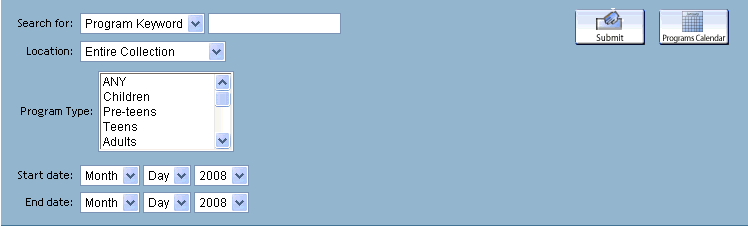
Depending on your customizable form configuration, you can limit searches by:
- Search index (such as Program Keyword, Program Name, Instructor, etc.)
- Program scope (if your library uses location based scopes) or Program location
- Program type
- Start or end date
Program Registration AWS Slices
Depending on your system setup, typical AWS index slices for Program Registration are:
| Segment Name | Index Tag |
| programname | H |
| programcode | L |
| programsubject | Q |
| programdesc | J |
| programwords | P |
| programstart | |
| programend |
You can also click the Program Calendar icon to access your program calendar.
Viewing Search Results
From the program display page, you can:
- View the scheduled date and time for program sessions. You can see all scheduled sessions for the program by clicking the the view additional sessions link.
When displaying all scheduled sessions, the WebPAC displays the hide additional sessions link. You can minimize the display for all scheduled sessions by clicking the hide additional sessions link.
The display of the view additional sessions and hide additional sessions links are controlled by the ICON_VIEW_ADDITIONAL_SESSIONS and ICON_HIDE_ADDITIONAL_SESSIONS Web options, respectively. - View the program location.
- View the program instructor.
- View the program status. Patrons can register for a section using the Register link. The display of the Register link is controlled by the ICON_REGISTER Web option.
- If the program is full and there is a wait list, the system displays an Add to Waitlist link in the Status column. Users can click this link to add to the waitlist. The display of this link is controlled by the ICON_ADD_TO_WAITLIST Web option.
- If both the registration list and the waitlist are full, the system indicates this in the Status column and does not enable further registration.
- If the program does not require registration, or requires registration by some other process, the system indicates this in the Status column and does not display the Register link.
- See also:
- Creating Programs
