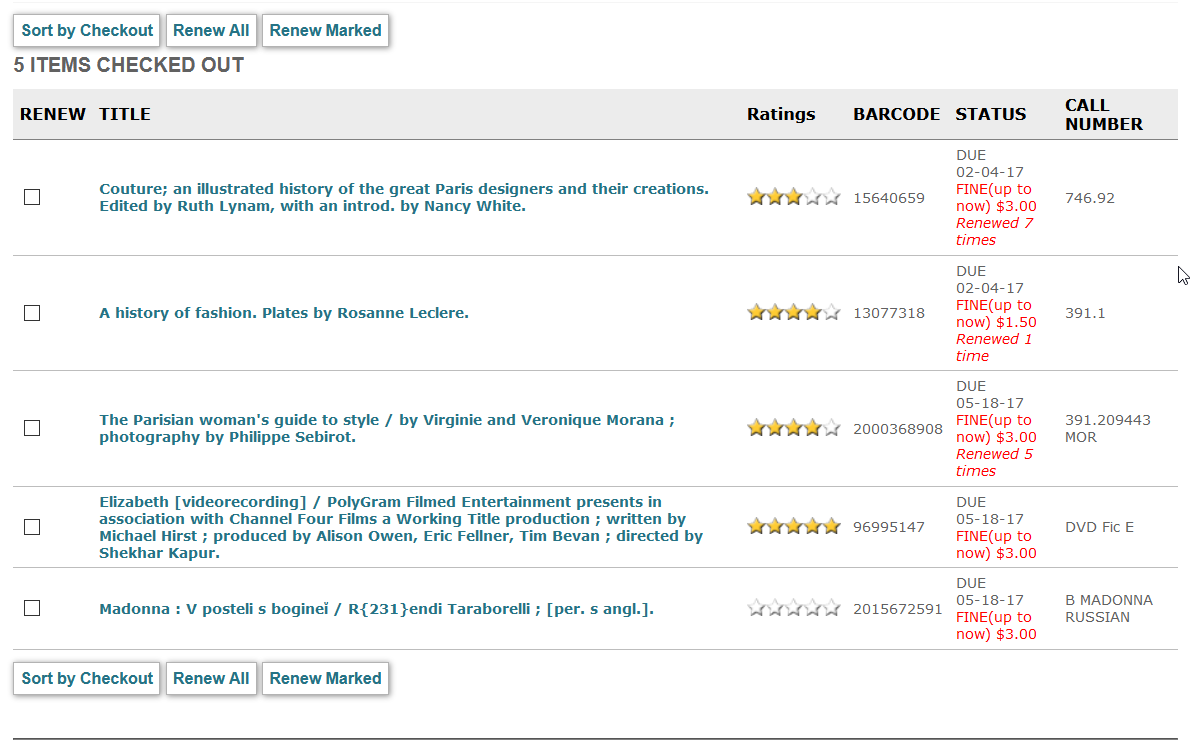Viewing or Renewing Checked Out Items
Patrons can view a list of checked out items in WebPAC using the link defined in the Patron Record Display Form. For example:
This list includes the following information for each checked out item:
- Title
- Ratings (if your organization uses Patron Material Ratings)
- Barcode
- Status (including information such as due date, any fees or fines, renewal status, and number of renewals)
- Call number
You can sort the item display using the Sort by Checked Out/Sort by Due Date toggle. The display of the toggle is controlled by the following Web options:
| Toggle Link | Web Option |
|---|---|
| Sort by Checked Out | ICON_BUT_PAT_SORTBYCHKOUT (If this option is not defined, the system uses the BUT_PAT_CHKOUTS Web option.) |
| Sort by Due Date | ICON_BUT_PAT_SORTBYDUE (If this option is not defined, the system uses the BUT_PAT_SORTBYDUE Web option.) |
By default, the system sorts the item display by the date the items were checked out. If you set the PAT_SORTCHKOUT Web option, the system sorts the item display by the item due date as the default display.
Renewing Checked Out Items
If the Patron can renew own items option is set, a Renew column with check boxes appears next to each item.
To renew one or more items:
- Do one of the following:
- To renew all items, click Renew All (BUT_PAT_RENEWALL).
- To renew one or more items, select the items, and click Renew Selected (BUT_PAT_RENEWMARK).
- Review the items marked for renewal.
- When finished, click Yes to confirm the renewal.
- A system block message (for example, "the item is overdue" or "item is on hold"). Your library can customize these messages by setting the CUSTOM_MESSAGES Web option and then configuring the User Messages Configuration File.
- A temporary lock message. When a patron renews items in the WebPAC, the system temporarily locks the patron record while processing the renewals. If a patron clicks the renewal button again during this period, the system displays the message "Renewal cannot be processed. Please try again later." The system automatically removes the lock once the renewals have been processed.