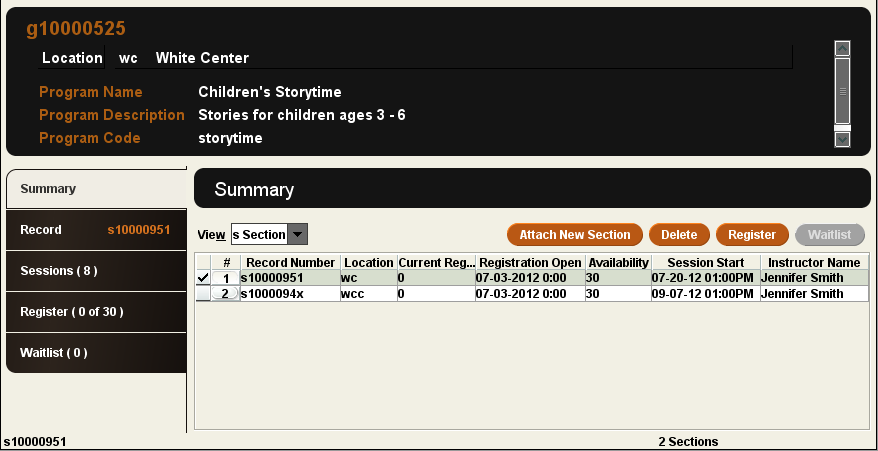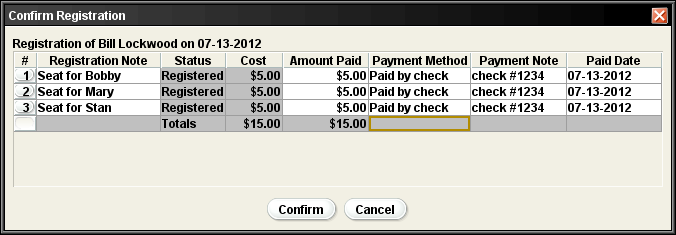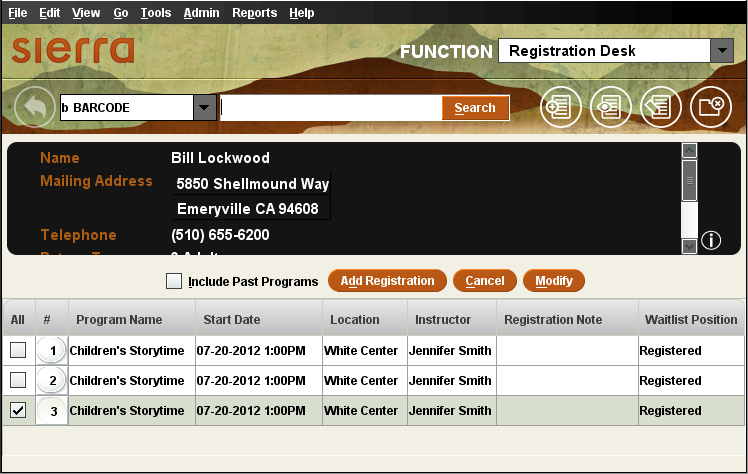Registering Patrons from the Patron Record
You can register patrons for a program from the patron record by doing the following:
- Choose Registration Desk from the Function list.
- Retrieve the patron record for the patron you want to register and open it for editing. If a patron record does not already exist for the patron, you can create a patron record by choosing the New button.
- Select the Add Registration button. The system displays a Browse dialog box.
- Retrieve the program record. The system displays the program record and sections:
- On the Summary tab, select the section for which the patron wants to register and choose the Register button.
Waitlisting Patrons
If the number of registrations in a section has reached the maximum, the Register button is deactivated and the Waitlist button is enabled. To add the patron to the waitlist for the section, choose Waitlist.
If you are registering for a closed program, you must choose Override when prompted by the system in order to continue with the registration process.
- Enter the number of seats required by the patron you are registering. If you are registering the patron for more than one seat, check the box if you want a separate note for each registration.
Choose OK to continue.
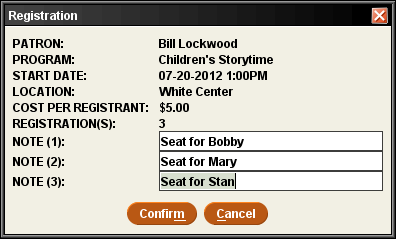
Do not use the vertical pipe (|) in the registration note or the payment note (which appears on the next dialog box).
When you are finished entering your notes, choose Confirm to continue with the registration. Depending on whether there is a cost associated with the program, the system does one of the following.
- No Program Cost
- Program Registration processes the registration, as described below. The system returns you to the Summary tab when finished.
- Program Cost
- Program Registration displays the Confirm Registration dialog, which allows you to record payment for the registration.
- (Optional) To record a payment for the registration, enter the amount paid and choose a payment method from the drop-down list on the Confirm Registration dialog.
You can also enter a payment note (for example, to record the check number used for payment) or edit the registration note. The paid date is automatically filled in with today's date when you choose a payment method.
The system processes the registration and sends a confirmation email to the patron.
If your library has requested that the Registration Receipt feature be enabled, a registration receipt might print automatically or the system might prompt you to print a receipt (depending on how your site enables the feature). If prompted, choose Yes to print a receipt, No to finish the registration process without printing a receipt.
When the registration is complete, the system displays the patron's brief display and the details of the program and section for which the patron is registered.
Overriding Registration and Waitlist Maximums
If you override the registration maximum to add more patrons to the registration list than are specified in the MAX SEATS fixed-length field of the section record, the system places the additional patrons on the waitlist—even if the MAXWAIT fixed-length field is set to '0'. Because the system displays the current number of entries and the specified maximum on the Waitlist tab, an override can result in a waitlist position value similar to the following:
Waitlist (2 of 0)
Likewise, if you override the waitlist maximum to add more patrons to the waitlist than are specified in the MAXWAIT fixed-length field of the section record, the override can result in a waitlist position value similar to the following:
Waitlist (21 of 20)
Registering Patrons for Past Programs
You can register patrons for programs that took place in the past even if registration is closed and all the sessions of a section have already taken place. When the system prompts you that registration is closed, choose Override to continue with the registration process.
Note that the system does not retain past registration information in patron records. To view past registrations for a program, view the registration list on the Register tab in the Program Management function.