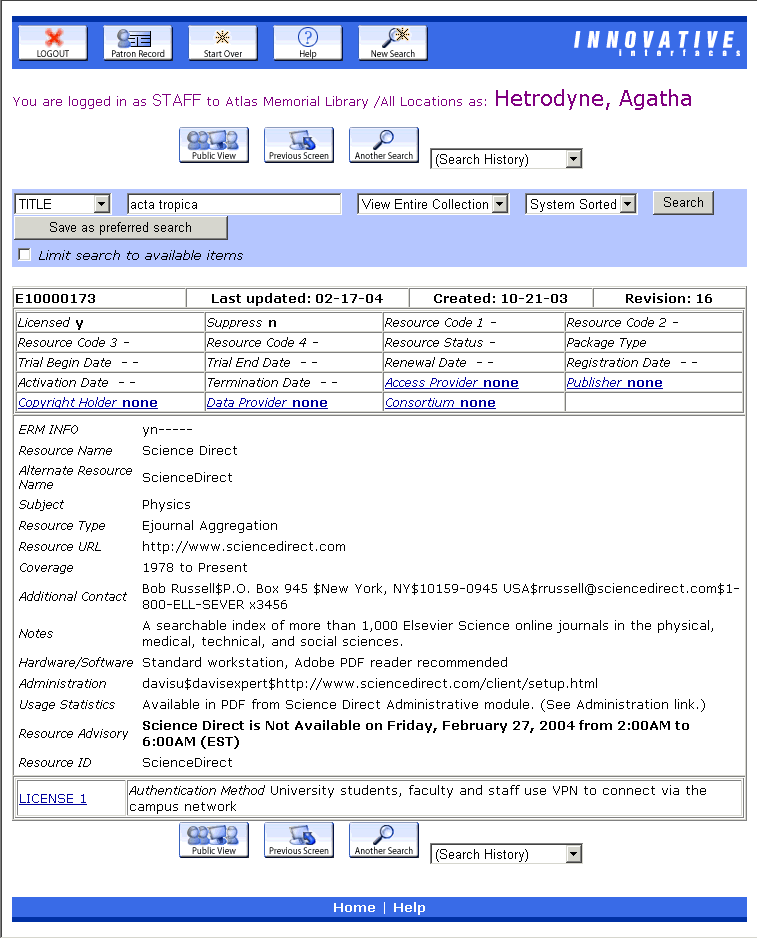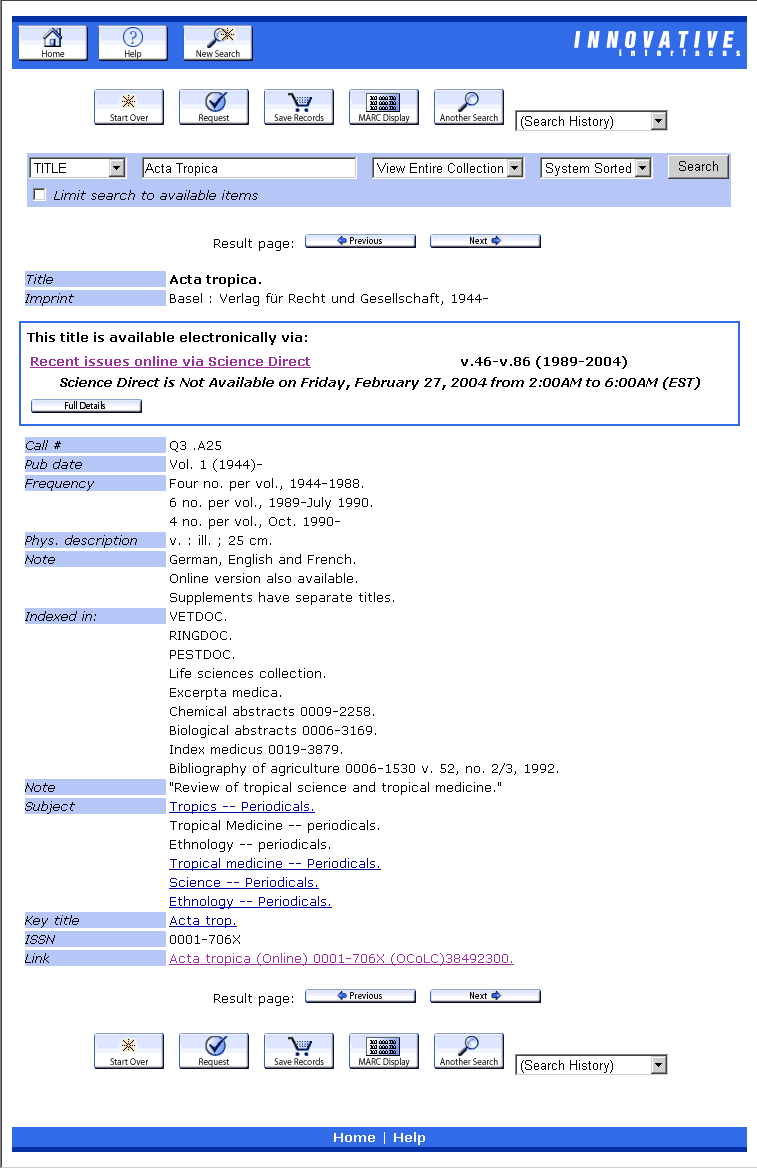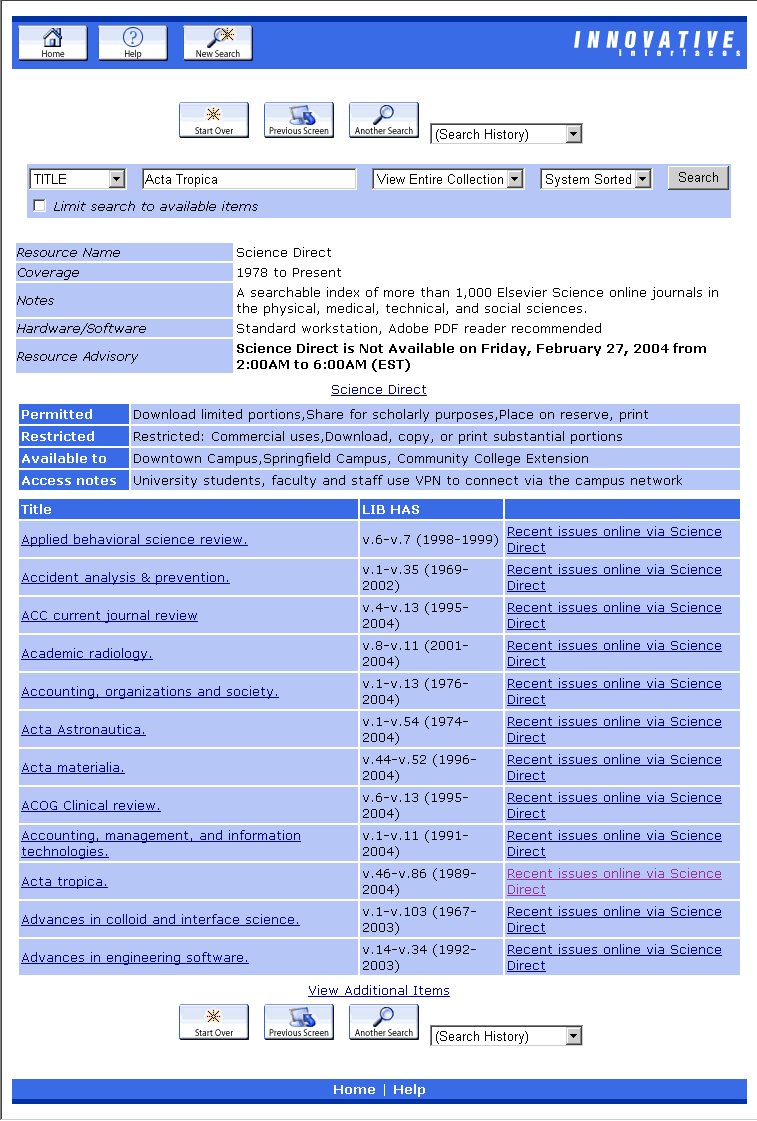Displaying Resource Records in the WebPAC
Resource records can be displayed in public and staff views in the WebPAC. You can suppress resource records or resource record fields from display.
To display resource record fields in the WebPAC, do the following:
- Verify that the resource_display.html, briefcit_resource.html, and srchhelp_erm.html files from the Innovative example set are in your Web server's /live/screens directory.
Additional Names of the "srchhelp_erm.html" File
The search help files for ERM exist in the WebPAC example set on CSDirect as srchhelp_y_erm.html and srchhelp_y_erm_no_subject.html (both or either are sometimes referred to as "srchhelp_erm.html" files).
The srchhelp_y_erm.html and srchhelp_y_erm_no_subject.html files must be re-named before use to remove characters after the index tag. Therefore, in your Web server's /live/screens directory the files are called srchhelp_<resource name index tag>.html and srchhelp_<resource subject index tag>.html.
- To display resource fields in the WebPAC, you must include them in the Record Display Definition file (also known as the webpub.def file).
You can give resource fields custom labels in the Record Display Definition file.
To suppress a resource field, you must list it in the Record Display Definition file but leave its label blank. - Set the Electronic Resource Management Options (also known as ERM Web options).
- If you customize style sheets, modify the resource display stylesheet classes.
- To display license record fields, see Displaying License Fields in the WebPAC Full Record Display. Note that you must set the License record status field and active value OPAC system option and, if you edit style sheets, adjust the style sheet classes for displaying license fields.
- Test the display by searching for a title that has a resource record associated with the bibliographic record.
The search result displays. For example, searching the WebPAC by title for "Emily Dickinson Journal" could result in a display of bibliographic and resource information similar to this one: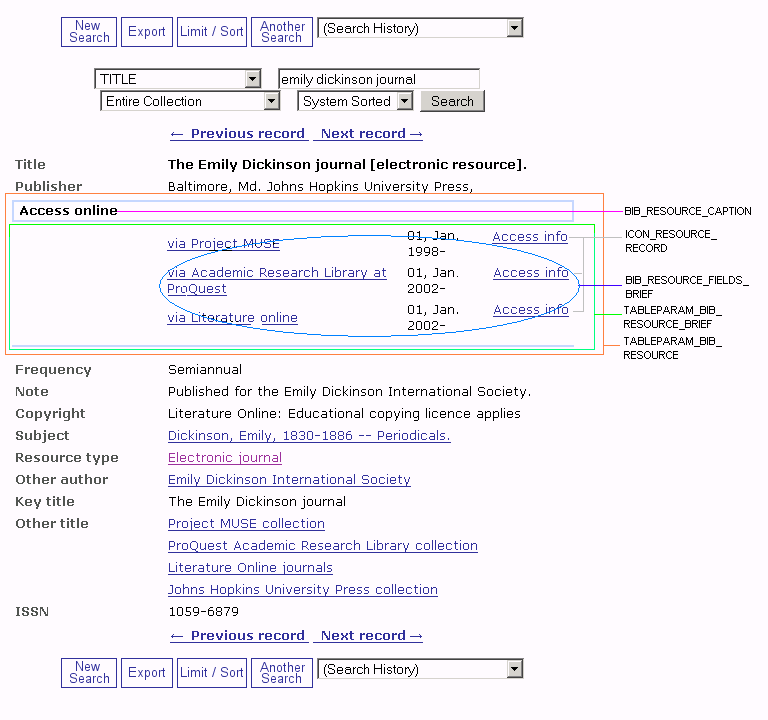
In the above example, elements of the display controlled by Electronic Resource Management Options are labelled. The ERM Web options were set as follows:ERM Web Option Setting TABLEPARAM_BIB_RESOURCE border="0" cellspacing="5" cellpadding="0" TABLEPARAM_BIB_RESOURCE_BRIEF border="0" cellspacing="0" cellpadding="0" BIB_RESOURCE_FIELDS_BRIEF :VcY|:Vch|:VeE|:Ved BIB_RESOURCE_CAPTION Access online RESOURCE_ADVISORY Not set BIB_LICENSE_FIELDS_BRIEF Not set ICON_RESOURCE_RECORD Access info ICON_BIB_RESOURCE_DETAILS Not set
For more information on setting ERM Web options, see Understanding Web Option Settings.The VcY Setting in the BIB_RESOURCE_FIELDS and BIB_RESOURCE_FIELDS_BRIEF Web Options
This setting controls the display of a link based on the content of the 856 |z field. To understand how the 856 |z field is populated, see Displaying the 856 |z Field as a Hyperlink in the WebPAC Full Record Display.
- See also:
- Displaying License Fields in the WebPAC Full Record Display
- Searching for Resources in the WebPAC
- Search Help Pages
- Displaying 856 |z Fields as Hyperlinks in the WebPAC Full Record Display
- Customizing the Resource Record Display
- Resource Record Display Form
- Brief Citation Resource Record Form
- Resource Display Classes
- Modifying Record Display in the WebPAC
Suppressing Resource Records from Display in the WebPAC
To suppress the display of a resource record in the WebPAC, suppress both the holdings record and the resource record. If a resource record is suppressed, the attached license record also is suppressed.
Bib Appears to Have No Attached Holdings
When a resource record is suppressed, linked holdings records are not able to display resource information. The bibliographic record will appear to have no attached holdings.
To suppress the display of a resource field, list it in the Record Display Definition file but leave its label blank.
Understanding ERM Web Option Settings
In the examples below, the ERM Web options have been specially set to make obvious the placement and behavior of affected elements. The ERM options in many cases are set to display their own name, purpose, or value so that you can locate them on the screen. These are not the recommended settings. For default settings and recommendations, see Electronic Resource Management Options.
In this example, ERM Web options affecting the display of resource fields in the WebPAC's bibliographic record screen are specially set and labelled:
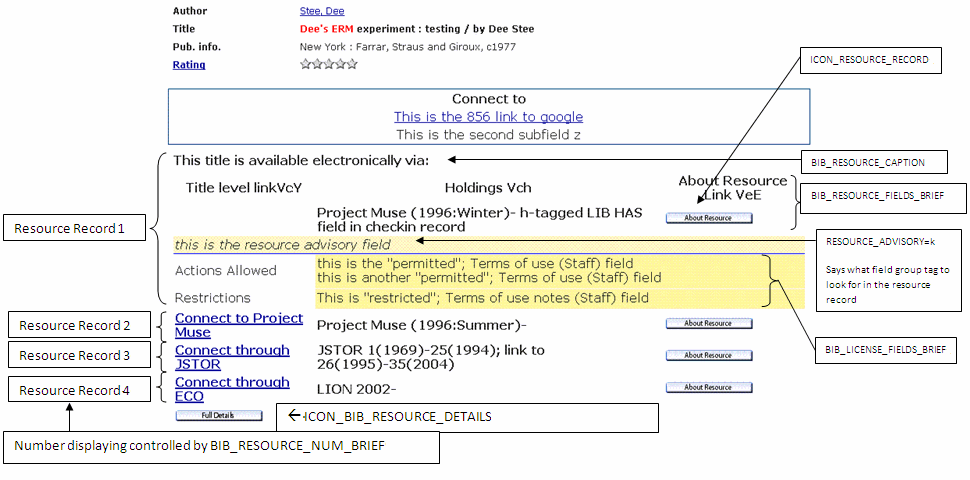
In this example, ERM Web options affecting the full holdings display in the WebPAC (accessed through the ICON_BIB_RESOURCE_DETAILS link of the bibliographic display) are specially set and labelled:
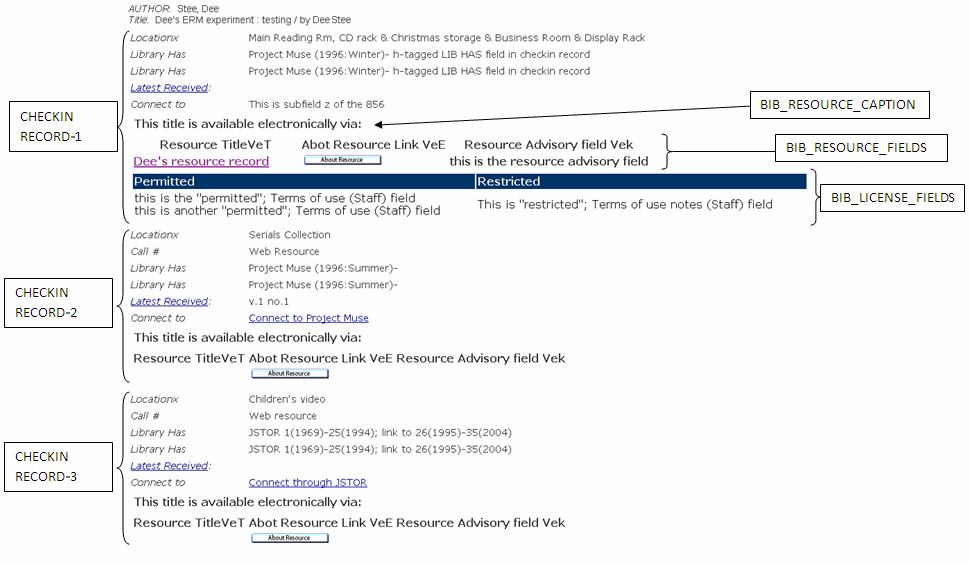
In this example, ERM Web options affecting the resource record display in the WebPAC (accessed through the ICON_RESOURCE_RECORD link of the bibliographic or full holdings display) are specially set and labelled:
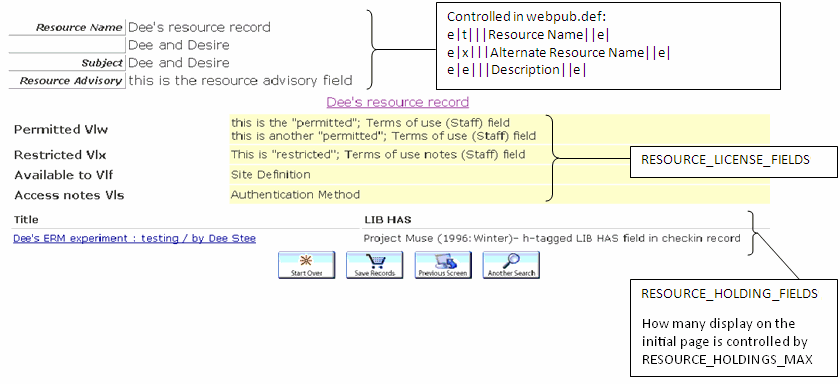
Additional Examples of ERM Web Options Settings
In these additional examples, each ERM Web option is specially set to help you locate it on the screen and understand what it controls. Look for the Web option names, the colors specified in the settings, and the location of table cell borders.
For the examples below:
- The <header> portions of each Web option are set to contain the Web option's name and value.
- The ERM TABLEPARAM Web options are set to display table borders in color.
- The ERM TABLEPARAM Web options are set to display table cell borders.
The names and settings of ERM Web options used in the examples below are:
| ERM Web Option | Setting |
|---|---|
| BIB_LICENSE_FIELDS_BRIEF | BIB_LICENSE_FIELDS_BRIEF_Permitted_Vlw:Vlw|BIB_LICENSE_FIELDS_BRIEF_Restricted_Vlx:Vlx |
| BIB_LICENSE_FIELDS | BIB_LICENSE_FIELDS_Permitted_Vlw:Vlw|BIB_LICENSE_FIELDS_Restricted_Vlx:Vlx |
| BIB_RESOURCE_CAPTION | <strong>BIB_RESOURCE_CAPTION_Title available via:</strong> |
| BIB_RESOURCE_FIELDS | BIB_RESOURCE_FIELDS_Vey:Vey|BIB_RESOURCE_FIELDS_VeE:VeE|BIB_RESOURCE_FIELDS_Vek:Vek |
| BIB_RESOURCE_FIELDS_BRIEF | BIB_RESOURCE_ FIELDS_BRIEF_VeT:VeT|BIB_RESOURCE_FIELDS_BRIEF_VeE:VeE|BIB_RESOURCE_FIELDS_BRIEF_Vek:Vek |
| BIB_RESOURCE_NUM_BRIEF | A |
| ICON_BIB_RESOURCE_DETAILS | ICON_BIB_RESOURCE_DETAILS |
| ICON_RESOURCE_RECORD | ICON_RESOURCE_RECORD |
| ICON_VIEW_ADDITIONAL_ITEMS | ICON_VIEW_ADDITIONAL_ITEMS |
| RESOURCE_ADVISORY | k |
| RESOURCE_HOLDING_FIELDS | RESOURCE_HOLDING_FIELDS_Title_VbT:VbT|RESOURCE_HOLDING_FIELDS_Coverage_Vch:Vch|RESOURCE_HOLDING_FIELDS_Full Text_VcY:VcY |
| RESOURCE_HOLDINGS_MAX | 12 |
| RESOURCE_LICENSE_FIELDS | RESOURCE_LICENSE_FIELDS_Permitted_Vlw:Vlw|RESOURCE_LICENSE_FIELDS_Restricted_Vlx:Vlx|RESOURCE_LICENSE_FIELDS_Available to_Vlf:Vlf|RESOURCE_LICENSE_FIELDS_Access notes_Vla:Vla |
| TABLEPARAM_BIB_LICENSE | width="100%" border="4" bordercolor=red cellpadding="2" |
| TABLEPARAM_BIB_RESOURCE | border="4" bordercolor=green cellspacing="1" cellpadding="2" |
| TABLEPARAM_BIB_RESOURCE_BRIEF | border="4" bordercolor=yellow cellspacing="1" cellpadding="2" |
| TABLEPARAM_RESOURCE_BIB | width="100%" border="4" bordercolor=blue cellpadding="2" |
| TABLEPARAM_RESOURCE_LICENSE | width="100%" border="2" bordercolor=purple cellpadding="2" |
| TABLEPARAM_RESOURCE_RESOURCE | width="100%" border="2" bordercolor=orange cellspacing="1" cellpadding="2" |
This bibliographic record display is the result of a title search when the ERM Web options are set as described above:
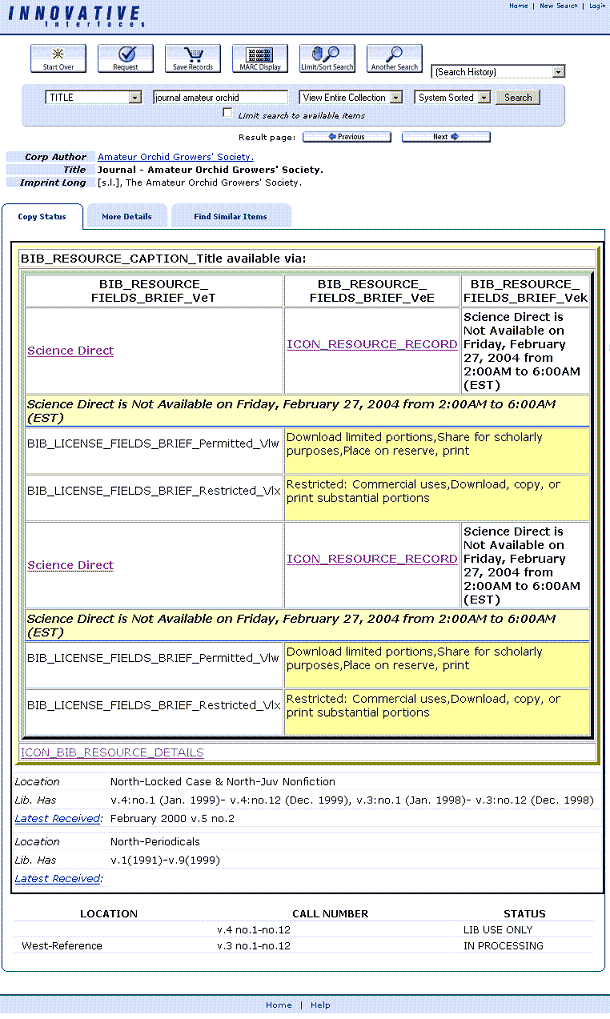
Clicking on the ICON_BIB_RESOURCE_DETAILS link in the screen above displays the full holdings:
![]()
Clicking on the ICON_RESOURCE_RECORD link in the screen above displays the resource record:
![]()
Clicking on the ICON_VIEW_ADDITIONAL_ITEMS link in the screen above displays a screen of links to additional items:
![]()
If the number of links exceeds the value of the BROWSE50 Web option, WebPAC returns in a paginated display.
Public and Staff Views
When your patrons perform a resource search on the Web, they can view the public information on a resource record. When a bibliographic record displays in the WebPAC patron view, the WebPAC can display associated information from the resource and license record(s). You can view examples of public WebPAC displays of bibliographic records with resource fields and resource records below.
You can access staff views of the resource, license, and vendor records associated with ERM in the WebPAC staff view. By using the Public View button in staff view, you can toggle between staff and public views. Here is an example of a staff view of a resource record: