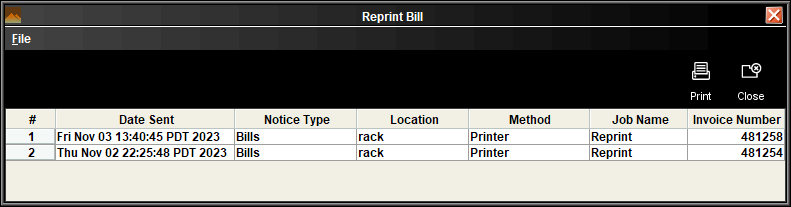Printing a Copy of a Bill
You can print a copy of a bill for a patron who lost the original or claims they never received it. If the bill hasn't been generated yet (that is, a notices job hasn't yet run to produce the bill), you can generate one on demand for the patron instead.
For more information on reprinting a bill, see the following:
How Printing a Copy of a Bill Works
Starting in release 6.1, Sierra saves copies of bills for 60 days. When you reprint a bill, it is a copy of the original bill, including the original date and amount. The printed copy does not reflect any partial payments made against the bill.
To be eligible for reprinting, the bill must:
- Not be fully paid or waived. Partially-paid bills are eligible.
- Have been generated after Sierra 6.1 was installed.
- Have been generated using Print Templates.
Sierra supports reprinting bills to local and system printers; emailing reprinted bills is not supported.
If your library has set up the Repeated Bills feature, printing a copy of a bill does not affect the number or cadence of bills you configured in the Notices: Repeated bills option.
Printing a Copy of a Bill
To print a copy of a bill:
- Retrieve the patron record.
- Select the Fines tab.
- Click the Reprint Bill button. Sierra opens the Reprint Bill window, which lists the bills available for reprinting.
- Select a bill, and click Print.
- Select a form printer, and click Print. Sierra does the following:
- Prints a copy of the bill.
- Adds an entry to the Notice History table with a Job Name of "Reprint".