Barcodes: Overview
The Innovative system uses barcodes to uniquely identify patron and item records. For more information about barcodes, see the following:
How the System Stores Barcodes
Check Digits and Barcode Validity Checking
How the System Stores Barcodes
Typically, patron barcodes are stored in the P BARCODE field, and item barcodes are stored in the BARCODE field. Sierra stores both patron and item barcodes in the same index, typically the BARCODE (b) index. Depending on your system configuration, other fields can be added to the barcode index. For example, if your library allows patrons to create Alternate IDs for WebPAC, alternate IDs are indexed in the barcode index.
Barcode Patterns
The Innovative system is very flexible in its handling of patron and item barcodes. Innovative can configure the system to recognize virtually any alphanumeric pattern, such as a student ID or social security number, as a valid barcode. In functions where the Scan Barcode text box is available (for example, the Circulation Desk function), when you enter a character string that matches your library's barcode pattern, the system automatically recognizes it as a barcode and searches the barcode index.
Contact Innovative to find out how your patron and item barcodes are currently defined, or to make changes to your barcode pattern. Innovative can set up different barcode patterns for patron and item barcodes.
Innovative does not assign barcode patterns or recommend any particular barcode format. However, if you are considering changing your barcode pattern, keep the following in mind as you choose a pattern:
- Item and patron barcodes should not overlap. However, if your library uses barcode validity checking, item and patron barcodes should use the same check digit scheme. To make them quickly distinguishable, item and patron barcode patterns normally begin with different digits, for example, 3 and 2 respectively.
- Barcodes can contain letters, numbers, and symbols. However, with some letters and symbols, the follow problems can occur:
- If barcodes contain letters and symbols, Sierra cannot automatically insert barcodes with valid check digits when you add multiple items to a bibliographic record. To create barcodes with valid check digits, the barcode pattern must accommodate 14-digit barcodes, and barcode validity checking must be enabled.
- If your barcode pattern contains barcodes that begin with the same letter as an index in the Innovative system (for example, t or n), you cannot search the index from the Scan Barcode text box.
- If barcodes contain the '+' or '%' character, the system does not recognize these characters as valid when adding multiple items to a bibliographic record.
- The system automatically removes periods (.), dashes (-), forward slashes (/), and spaces from barcodes. If barcodes contain spaces, you do not need to accommodate the space character in your barcode pattern. Sierra ignores spaces in your search and in the record when you search the barcode index. For example, if a patron record contains the barcode "2 1234 12345 6789" and you search for "21234123456789", Sierra finds the correct record and displays its P BARCODE field as 2 1234 12345 6789.
- The system does not enforce the barcode pattern when you edit the barcode field in an item or patron record. The system does not warn you if you input a barcode that does not conform to your barcode pattern, except when adding multiple items to a bibliographic record.
INN-Reach Barcodes
Barcodes for INN-Reach items originate at the owning sites and are stored at patron sites in virtual item records. The barcode format corresponds to the configuration of barcodes at the owning site. As a result, it is recommended that INN-Reach sites turn off validity checking.
Check Digits and Barcode Validity Checking
Many libraries use barcodes with check digits. A check digit is a special computed digit in the barcode that enables the system to determine if a barcode has been read or entered correctly. Unlike the check digit 'a' for record numbers, there is no universal character you can substitute for the check digit in a barcode. The barcode must include the actual check digit.
If your library's barcodes contain check digits, Innovative can enable barcode validity checking. When barcode validity checking is enabled, the system checks whether the barcode's check digit is correct when you do any of the following:
- input a beginning barcode in order to add multiple items to a bibliographic record
- create and save a patron or item record
- edit and save a patron or item record
- enter a barcode in the Scan Barcode text box
The Innovative system supports barcode validity checking for the following check digit schemes only:
- 14 digit barcodes with a modulus 10 check digit (the default and most common scheme)
- 9 digit barcodes with a modulus 11 check digit
- 10 digit barcodes with a modulus 11 check digit
- 10 digit item barcodes and variable-length patron barcodes with a modulus 10 check digit
Check with your barcode vendor to determine which check digit scheme is used in your library's barcodes.
When you create, edit, or circulate with a record containing a non-standard barcode, validity checking returns an error message. For example:
Illegal barcode.
You can avoid barcode validity errors in either of the following ways:
- If your library uses ILL or INN-Reach, the items you borrow from other libraries might not contain check digits. To avoid errors when circulating these items, you can disable validity checking for your login with the Turn off validity checking for barcodes Setup option.
- If your database contains some records with invalid barcodes, Innovative can enable barcode validity checking for specific function. For example, barcode validity checking can be enabled for Cataloging functions so that staff can increment barcodes when creating new item records, but disabled for Circulation functions so that invalid barcodes in existing records do not trigger errors during circulation.
Barcode Validity Checking: An Example
A typical barcode consists of 14 digits in the following pattern:
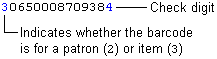
In this example, the barcode uses a modulus 10 (Mod-10) complementary check digit. The check digit derives from the barcode as follows:
Mod-10 Algorithms Differ Among Vendors
The method for calculating a Mod-10 check digit can differ from vendor to vendor. Check with your barcode vendor to determine if their algorithm matches the algorithm used here.
- Starting with the second digit from the left, add every other digit. Using the example barcode above (without the check digit):
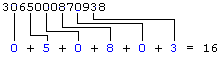
- Multiply each of the remaining digits by 2. If any product has two digits, add the digits to produce a single-digit number. Sum the results:
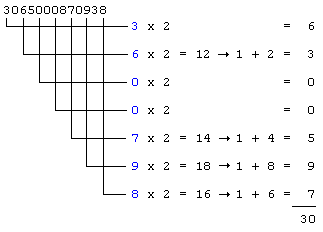
- Add the results from steps 1 and 2. In the example:
16 + 30 = 46
- Subtract the units digit obtained in step 3 from the number 10. The result is the check digit. In the example:
10 - 6 = 4
4 is the check digit for the example barcode.