Signing in to Polaris Leap
The first time you log into Leap, you enter your domain, user name, and password. When you click SIGN IN, another dialog box opens where you select your branch and workstation. After signing in the first time, you enter just your domain, username, and password. Your branch and workstation are selected automatically.
Important:
Your username cannot contain spaces.
To sign in to Polaris Leap:
- Select the Leap icon or shortcut.
The sign in page opens.
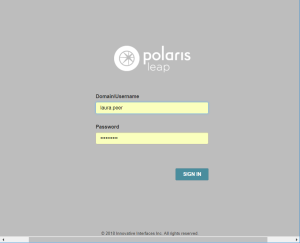
- Enter your domain and user name in the Domain\Username box.
- Enter your password in the Password box.
- Select SIGN IN.
Another page opens where you select your branch and workstation.
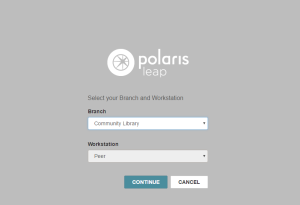
- Select your branch in the Branch drop-down list box.
- Select your workstation in the Workstation drop-down list box.
- Select CONTINUE.
The Circulation page opens with the cursor in the quick search box in the page header.

Notes:
If RFID has been enabled for Leap, the RFID indicator appears on the search button ![]() .
.
If you are using Leap on an iPad or another tablet, the PRINT button does not appear.
- Do one of the following:
- Scan a patron barcode in the quick search box to go to the patron record.
- Scan an item barcode in the quick search box to go to the item record.
- Start entering search criteria to see automatic suggestions for patron and bibliographic records.
- Click FIND to use the Find Tool.
- Click New and select one of these options:
- Patron Record to register a new patron
- Record Set to create a new record set
- Click Utilities and select one of these options:
- Holds Queue to go to the Holds Queue
- Picklist Processing to go to the Picklist
- Request Manager to go to the Request Manager
- Create Unlinked Bibliographic Record Set to create a record set of bibliographic records without links to other records
- Create Unlinked Authority Record Set to create a record set of authority records without links to other records
- Click Help and select one of these options:
- Leap Topics to go to the Leap online Help
- Keyboard to see a list of keyboard shortcuts
- About to see information regarding the Leap application
- Click CHECK IN to go to the Check In page and scan item barcodes to check the items in.
- Click NEW PATRON to register a new patron.
- Click PRINT to print the current view.