Picklist Workform
To modify the circulation status from the Picklist, you must have the Picklist application: Modify circulation status permission set in Polaris Administration. To set an item to Missing, the item's assigned branch must be the same as the branch to which you are logged in.
To open the holds Picklist, click Utilities | Picklist Processing.

When you open the Picklist workform, the Pending requests are listed for the branch you selected when you logged into Leap. You can choose a different branch from the drop-down list box at the top of the Picklist. To view holds with other statuses, select another tab. The totals are displayed for each view for the selected branch, and these totals are updated as the hold requests change statuses.
Note:
If a hold request is for a serial, the call number includes the volume and copy, and the title includes the serial title and designation.
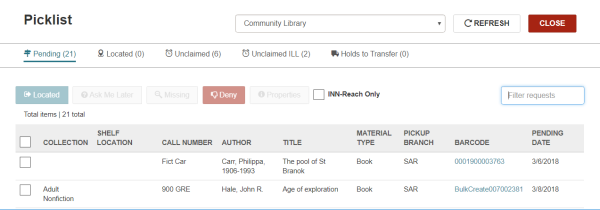
For information on INN-Reach requests, see Circulate Items Requested via INN-Reach.
To perform an action on hold requests in the Picklist, select the check box to the left of each hold request you want to change and click the action button. When a hold request is selected, the applicable action buttons are activated. To select all the requests, choose the check box in the column header.
To sort or filter the Picklist:
- Select a branch from the drop-down list at the top of the Picklist.
- Click a column header to sort the list.
- Start typing in the Filter requests box. For example, start typing the call number to locate all items in the same library location.
- To see only the INN-Reach requests, select the INN-Reach Only check box.
- Select a hold request and click Properties to open the Properties dialog box. The Hold Properties dialog box displays the following information on the Hold Request, Item, and About tabbed views:
- Hold Request view:
- Hold Status
- Status Date
- Activation Date
- Expiration Date
- Patron - The patron name is a link to the patron record.
- Registered At
- Pickup Branch
- Item view:
- Title
- Barcode - The barcode is a link to the item record.
- Assigned Branch
- Material Type
- Routing Sequence
- About view:
- Request ID
- Created by
- Date created
- Modified by
- Date modified
The Picklist has the following views:
- Pending - Click the Pending tab to list the hold requests with a Pending status for the selected branch.
- Located - Click the Located tab to list the holds that have been set to Located for the selected branch. Indicates that the item has been selected and is on the way to a processing location where it will become held for the patron or go in-transit. The pending request moves to the Located list, which you can view by selecting Located at the top of the page.
- Unclaimed - Click the Unclaimed tab to list the holds with an Unclaimed status for the selected branch.
- Unclaimed ILL - Click the Unclaimed ILL tab to list the ILL requests for the selected pickup branch that have a status of received-held and an unclaimed date earlier than the current date. You can click a row in this view to open the ILL Request workform.
- Holds to Transfer - Choose the Holds to Transfer tab to list the held items that need to be transferred to a changed pickup branch.