Holds Queue
To go to the Holds Queue workform, select Utilities | Holds Queue. Then search for the title (bibliographic record) for which you want to see the hold requests.
From the Holds Queue, you can: view hold requests for a specific title or item; change the order in which requests are filled; place new hold requests; cancel holds; and transfer hold requests.
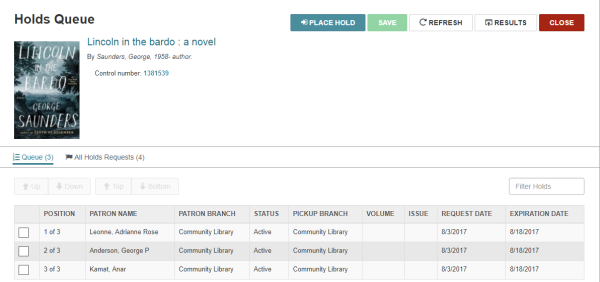
The Holds Queue has two views: the Holds Queue view, which displays the Active holds associated with this bibliographic record, and the All Holds Requests view, which displays all linked hold requests, including those with a status of Inactive, Cancelled, Expired, Held, Unclaimed, or Out to Patron. You can transfer Active or Inactive holds from the All Holds Requests view.
On either view, you can filter the list by typing in the Filter Holds box. The list immediately responds displaying the rows that have text matching the characters entered.
Example:
If you type Ship in the Filter holds box, the list displays the rows with a Shipped status.
You can click a row in either view to open the Hold Request workform.