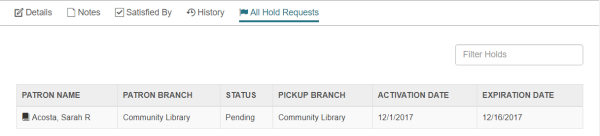Hold Request
To access a Hold Request record, you can search for the hold request using the Find Tool, or you can link to a hold request from the Holds Queue, the Patron Record workform, or the Item Record workform. The Hold Request workform includes a header and the following views: Details, Notes, Satisfied By, History and All Hold Requests.
Hold Request Workform - Header
The Hold Request workform header includes general information about the hold request, including a Bib control number link to the bibliographic record and a Patron barcode link to the patron record. The header information does not change when you select another workform view.
To perform an action on the hold request, select ACTIONS and choose an action from the list:
Note:
The list of available actions depends on the status of the hold request.
- Cancel
- Reactivate
- Delete
- Fill Now
- Convert to ILL
- Transfer
- Return
- Deny
- Ask me later -
To go to the Holds Queue, select Links | Holds Queue

When you open a hold request that another staff member has open in either Leap or the Polaris staff client, the following message appears: The record is being modified by [username]. In addition, a red key icon indicates the record is locked. You cannot make any modifications to a locked hold request, but you can still click a link to go to another record. Click the key icon to see information regarding the object lock.
Hold Request Workform - Details View
The Details view of the Hold Request workform appears when you first open the workform. It includes the pickup branch, the activation date, expiration date, bibliographic information, item information (if the hold is item-specific), and constituent/title information if the hold request is placed on a Bound-With title.

Hold Request Workform - Notes View
The Notes view displays any notes that may have been entered for a hold request. You can enter notes in the Staff Display Notes, Non-public Notes, and PAC Display Notes fields.
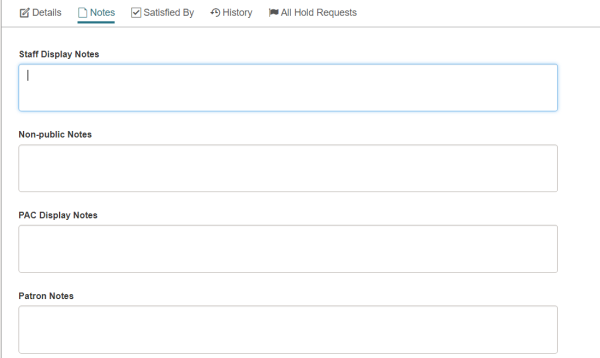
Hold Request Workform - Satisfied By View
The Satisfied By view lists all the items that can fill the hold request. You can select an item in the list to open the Item Record workform.

Hold Request Workform - History View
The History view displays the history for this hold request.
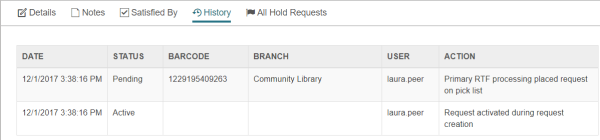
Hold Request Workform - All Hold Requests View
The All Hold Requests view displays all hold requests for the bibliographic record, including requests with an Inactive, Cancelled, Expired, Unclaimed, or Out to Patron status.
Note:
The default sort order for this view is by patron, but you can click any column header to change the sort.