Place a Hold Request
You can place a hold request from the Patron Record, Item Record, Bibliographic Record, or Holds Queue workform. From the Patron Record workform, select the title for which you are placing the hold for the patron. From the Item, Bibliographic, or Holds Queue workform, select the patron for whom you are placing the hold request for the title or item.
Note:
If a staff member places a hold on an eContent record, they will receive the following message: "Holds for eContent records are restricted. To place a hold on this record, you must use the PAC."
To place a hold request:
- Start placing the hold request as follows:
- From the Patron Record workform | Holds view:
Click the New Hold button. The area below the New Hold button expands.
- Start typing in the Search for a title box and click the arrow button or click FIND TOOL.
Note:
If you are placing an item-specific hold, scan the barcode in the Barcode box.
- From the Bibliographic Record or Item Record workform:
- Click ACTIONS | Place Hold. If no patron records are currently open, the Find Tool appears. If patron records are open, the Select a patron dialog box opens where you can select the patron record or click FIND TOOL to search for a different patron.
- Select the patron in the Find Tool results list or in the Select a patron dialog box.
- From the Holds Queue workform:
- Click the PLACE HOLD button. If no patron records are currently open, the Find Tool appears. If patron records are open, the Select a patron dialog box opens where you can select the patron record or click FIND TOOL to search for a different patron.
- Select the patron in the Find Tool results list or in the Select a patron dialog box.
The New Hold view of the Patron Record displays the hold details.
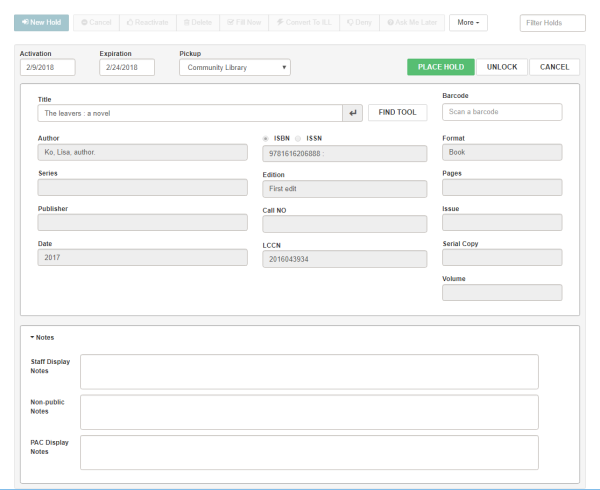
- From the Patron Record workform | Holds view:
- (Optional) Type notes in the Staff Display Notes, Non-public notes, or PAC Display Notes fields.
- (Optional) Change the Activation and/or Expiration date.
- (Optional) Select a different pickup branch from the Pickup drop-down list.
- Click the PLACE HOLD button.
The hold request is placed for the patron.