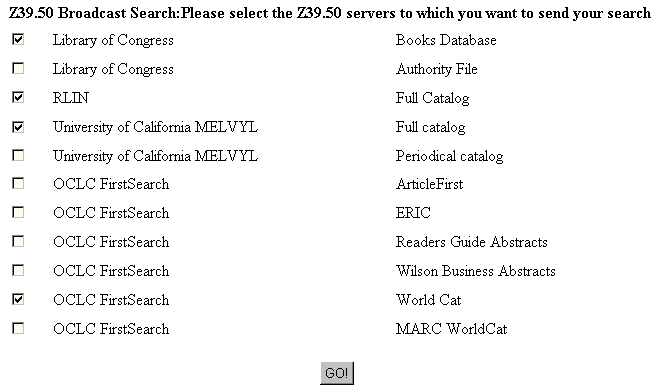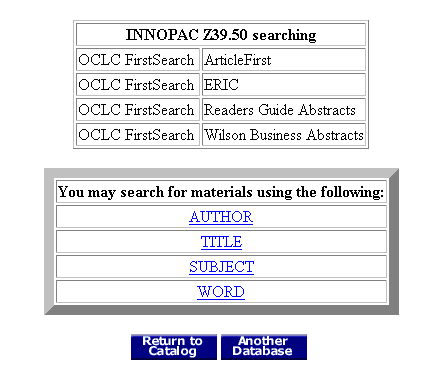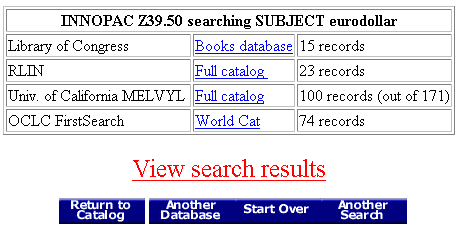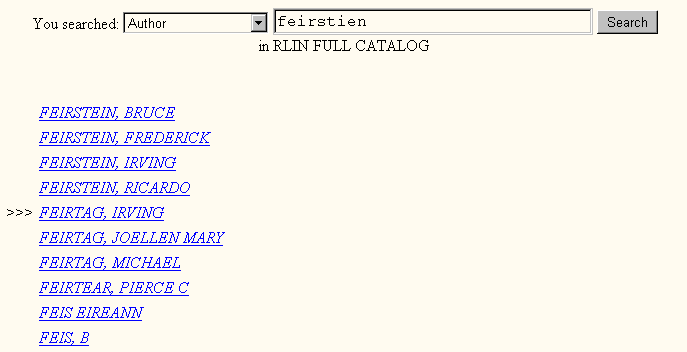Using the Z39.50 Client
The Z39.50 protocol allows a user on a system running a Z39.50 client to make a search request on a remote system running a Z39.50 server. The patron uses the "language" (menu options, displays, record formats, etc.) of the local system and the results are displayed in the familiar local language.
When the WebPAC uses the Innovative Z39.50 client to perform a remote search, the system translates the search request into the Z39.50 language and sends it over the Internet to the remote system. The remote system translates the Z39.50 request into its own language, performs the requested action, translates the results into Z39.50 language and sends them back. The system then translates the results and displays them in the familiar WebPAC format.
The remote system does not have to be an Innovative system. However, both systems must have Internet access and the remote system must run a functioning Z39.50 server. Certain information about the remote system (e.g., the IP address and the supported search attributes) must exist in the Z39.50 server file.
You can create z39menu.html file for the WebPAC to offers links to various Z39.50 servers. A link to the z39menu.html file can appear on any WebPAC page that you want, but it is commonly placed on the OPAC Menu page.
You must route Z39.50 connections in the WebPAC through port 211 (Sierra 6.2 and earlier) or port 443 (Sierra 6.3 and later) on your system's Innovative server. The HTML link to the z39menu.html page must include the full URL to the Innovative server. The port must be specified in the URL in Sierra 6.2 and earlier, but should not be included in later releases. For example, the HTML code for the Z39.50 link is:
<A HREF="http://[Address]:211/screens/z39menu.html" img src="/screens/z395.gif"></A> (Sierra 6.2 and earlier)
<A HREF="https://[Address]/screens/z39menu.html" img src="/screens/z395.gif"></A> (Sierra 6.3 and later)
Substitute the IP name or address of your Innovative server for [Address] in this link.
Z39.50 and SSL (Sierra 6.2 and earlier)
If your system uses SSL for secure logins, the SSLPORT Web option must include port entries to enable return to catalog or return to patron record from a Z39.50 session (typically "211:443"). For example:
SSLPORT=80:443|2082:444|211:443
In Sierra 6.3 and later, you do not need to include a port value in the SSLPORT Web option.
When a user chooses the Z39.50 option, the WebPAC sends the z39menu.html page to the client browser. For example:
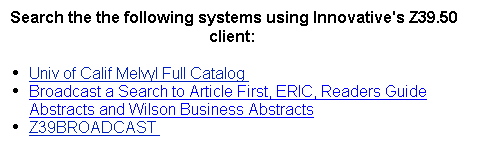
This sample page contains three links for Z39.50 searching. The format of these links depends on which release of Sierra your library is running.
The format of these links should not specify the port (WebPAC automatically routes connections through port 443). The following shows the format of the links from the example above.
<A HREF="https://<<SPAN CLASS="variable">[Address]/z39/Melvyl/CAT">Univ of Calif Melvyl Full Catalog</A>
<A HREF="https://[Address]/z39m/OCLC2:ArticleFirst,
OCLC2:ERIC,OCLC2:ReadersGuideAbstracts,OCLC2:WilsonBusinessAbstracts/">
Broadcast a Search to Article First, ERIC, Readers Guide Abstracts and Wilson Business Abstracts</A>
<A HREF="https://[Address]/z39m">Z39BROADCAST</A>
Substitute the IP address of your server for [Address] in these links.
Each link on this page must also include the port number 211 in the URL. For example:
<A HREF="http://<<SPAN CLASS="variable">[Address]:211/z39/Melvyl/CAT">Univ of Calif Melvyl Full Catalog</A>
<A HREF="http://[Address]:211/z39m/OCLC2:ArticleFirst,
OCLC2:ERIC,OCLC2:ReadersGuideAbstracts,OCLC2:WilsonBusinessAbstracts/">
Broadcast a Search to Article First, ERIC, Readers Guide Abstracts and Wilson Business Abstracts</A>
<A HREF="http://[Address]:211/z39m">Z39BROADCAST</A>
Substitute the IP address of your server for [Address] in these links
In the examples above, the first link is to the Melvyl "CAT" database, while the other two are Z39.50 Broadcast searches. See the descriptions of the /z39 and /z39m command links and the Z39.50 Database Options section for details on creating and editing the z39menu.html page.
The opening WebPAC menu for a Z39.50 database is similar to standard WebPAC menus.
The WebPAC automatically constructs this menu and the Search Help menus for all indexes available for the Z39.50 database. You do not need to create these Search Help pages (see Z > Z39.50 server file for details on entering index tags and other parameters for each database).
The user selects an index key to search and enters the target data for which to search.
Searching in Z39.50 Databases
The user enters the author's name in the input box and clicks the Search button. If only one record matches the search target, WebPAC displays a full record display. Otherwise WebPAC displays a browse list.
Select a specific record from the browse list by clicking the title link.
Z39.50 Broadcast
As an additional option, you can set up the WebPAC Z39.50 client program to offer a "Broadcast" mode, in which searches may be sent to up to sixteen Z39.50 servers simultaneously. When using the client program in this mode, the system offers a list of available Z39.50 servers. When the user has selected the appropriate servers, WebPAC displays a standard search menu.
For example:
The user selects servers to include in the broadcast by checking the box to the left of each.
Your library can present a link on the z39menu.html page that offers broadcast searching to a fixed set of Z39.50 servers rather than asking the user to select from a list. For example, if the link shown below appears on the z39menu.html page, the system launches a broadcast search session, sending each entered search target to all servers simultaneously without prompting the user to select the servers.
Sierra 6.3 and later:
<A HREF="https://[Address]/z39m/OCLC2:ArticleFirst,
OCLC2:ERIC,OCLC2:ReadersGuideAbstracts,OCLC2:WilsonBusinessAbstracts/">
Broadcast a Search to Article First, ERIC, Readers Guide Abstracts and Wilson Business Abstracts</A>
Sierra 6.2 and earlier:
<A HREF="http://[Address]:211/z39m/OCLC2:ArticleFirst,
OCLC2:ERIC,OCLC2:ReadersGuideAbstracts,OCLC2:WilsonBusinessAbstracts/">
Broadcast a Search to Article First, ERIC, Readers Guide Abstracts and Wilson Business Abstracts</A>
Substitute the IP name or address of your Innovative server for [Address]. When this link is selected, the search is broadcast to the ArticleFirst, ERIC, Readers Guide Abstracts, and Wilson Business Abstracts databases. See the description of the /z39m command link.
After selecting the servers, the WebPAC user displays the GO! button. A sample WebPAC menu is shown below:
If the user selects an index and enters a search target, the entered data is sent to all servers simultaneously. Broadcast searches retrieve a maximum of 5000 records in search results. After all servers have responded, the results are displayed in a browse list. For example:
The user can view the results from a specific database by selecting the link for that database from this menu. Alternatively, the user can view the combined results from all databases by selecting the View search results option.
Z39.50 Scan Feature
If the Z39.50 server supports the Z39.50 "scan" feature, then when the Z39.50 database contains no data that matches your search, the system will offer an index browse screen of 200 index entries - 100 before and 100 after the index entry which that closely matches the search string. For example, if you search for the author "fierstien" (a misspelling of "fierstein") in a Z39.50 database which supports scan, the system will display an index browse screen. For example: