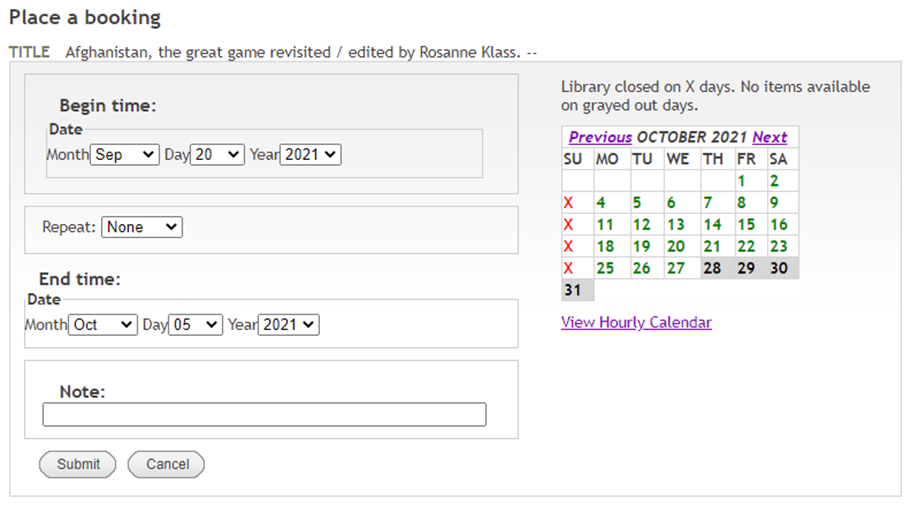Using Self Booking
If your library allows patron self booking in the WebPAC, patrons can self-book items from the bibliographic record display. To book an item:
- Click the Book this Material link from a bibliographic record display.
This link might not appear if you have already signed in and have a block on your account.
The appearance of the Book this Material link is controlled by the ICON_BOOKINGS_HEADER Web option.
- If prompted, sign in to My Account.
The system uses the Patron Verification for Bookings Form (pverify_bookings.html) to control display of the patron verification form used in patron self-booking.
The system either displays an error message (for example, if you have a block on your account) or displays the Bookings Calendar.
You can customize Bookings Calendar as follows:
- The appearance of the Bookings Calendar is controlled by the Bookings Calendar Form (bookings.html).
- You can specify the default calendar to display by configuring the BOOKINGS Web option.
- The ICON_NEXTCAL and ICON_PREVCAL Web options control the display of the Next and Previous links, respectively.
- Select your booking parameters.
- Select a date and time to book the item. You can select the hourly or daily calendar from this display and navigate between months in the calendar using the Next and Previous links in the calendar. Note that if you do not select an ending date and time for the booking, the system uses the loan period in the loan rule to determine the maximum available booking time for the item. For more information, see Wanted To.
- If your library allows or requires patrons to select a location for booking an item, select a location for the booking.
- If your library offers the option to repeat bookings, use the repeat selection controls to select a setting (for example, none, daily, weekly, or monthly).
Booking Intervals
The system requires a minimum of ten minutes between two different bookings requests.
The system does one of the following:
- If you are allowed to select an item for booking (and there are multiple items), Sierra returns a list of items available for booking at the specified date and time.
- If the system does not allow you to select an available item from multiple available items, the system displays a confirmation screen with your booking's item, date, and time. The confirmation screen is controlled by the Bookings Confirmation Form (bookings_confirm.html).
- If the system returns a list of items available for booking at the specified date and time, select an item and an ending date and time for the booking. If you do not select an ending date and time for the booking, the system uses the loan period in the loan rule to determine the maximum available booking time for the item. For more information, see Wanted To.
The multiple item bookings display is controlled by the Bookings Item Selection Form (bookings_item_select.html).
After you have submitted your booking options, the system returns a confirmation screen.