Entering Data for Specific Item Bookings
When you book a specific item, Sierra displays the following dialog:
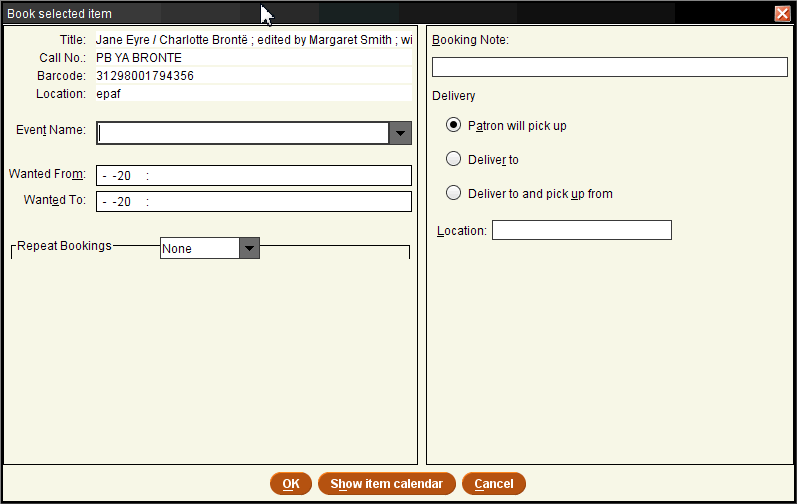
The upper pane of the dialog displays information about the specific item you are booking.
The remaining portion of the dialog enables you to specify the following parameters for the booking:
| Parameter | Required? | Optional? |
| Event Name | ✓ | |
| Wanted From | ✓ | |
| Wanted To | ✓ | |
| Repeat Bookings | ✓ | |
| Booking Note | ✓ | |
| Delivery | ✓ | |
| Location | ✓ | |
| Pickup Location | ✓ |
After you specify parameters for the booking, choose OK. Sierra attempts to book the item. If the item has already been booked for any portion of the period that you specified, Sierra blocks the booking. If you entered a date and time when the library is closed, Sierra asks if you want to book the item anyway. For more information, see possible messages.
Transit Time for Booked Items
If the Transit Time for Booked Items feature is enabled, Sierra may prevent you from booking an item during specified periods before and after a booking occurs.
Event Name
Enter a new event name or select an existing event from the drop-down list. Sierra displays all of the events (current and expired) with which the patron is associated in the drop-down list. For all the ways in which events can be entered, see Adding Events.
Saving Events
Bookings do not have to be associated with events, but all events must be associated with one or more bookings. Accordingly, you cannot save a new event until you have successfully booked an associated item.
Wanted From (Required)
Specify the date (and time, if desired) that the patron wants the booking to start.
To automatically populate the following Wanted To field, use the pop-up calendar to specify the Wanted From date. To add a time to both fields, specify the booking start time in the Wanted From field and then click in the Wanted To field. If the item is an hourly loan, the Wanted To field displays the correct end time of the hourly loan period.
You can view a calendar of all of the scheduled bookings on the item by choosing the Show item calendar button.
Missing Bookings
Bookings for which you do not enter a Wanted From time will be treated by the system as if they begin at 4:00 am. These bookings could be missed if you subsequently print bookings that begin at a later time. Innovative recommends that you always specify an appropriate Wanted From time.
Wanted To (Required)
After you specify a date and time in the Wanted From field, Sierra uses the library calendar and the Loan Rule that applies to the patron, item, and location to calculate the ending date and time for the booking. If the library is closed during the system-calculated Wanted To date, Sierra adjusts the Wanted To date to a time when the library is open. For daily bookings, Sierra uses the next day the library is open; for hourly bookings, the system uses the library's closing time. If you do not want to use the system-calculated ending date and time, you can modify this field.
Daylight Savings Time
Sierra automatically adjusts hours to account for Daylight Savings Time. However, not all areas implement Daylight Savings Time uniformly. If your area differs from the standard, some of your bookings may show different hours than you entered (for example, an item booked for 9 - 11 am might show up as 8 - 10 am). If this happens, correct the booking manually and inform Innovative about the situation.
Repeat Bookings
If the patron wants to book an item for a series of dates, use the Repeat Bookings area to specify the dates the specific item is booked. Each day a booking repeats, the specific item is booked for the time period specified in the Wanted From and Wanted To fields.
Deleting Repeat Bookings
If you need to delete a repeat booking, you must individually delete each entry in the series of repeat bookings.
This parameter has the following possible values:
None
No repeat bookings are scheduled; the item is booked only for the period specified in the Wanted From and Wanted To fields.
Daily
To repeat a booking for a number of days, specify either the date the series of bookings ends or for how many days after the Wanted From date the item is booked.

| Ends on | The date and time of the last booking. The system accepts any date up to and including one year (365 days) after the date entered in the Wanted From field.
If no time is specified, the system internally sets an ending time of 11:59:59 pm on the specified end date. Note that if you set the end time to 4:00 am, the system converts that 4:00 am (when other circulation functions are set to automatically run), the system converts that 4:00 am time to 11:59:59 pm to avoid a potential conflict. |
| Ends after 1 days | The number of days, after the date entered in the Wanted From field, the booking repeats. The system accepts values between 1 and 365. |
Daily Repeat Bookings Calculations
Daily repeat bookings have the following characteristics:
- The Ends on date represents the last date the booking repeats; in other words, the system books the item for the dates up to and including the Ends on date.
- The Ends after number represents the number of days to repeat the booking, not the total number of days the item is booked.
For example, a daily booking for three consecutive days might use the following parameters:
- Wanted From 01-31-2006 02:15 PM
- Wanted To 01-31-2006 03:45 PM
- under the Daily drop-down box:
- Ends on 02-02-2006
- or
- Ends after 2 days
This booking displays as 3 separate entries, each from 2:15-3:45 PM, on January 31, February 1, and February 2, 2006.
Weekly
To repeat a booking for a number of weeks, specify the number of weeks between bookings, the day(s) of the booking, and when the series of bookings ends.
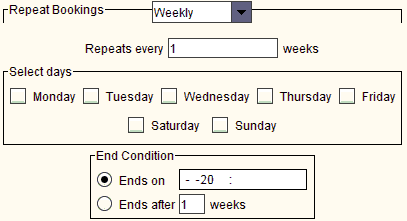
| Repeats every 1 weeks | The number of weeks between bookings. For example, if the patron wants to book the item every week, retain a 1 in this field. If the patron wants to book the item every other week, enter 2 in this field.
The system accepts values between 1 and 52. |
||||
| Select days | The days the item is booked during each week of the repeat booking period. You can select one or multiple days. For example, if the patron wants to book the item every Tuesday and Thursday for a number of weeks, check the box to the left of Tuesday and the box to the left of Thursday. | ||||
| End Condition: |
|
Weekly Repeat Bookings Calculations
Weekly repeat bookings have the following characteristics:
- If the Wanted From date falls on a day after the selected repeat day(s), no repeats are scheduled for the week that includes the Wanted From date. For example, if the Wanted From date falls on a Friday but the repeats are scheduled for Tuesday and Thursday, the first repeat booking is scheduled for the Tuesday after the Wanted From date.
- If there are no repeats during the week of the Wanted From date, the Ends after number does not include the week of the start date specified in the Wanted From field. Therefore a once-a-week repeat condition with a Friday Wanted From date, a Tuesday repeat day, and an Ends after 2 weeks condition results in a 3-week span of bookings (Friday, Tuesday, Tuesday).
- The Ends on date represents the last date the booking can repeat; the system books the item for the indicated repeat period up to and including the Ends on date, but not beyond. Therefore, if a booking is scheduled to repeat on Thursdays but the Ends on date falls on a Wednesday, the final date of the booking is the Thursday before the Ends on date.
For example, a Tuesday and Thursday booking for 2 weeks that has a start date of Tuesday might use the following parameters:
- Wanted From 01-31-2006 2:15 PM
- Wanted To 01-31-2006 3:45 PM
- under the Weekly drop-down box:
- Repeats every 1 weeks
- Select days: Tuesday, Thursday
- End Condition
- Ends on 02-09-2006
- or
- Ends after 2 weeks
This booking displays as 4 separate entries over a 2-week period, each from 2:15-3:45 PM, on January 31, February 2, February 7, and February 9.
However, if the start date for the Tuesday and Thursday booking is the previous Friday, the following parameters would be used:
- Wanted From 01-27-2006 2:15 PM
- Wanted To 01-27-2006 3:45 PM
- under the Weekly drop-down box:
- Repeats every 1 weeks
- Select days: Tuesday, Thursday
- End Condition
- Ends on 02-09-2006
- or
- Ends after 2 weeks
This booking displays as 5 separate entries over a 3-week period, each from 2:15-3:45 PM, on January 27, January 31, February 2, February 7, and February 9.
Monthly
To repeat a booking for a number of months, specify the day and month repeat condition for the booking and when the series of bookings ends.
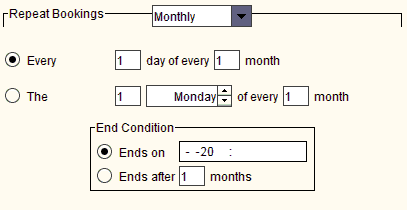
| Every 1 day of every 1 month | The first field (Every 1 day) displays the day of the month the item is booked (where 1 = "first," 2 = "second," etc.). The second field (of every 1 month) displays the number of months between bookings.
For example, if you enter a Wanted From date of 01-29-2006 and then set these fields to Every 29 day of every 2 month, the item is booked on January 29, 2006, and again on March 29, 2006, and again on May 29, 2006, and so on. The system accepts the following values:
|
||||||
| The 1 Monday of every 1 month | The first field (The 1) designates the occurrence (where 1 = "first," 2 = "second," etc.) of the day specified by the second field (Monday) on which to book the item. The third field (of every 1 month) displays the number of months between bookings.
For example, if you enter a Wanted From date of 01-10-2006 and then set these fields to The 2 Tuesday of every 2 month, the item is booked on Tuesday, January 10, 2006, and again on Tuesday, March 14, 2006, and again on Tuesday, May 16, 2006, and so on. The system accepts the following values:
|
||||||
| End Condition: |
|
||||||
Monthly Repeat Bookings Calculations
Monthly repeat bookings have the following characteristics:
- If the Wanted From and Wanted To dates fall on a date before the repeat date (for instance, the Wanted To period falls on the 16th and the repeat bookings are scheduled for the 20th of the month), the item is first booked for the Wanted From and Wanted To period and then the repeat bookings begin that same month. Therefore, if the Wanted From and Wanted To period falls on the 16th and the repeat bookings are scheduled for the 20th, the item is booked both on the 16th and 20th of that first month.
- In addition, if the Wanted From and Wanted To dates fall on a date before the repeat date and you set the Ends after condition (for instance, the Wanted To period falls on the 16th, the repeat bookings are scheduled for the 20th, and the Ends after radio button is selected), the last booking is scheduled according to the repeat date and the end condition and thus falls after the Wanted From and Wanted To period. Therefore, if the Wanted From and Wanted To period falls on the 16th and the repeat bookings are scheduled for the 20th, the final booking would be scheduled for the 20th of the last month.
- If the Wanted From and Wanted To dates fall after the repeat date (for example, the Wanted From and Wanted To period falls on the 30th and the repeat bookings are scheduled for the 1st Tuesday of each month), the first repeat booking is scheduled during the following month.
- In addition, if the Ends on date falls before the repeat date (for example, an Ends on date of the 1st and a repeat date of the 4th Tuesday of each month), no repeat booking is scheduled during the month of the Ends on date.
- If monthly sessions repeat every 29th day of the month, and the month of February falls within the span of months over which the sessions repeat, no repeat session is scheduled during a February that contains only 28 days.
- Wanted From 01-16-2006 2:15 PM
- Wanted To 01-16-2006 3:45 PM
- under the Monthly drop-down box:
- Every 20 day of every 1 month
- End Condition
- Ends after 2 months
Alternately, a repeat booking for 2 months might use the following parameters:
- Wanted From 01-23-2006 2:15 PM
- Wanted To 01-23-2006 3:45 PM
- under the Monthly drop-down box:
- The 2 Tuesday of every 1 month
- End Condition
- Ends on 03-13-2006
This booking displays as 2 separate entries, each from 2:15-3:45 PM, on January 23 and February 14. Because the Wanted From and Wanted To dates of 1-23-2006 are on the 4th Monday of January, which is after the repeat condition of the 2nd Tuesday of each month, the first repeat booking takes place during the following month of February. Also, because the Ends on date of 3-13-2006 (which is the 2nd Monday of the March) is before the second Tuesday of the month after that, no booking is scheduled during March.
Booking Note
Add an informational note to the booking. Sierra includes this information in the booking slip and the booking display. Only one line of the booking note will print on a booking slip. The number of characters printed depends on your booking slip setup; in most cases, a maximum of 65 characters of the booking note prints.
Information in the Booking Note Field
If you do not enter a note in the Booking Note field and if one or more notes exist in the item record's INT NOTE (Internal Note) field (field group tag 'x'), the first of these item record internal notes displays in the Booking Note field when you later view the booking in Sierra.
Delivery
Specify how the patron will receive the booked item:
- Patron will pick up
- Patron will retrieve the booked item. Note that selecting this option disables the Location field.
- Deliver to
- Staff must deliver the booked item to the location specified in the Location field.
- Deliver to and pick up from
- Staff must deliver and pick up the booked item from the location(s) specified in the Location field.
Sierra does not display these options if the Transit Time for Booked Items feature is enabled.
Location
Specify the location to which the booked item should be delivered and, if necessary, picked up. You can use this field only if the Deliver to or Deliver to and pick up from option is enabled. If no location is listed, then the patron will pick up the item. (Sierra does not display this option if the Transit Time for Booked Items feature is enabled.)
Multiple Locations
If an item needs to be delivered to one place and picked up from another, enter both locations in the Location field. For example, to deliver an item to Room 21 and pick it up from Room 32, you could enter something similar to:
d rm21;p rm32
Pickup Location
Specify the pickup location for the booking. Sierra displays this option only if the Transit Time for Booked Items feature is enabled.
Transit Time for Booked Items
If the Transit Time for Booked Items feature is enabled, Sierra may prevent you from booking an item during specified periods before and after a booking occurs.