Viewing Item Calendars
You can use an item calendar to view all of the scheduled bookings for an item through the next 365 days. To view an item calendar:
- Retrieve the item whose calendar you want to view. You can view an item calendar when you are performing any of the following activities:
- Choose Show item calendar. Sierra displays the item calendar for the item record. For example:
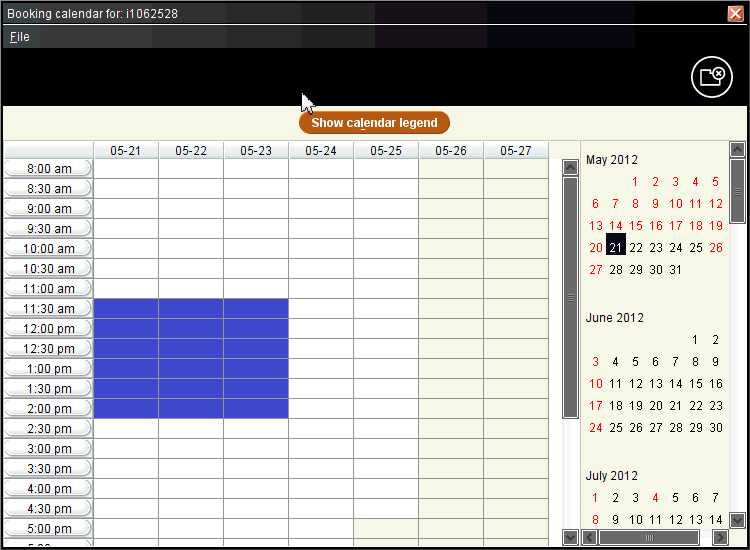
Item calendars contain the following elements:- Time column
- The Time column divides each day in the Day table into half-hour intervals. Sierra structures the Time column according to the hours that your library is open. For example, if the earliest time your library opens is 7:00 A.M., the first entry in the Table column is 7:00 A.M.
- Day table
- The Day table displays the booking activity for the days in the currently selected week. Sierra uses a color coding system to indicate whether an item is available. To view the color coding system that Sierra is using, choose the Show calendar legend button. The system displays the Legend:
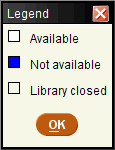
- Month column
- The Month column lists the next 365 days by calendar month. Sierra displays days on which your library is closed in your alert color. You can click a day listed in the Month column to view its week in the Day table.
- Close the calendar by choosing File | Close or the Close icon.