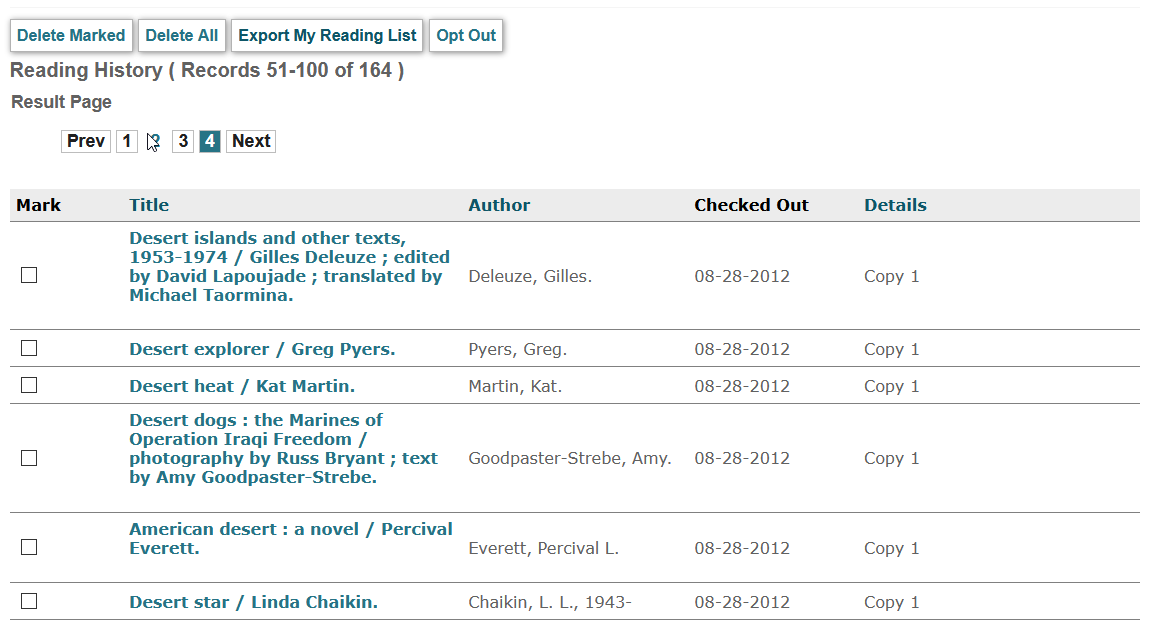Viewing Reading History
Reading History is a My Account feature that lets you set up the retention and viewing of circulation history for specific patrons.
If Reading History is enabled on your system, click the My Reading History link in the patron information screen of My Account to access the reading history for the patron account.
The system uses the ICON_READING_HISTORY Web option to control display of the My Reading History link.
By default, patrons must enable Reading History by clicking the Opt In link.
The system uses the ICON_READING_HISTORY_OPTIN Web option to control display of the Opt In link.
After patrons enable their Reading History by opting in, the system starts collecting a list of items checked out from that time forward. Items currently checked out at the time of opting in are not added to patron reading history. The system only adds new checkouts processed through Circulation, Express Lane, or the SIP2 Circulation Interface to the patron reading history. The system does not add checkouts of INN-Reach items to either patron sites or requesting patrons.
The Reading History list displays in reverse chronological order, with the most recently checked out items at the top of the list. Note that when you delete a bibliographic record, Sierra displays the message "Record <record number> is no longer available" in Reading History lists. Sierra does not limit the number of titles that can be stored in a patron's Reading History.
Users can sort items by Author, Title, Date, or Details by clicking the column headers.
WebPAC displays a maximum of either 12 or 50 records per page in Reading History based on the setting of the BROWSE50 Web option. WebPAC shows additional records in a paged display. The ICON_PAGING_PREV and ICON_PAGING_NEXT Web options control the display properties of the Previous and Next buttons in the paged display.
For example:
From this display, your library can offer the following options as part of Reading History:
| Opt Out | If your organization allows patrons to disable Reading History, patrons can click this link to disable the Reading History functionality.
The system uses the ICON_READING_HISTORY_OPTOUT Web option to control display of the Opt Out link. RequirementPatrons must remove all entries from their circulation history before they can disable Reading History. |
| Export Reading History |
Patrons can export their reading lists by clicking this link. When patrons select this option, WebPAC adds the records to the book cart and displays the export screen. When exporting the reading history list, WebPAC does not:
The system uses the ICON_READING_HISTORY_EXPORT Web option to control display of the Export Reading History link. |
| Delete Marked | Patrons can delete selected circulation history entries by checking the entry in the Mark column and clicking this link.
The system uses the ICON_PAT_DELETE_MARKED Web option to control display of the Delete Marked link. |
| Delete All | Patrons can delete all circulation history entries by clicking this link.
The system uses the ICON_PAT_DELETE_ALL Web option to control display of the Delete All link. Deleting Multiple RecordsThe system allows users to delete up to 200 records at a time from Reading History. |