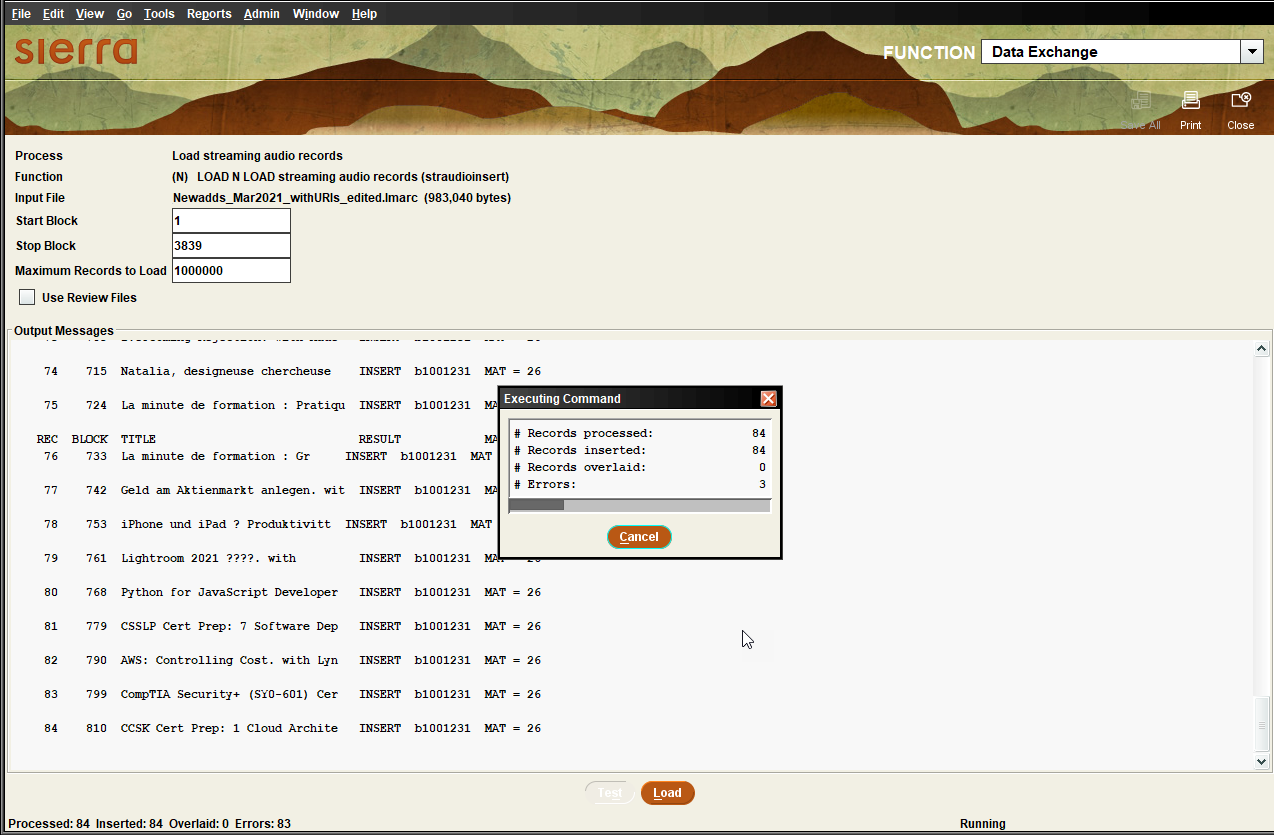Loading Records in Data Exchange
In Data Exchange you can load subject and name authority records, patron records, and bibliographic records along with their attached item, holdings, or order records. You also can batch load media files.
With the exception of .media files, you must preprocess a file before you load it to ensure it is in the proper format for import to the Innovative system. See Preprocessing Files for Import in Data Exchange.
You cannot undo an import after you load records into the system. If you need to reverse the effects of an import, you must delete the new records individually. To help avoid erroneous record loading, you can perform a test load in Data Exchange. When you test load a file of records, the system performs all the functions related to importing the records but does not actually bring the records into the system. This allows you to check for any possible errors before loading the records into the system. This is helpful when you load a file from a new source or if you are unsure about the integrity of the data.
The steps that describe how to load a file, below, also indicate what you can do to perform a test load.
To load a file in Data Exchange:
- Select Data Exchange from the Function list.
- From the Select Process drop-down list, select the appropriate loading process (for example Load Bibliographic Records).
- Select the file you want to load from the Data Exchange file list, and select the appropriate Load option.
Depending on the load profiles set up at your library, you might have more than one Load option (including locally-created load options), for example:
- LOAD a MARC file
- LOAD an unblocked MARC file
- The load window displays the Start Block, Stop Block, and Maximum Records to Load.
If you are test loading a large file, specify a small subset of the total records included in the file in the Maximum Number of Records to Load field.
Blocked MARC Records
When you preprocess a file, the system partitions the file into fixed-size blocks of data (typically, there are 256 bytes in a block). For example, if a particular MARC record is 1100 bytes long and the block size is 256 bytes, the MARC record uses five blocks (1280 bytes) in the preprocessed file (the extra 180 bytes in the last block are unused). The next record in the file begins in the following block.
When the system starts loading records from the file, it loads the Start Block number, which the system assumes contains a MARC leader, and determines the total number of blocks for the record based on the leader's record size field. It then loads the blocks, assembles them into a complete MARC record, and places this record into your Innovative database. As each subsequent record is loaded, the system loads the block which follows the last record loaded, reads its leader, and then loads the number of blocks required to assemble the record. If the Start Block does not contain a valid MARC leader, the system rejects the block and all subsequent blocks until it finds one that contains a MARC leader.
The system stops reading the file after loading the last block in the file, unless you specify a different number in the Stop Block field. For example, if the Stop Block is set to "73," but a MARC record spans blocks 71 through 75, the system loads the entire record into the database before it ceases.
Although the system can determine the number of blocks in a file before the load (based on the size of the file), it cannot determine the number of MARC records contained in the file until it has completely loaded the file. This is because the number of blocks in each record depends on the individual record's length. You can view unblocked MARC records in a file by selecting the file and then choosing View.
If the file has not previously been loaded, the Start Block shows '1' and the Stop Block shows the last block number in the file. If the Start Block is one digit higher than the Stop Block, this indicates the file has already been loaded.
- To save a list of the records that were created or overlaid during the load process, select Use Review Files. For more information, see Using Review Files.
- (Optional) To check the integrity of the data before loading, click Test. The system performs the processing that occurs during a load but does not actually load the records into the database. The system generates an error log called <filename>.errlog (testing).
If the Output Messages list any errors, click Close on the toolbar, and view the error log.
- When you are ready to import the records, click Load. Sierra starts loading the records and displays the progress in the Executing Commands dialog. For example:
If a problem occurs during the load, you can stop it by clicking Cancel. When you cancel the load process, the system does not delete any records already loaded.
When the record loading process is finished, Sierra does one of the following:
- If errors occur while loading records, displays an error message. You can view the error log for details on each error.
- If no errors occur while loading records, Sierra displays the Output Messages pane.
- (Optional) To print the Output Messages choose one of the following:
- File | Print (<default printer>)
- File | Select Printer, and specify a printer.
See Printing in Sierra for more information.
- When you are finished, click Close on the toolbar.
Using Review Files
To create a review file of records that were created or overlaid by a MARC file load process:
- When loading a file, in the load window select Use Review Files.
- When you are finished loading the file, change to the Create Lists function.
- Select an empty review file or a review file you want to replace, and select Copy.
When retrieving a system-generated review file, you have the option to remove the file being copied. In most cases, you should click OK to remove the file when prompted. An accumulation of system-generated files can cause staff to spend extra time locating and deleting unwanted files.
- Select the appropriate file. The file name includes a "Load:" prefix and then indicates the action, the file that was loaded, the record type, and the number of records, for example:
Load: inserted records for beckett.marc (b) (4)
- See also:
- Viewing Files in Data Exchange