Cancelling Holds at Express Lane Stations
If your library has enabled patrons to cancel holds at Express Lane stations, patrons can cancel holds (including holds on some INN-Reach items) during Express Lane sessions.
Moving the Hold to the Next Patron
When a patron uses Express Lane to cancel a hold, the system does not automatically move the hold to the next patron. To move a hold to the next patron in the hold queue, library staff must check the item in or clear expired holds.
To cancel one or more holds at an Express Lane station, patrons:
- Navigate to the Holds screen. If hold cancellation is enabled for Express Lane, the Holds screen displays checkboxes by each listed item as well as several buttons related to cancelling holds.
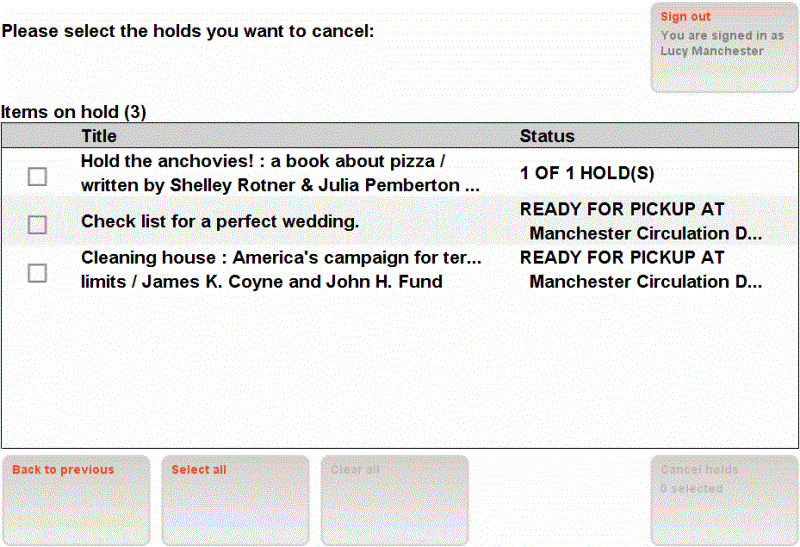
- Select holds for cancellation by checking the box next to each hold to be cancelled. To cancel all holds, patrons choose the Select All button. To uncheck all the checkboxes, patrons choose the Clear All button.
- Choose the Cancel Holds button. Express Lane attempts to cancel the hold(s) and displays one of the following:
| If the patron: | Express Lane displays: |
|---|---|
| Cancels all holds and the system is able to cancel all holds | "All holds have been cancelled." No items show on the Holds screen. |
| Cancels some holds and the system is able to cancel all the selected holds | "All selected holds have been cancelled." The holds remaining for the patron are listed on the Holds screen. |
| Cancels some or all holds and the system is not able to cancel all the selected holds | "# holds could not be cancelled. Please see a staff member for assistance." The holds remaining for the patron are listed on the Holds screen. Checkmarks remain by the holds that were selected for cancellation but could not be cancelled by the system. |
Some INN-Reach Holds Not Cancellable
The system is only able to cancel holds on INN-Reach items that have one of the following statuses:
- REQUESTED (&)
- RE-REQUESTED ( _ )
- Choose the Back to Previous button to return to the Welcome Patron screen.
- See also:
- Possible Messages
- Viewing Cancelled Holds