Taking a Patron's Picture
If your library acquired the Internal Patron Images product and you have access to a camera and a properly configured photo station, you can take a patron's photograph while using certain functions.
Viewing Pictures When Creating ILL Requests
When creating new ILL requests, you can view patron photographs but you cannot take them.
To take a patron's photograph:
- Ensure that the Show patron photograph Patron Display option is enabled for the login.
- Choose one of the following functions from the Function list:
- Circulation Desk
- Count Use - Photocopies by Patron
- Retrieve the patron record.
Sierra displays the patron photograph area in the patron display window. If the patron record already contains a photograph, the system displays the patron's photograph. Otherwise, the system displays a blank patron photograph area. For example:
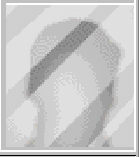
- Ask the patron to stand in front of the camera.
- When the patron is ready, click on the patron photograph area. The system displays the camera's current view and prompts you to take a picture.
- To capture the currently displayed image, choose Take Picture. The system displays the image that you just captured.
- If you want to take another picture, choose Retake Picture. The system replaces the current image.
- To save the current image for the currently displayed patron record, choose Save.
The system stores the images that you capture on your server.
System storage space is limited. If you think that your system is running out of disk space, contact Innovative.