Displaying Resource Links in Tables and Panels
Resource links can be offered in a:
- resource table (in the same window as the browse or full record display)
This is an example of the resource table in a WebPAC full record display:
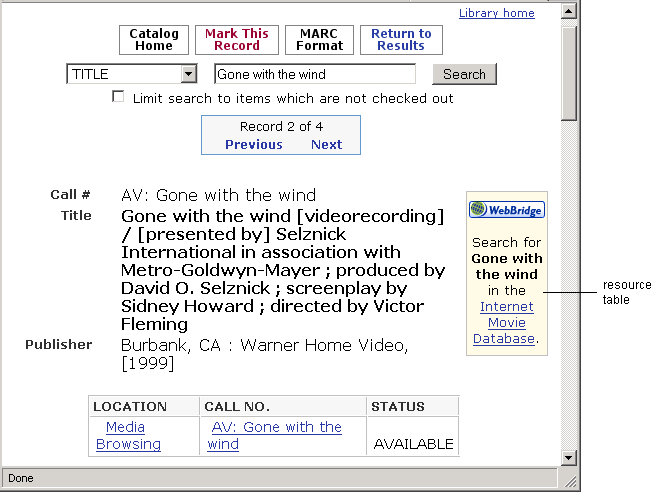
- pop-up window, also known as the resource panel
This is an example of the resource panel in a WebPAC full record display:
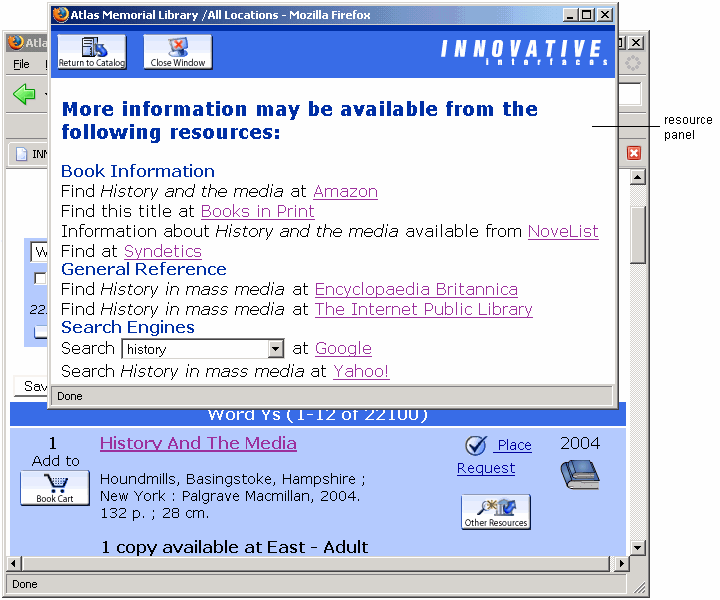 You can choose to display resource panels as WebPAC frames rather than as pop-up windows.
You can choose to display resource panels as WebPAC frames rather than as pop-up windows.
Resource links can appear in various locations within the following tables and panels:
- WebPAC full record display resource table
- WebPAC browse screen resource table
- Sierra full record display resource panel
- Sierra browse display resource panel
- WebPAC full record display resource panel
- WebPAC browse screen resource panel
- external origin resource panel
Setting Up WebPAC Resource Tables
You can display links to resources within resource tables in browse screens and full record displays.
To display links to resources in a WebPAC resource table:
- Edit the resource definition.
Note that you determine whether a resource's hyperlink appears in a table, a panel, or both when you define the resource. The display of each resource link within a WebPAC table or panel is determined at the level of the resource definition. WebPAC settings control whether to display or suppress the entire table.
To display resource links in a resource table in a:WebPAC browse screen WebPAC full record display - In the Resource Definition, scroll to the Browse Linking section.
- Choose the Web OPAC browse table option under Link Display.
See Entering a URL and Hyperlink Text for Links from WebPAC Browse Screens for more information.
- In the Resource Definition, scroll to the Bibliographic Linking section.
- Choose the Web OPAC bib table option under Link Display.
See Entering a URL and Hyperlink Text for Links from WebPAC Full Record Displays for more information.
- Display the resource table (that is, make the table accessible) in WebPAC.
Set the RESOURCETABLE Web option to display the resource table. - Customize the resource table, if necessary.
Setting Up Sierra Resource Panels
You can display links to resources in resource panels in browse and full record displays of Sierra.
To display links to resources in a Sierra resource panel:
- Edit the resource definition.
Note that you determine whether a resource's hyperlink appears in a Sierra or WebPAC table, a WebPAC or external origin panel, or in some combination of these locations when you define the resource. The display of each resource link within a table or panel is determined at the level of the resource definition.
To display resource links in a Sierra resource panel in a:Sierra browse display Sierra full record display - In the Resource Definition, scroll to the Browse Linking section.
- Choose the Staff modules browse option under Link Display.
See Entering a URL and Hyperlink Text for Links from Sierra Browse Displays for more information.
- In the Resource Definition, scroll to the Bibliographic Linking section.
- Choose the Staff modules option under Link Display.
See Entering a URL and Hyperlink Text for Links from Sierra Full Record Displays for more information.
- Customize the resource table, if necessary.
Setting Up WebPAC and External Origin Resource Panels
You can use resource panels in:
- the browse or full record displays of WebPAC
- external origins
To use resource panels:
- Edit the resource definition to display links in the resource panel.
To display resource links in a resource panel in a:WebPAC browse screen WebPAC full record display external origin - In the Resource Definition, scroll to the Browse Linking section.
- Choose the Web OPAC browse table option under Link Display.
See Entering a URL and Hyperlink Text for Links from WebPAC Browse Screens for more information.
- In the Resource Definition, scroll to the Bibliographic Linking section.
- Choose the Web OPAC bib table option under Link Display.
See Entering a URL and Hyperlink Text for Links from WebPAC Full Record Displays for more information.
- In the Resource Definition, scroll to the Resoluion Server Linking section.
- Choose the Resolution Server option under Link Display.
See Entering a URL and Hyperlink Text for Links from WebPAC Browse Screens for more information.
-
In WebPAC display a WebBridge button (i.e., a link to the resource panel).
Set the RESLINK Web option to make the panel accessible. - Customize the resource panel, if necessary.
Resource panels can be customized by editing these files:- wp_panel.html
This file controls the WebPAC resource panel.
If you use the version of WebBridge intended for consortia, you can have wp_panel.html files for each member library. The file name convention is wp_panel_<affiliation>.html. For example:
wp_panel_WEST.html
wp_panel_EAST.html - resserv_panel.html
This file controls the external origin resource panel.
If you use the version of WebBridge intended for consortia, you can have resserv_panel.html files for each member library. The file name convention is resserv_panel_<affiliation>.html. For example:
resserv_panel_WEST.html
resserv_panel_EAST.html
- wp_panel.html